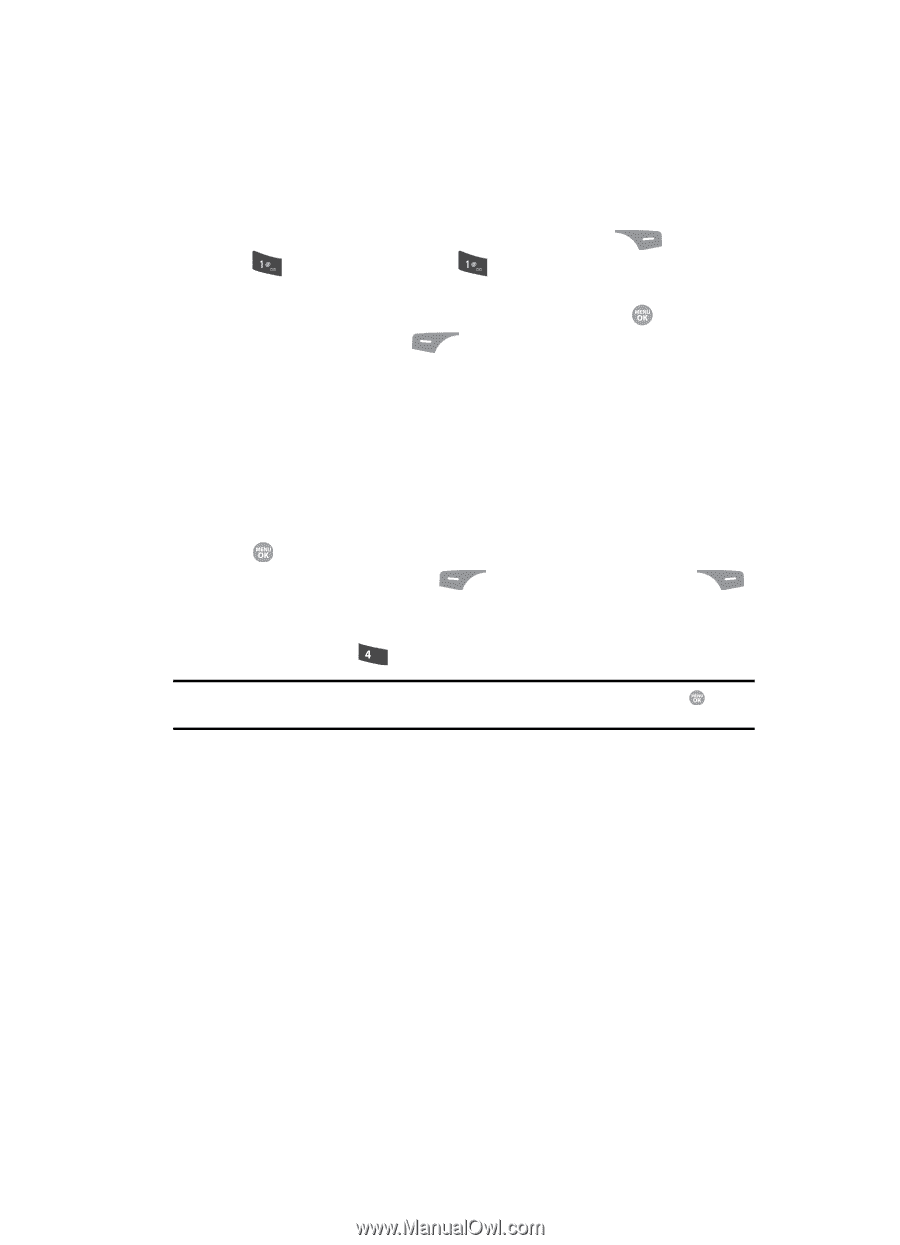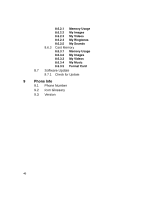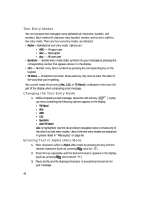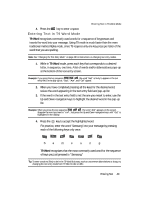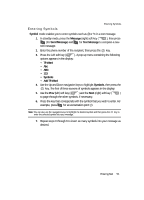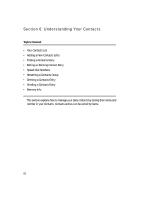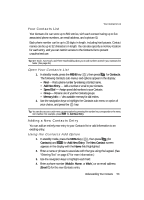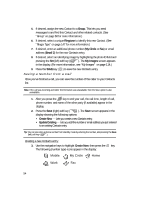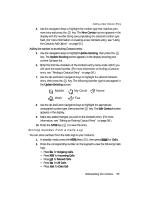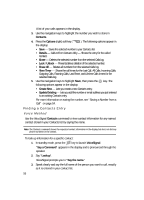Samsung SCH R500 User Manual (ENGLISH) - Page 51
Entering Symbols
 |
View all Samsung SCH R500 manuals
Add to My Manuals
Save this manual to your list of manuals |
Page 51 highlights
Entering Symbols Entering Symbols Symbol mode enables you to enter symbols such as @ or % in a text message. 1. In standby mode, press the Message (right) soft key ( ), then press (for Send Message) and for Text Message to compose a new text message. 2. Enter the phone number of the recipient, then press the key. 3. Press the Left soft key ( ). A pop-up menu containing the following options appears in the display: • T9 Word • Abc • ABC • 123 • Symbols • Add T9 Word 4. Use the Up and Down navigation keys to highlight Symbols, then press the key. The first of three screens of symbols appears in the display. 5. Use the Prev (left) soft key ( ) and the Next (right) soft key ( ) to page through the other symbols, if necessary. 6. Press the key that corresponds with the symbol that you wish to enter. For example, press ghi for an exclamation point (!). Note: You can also use the navigation keys to highlight the desired symbol and then press the key to enter the selected symbol into your message. 7. Repeat steps 3 through 6 to insert as many symbols into your message as desired. Entering Text 51