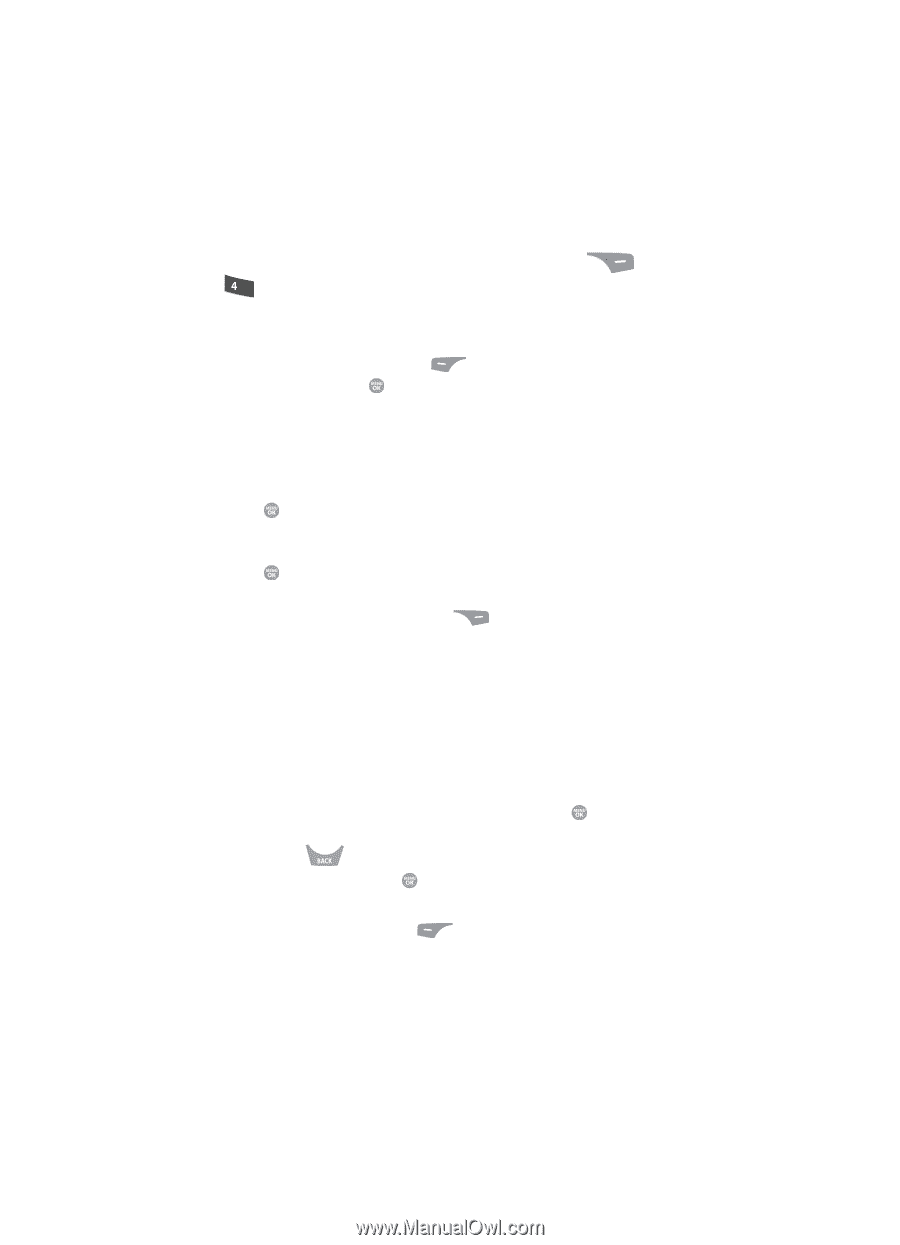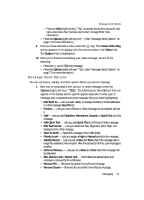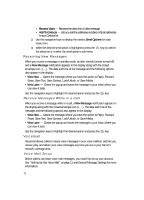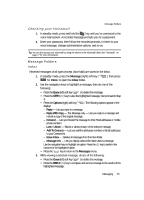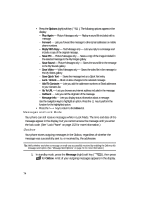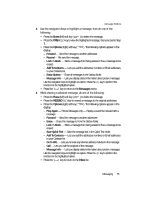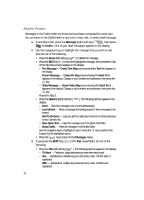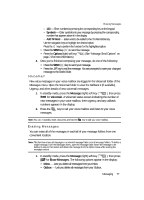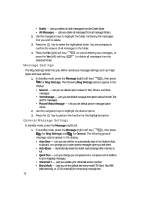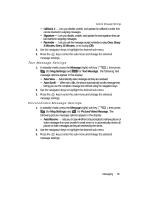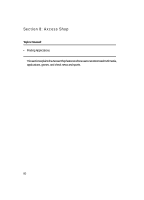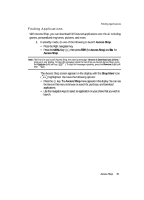Samsung SCH R500 User Manual (ENGLISH) - Page 76
Drafts Folder
 |
View all Samsung SCH R500 manuals
Add to My Manuals
Save this manual to your list of manuals |
Page 76 highlights
Drafts Folder Messages in the Drafts folder are those that have been composed but never sent. You can return to the Drafts folder at any time to view, edit, or send a draft message. 1. In standby mode, press the Message (right) soft key ( ), then press ghi for Drafts. A list of your draft messages appears in the display. 2. Use the navigation keys to highlight the message that you wish to edit, then do one of the following: • Press the Erase (left) soft key ( ) to delete the message. • Press the EDIT key ( ) to view the highlighted message, then proceed to One of the following screens appears in the display: - Text Message - Create Text Msg screen showing the Text field appears in the display. - Picture Message - Create Pic Msg screen showing the Send To list appears in the display. Change or add numbers and addresses, then press the key. - Video Message - Create Video Msg screen showing the Send To list appears in the display. Change or add numbers and addresses, then press the key. Proceed to Step 3. • Press the Options (right) soft key ( display: ). The following options appear in the - Send - Send the message to the current addressee(s). - Lock/Unlock - Block a message from being erased or free a message to be erased. - Add To Contacts - Lets you add the addressee numbers or Email addresses to your Contacts list. - Save Quick Text - Save the message text in the Quick Text folder. - Erase Drafts - Erase all messages in the Drafts folder. Use the navigation keys to highlight an option. Press the key to perform the function for the highlighted option. • Press the key to return to the Messages menu. 3. If you press the EDIT key ( ), in the Text screen/field, do one of the following: • Press the Abc (left) soft key ( ). The following options appear in the display: - T9 Word - Predictive, single key press per letter text entry mode. - Abc - Alphabetical, multiple key press text entry mode. The first letter is capitalized. - ABC - Alphabetical, multiple key press text entry mode. All letters are capitalized. 76