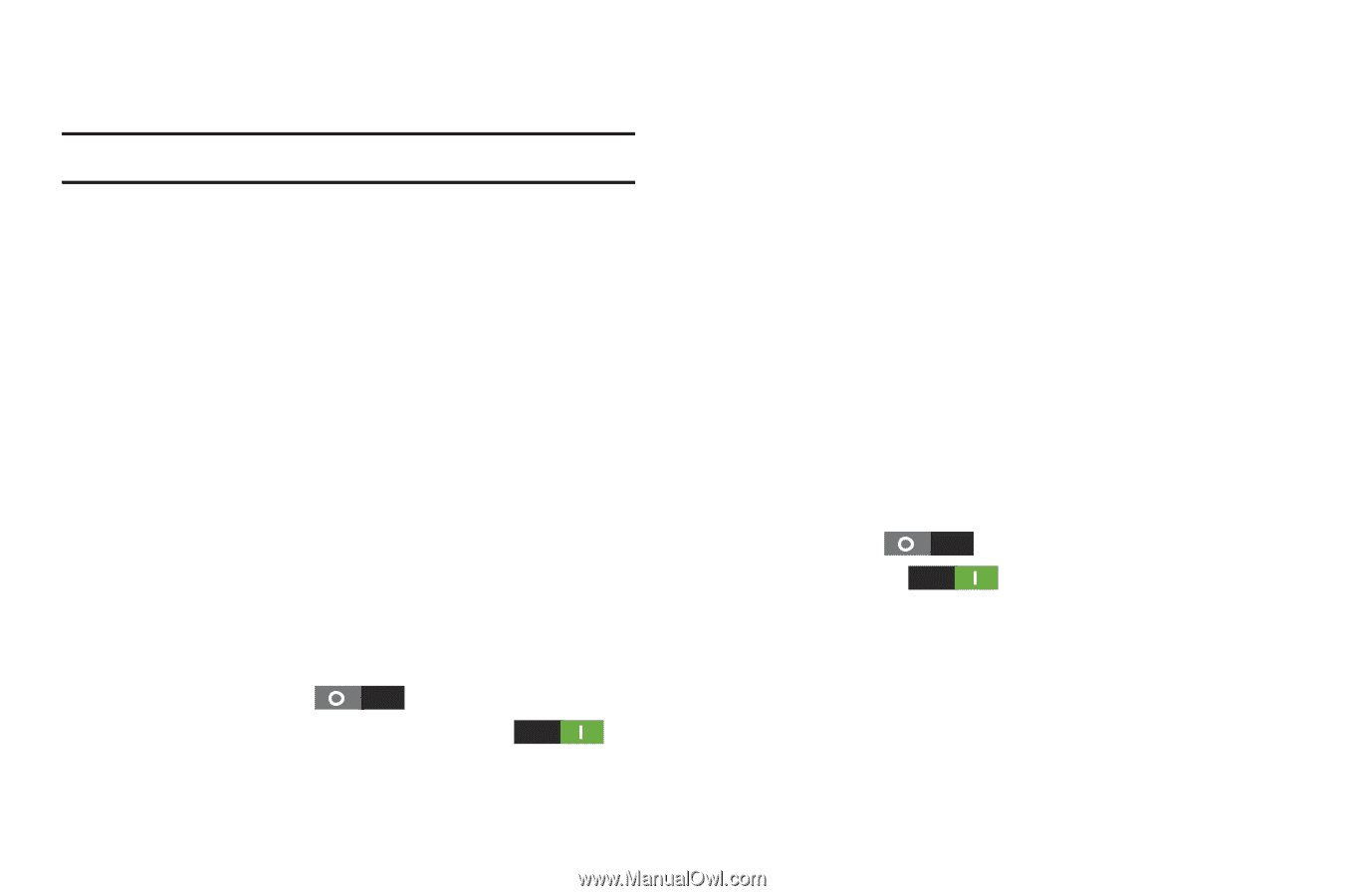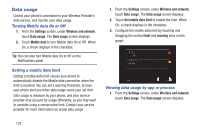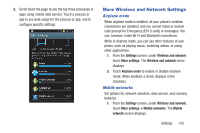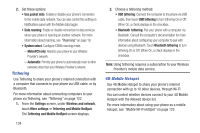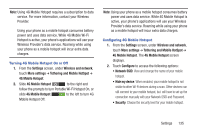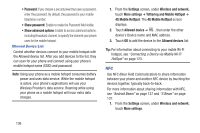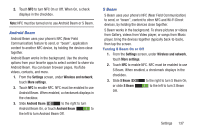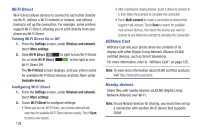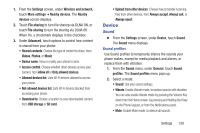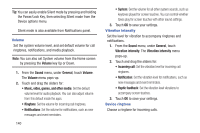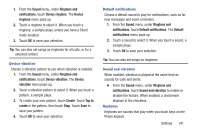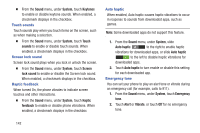Samsung SCH-R530M User Manual Ver.lj1_f4 (English(north America)) - Page 143
Settings, Wireless and network, More settings, Android Beam, S Beam
 |
View all Samsung SCH-R530M manuals
Add to My Manuals
Save this manual to your list of manuals |
Page 143 highlights
2. Touch NFC to turn NFC On or Off. When On, a check displays in the checkbox. Note: NFC must be turned on to use Android Beam or S Beam. Android Beam Android Beam uses your phone's NFC (Near Field Communication) feature to send, or "beam", application content to another NFC device, by holding the devices close together. Android Beam works in the background. Use the sharing options from your favorite apps to select content to share via Android Beam. You can beam browser pages, YouTube videos, contacts, and more. 1. From the Settings screen, under Wireless and network, touch More settings. 2. Touch NFC to enable NFC. NFC must be enabled to use Android Beam. When enabled, a checkmark displays in the checkbox. 3. Slide Android Beam to the right to turn Android Beam On, or touch Android Beam to the left to turn Android Beam Off. S Beam S Beam uses your phone's NFC (Near Field Communication) to send, or "beam", content to other NFC and Wi-Fi Direct devices, by holding the devices close together. S Beam works in the background. To share pictures or videos from Gallery, videos from Video player, or songs from Music player, bring the devices together (typically back-to-back), then tap the screen. Turning S Beam On or Off 1. From the Settings screen, under Wireless and network, touch More settings. 2. Touch NFC to enable NFC. NFC must be enabled to use S Beam. When enabled, a checkmark displays in the checkbox. 3. Slide S Beam to the right to turn S Beam On, or slide S Beam to the left to turn S Beam Off. Settings 137