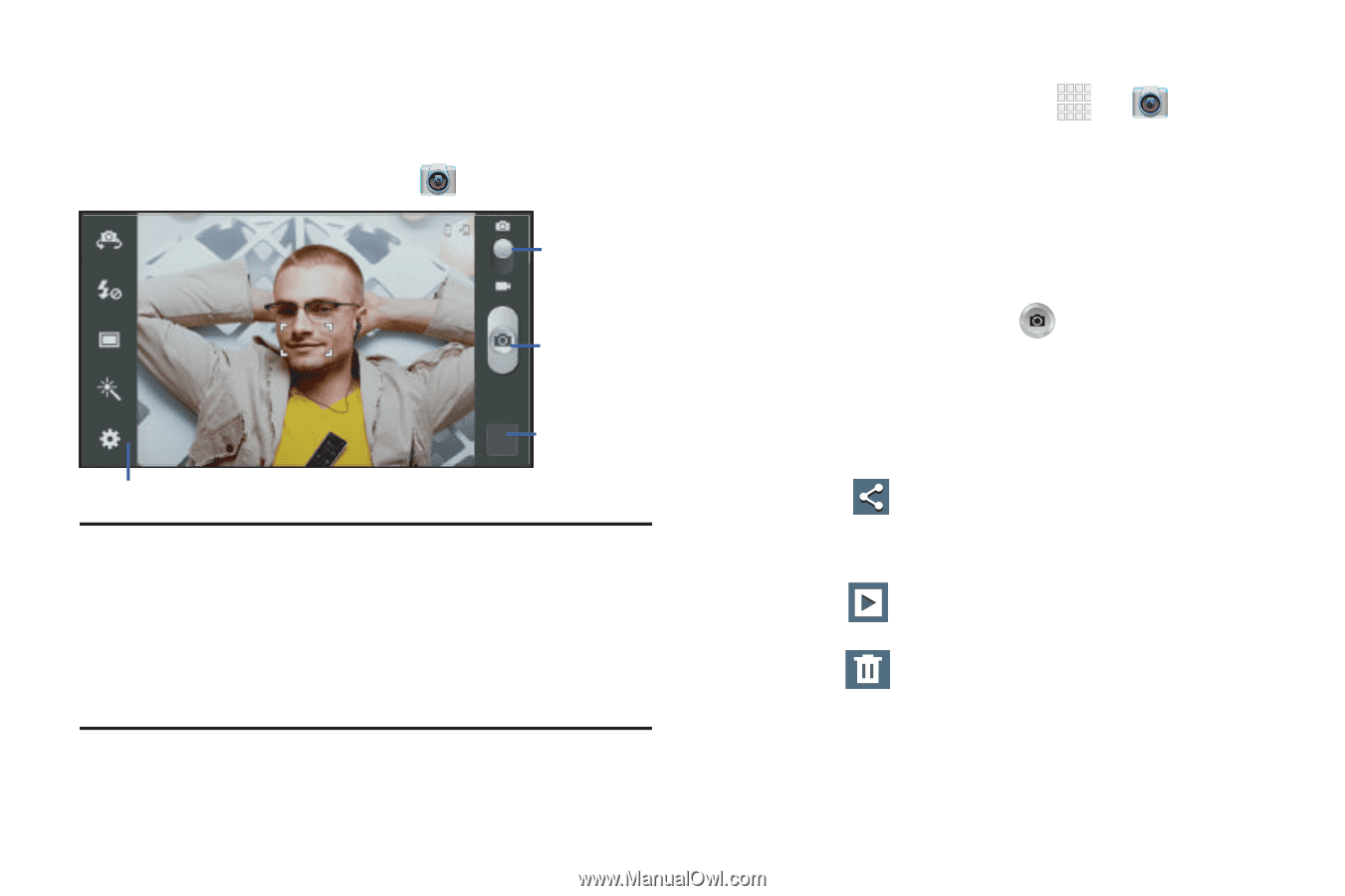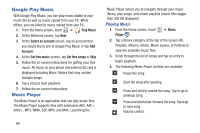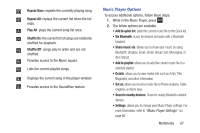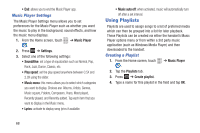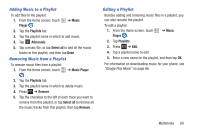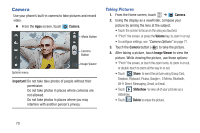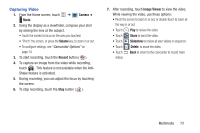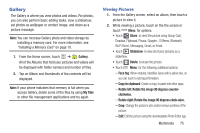Samsung SCH-R530M User Manual Ver.lj1_f4 (English(north America)) - Page 76
Camera, Taking Pictures
 |
View all Samsung SCH-R530M manuals
Add to My Manuals
Save this manual to your list of manuals |
Page 76 highlights
Camera Use your phone's built-in camera to take pictures and record video. Ⅲ From the Apps screen, touch Camera. Mode Button Camera Button Image Viewer Options menu Important! Do not take take photos of people without their permission. Do not take photos in places where cameras are not allowed. Do not take photos in places where you may interfere with another person's privacy. Taking Pictures 1. From the Home screen, touch ➔ Camera. 2. Using the display as a viewfinder, compose your picture by aiming the lens at the subject. • Touch the screen to focus on the area you touched. • "Pinch" the screen, or press the Volume key, to zoom in or out. • To configure settings, see "Camera Options" on page 71. 3. Touch the Camera button ( ) to take the picture. 4. After taking a picture, touch Image Viewer to view the picture. While viewing the picture, use these options: • "Pinch" the screen, or touch the zoom icons, to zoom in or out, or double-touch to zoom all the way in or out. • Touch Share to send the picture using Group Cast, Dropbox, Flipboard, Picasa, Google+, S Memo, Bluetooth, Wi-Fi Direct, Messaging, Gmail, or Email. • Touch Slideshow to view all of your pictures as a slideshow. • Touch Delete to erase the picture. 70