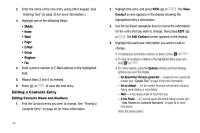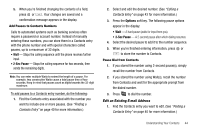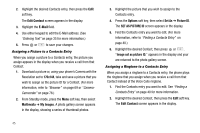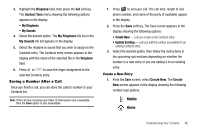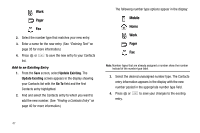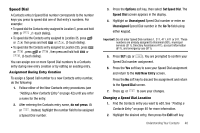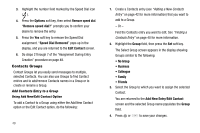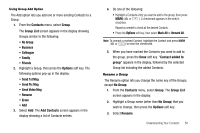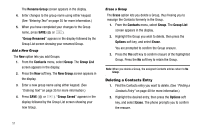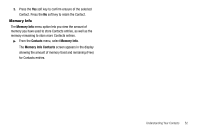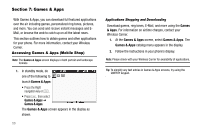Samsung SCH-R560 User Manual (user Manual) (ver.f2) (English) - Page 51
Speed Dial, Assignment During Entry Creation, Changing a Speed Dial Location
 |
View all Samsung SCH-R560 manuals
Add to My Manuals
Save this manual to your list of manuals |
Page 51 highlights
Speed Dial A Contacts entry's Speed Dial number corresponds to the number keys you press to speed dial one of that entry's numbers. For example: • To speed dial the Contacts entry assigned to Location 5, press and hold or , (1-touch dialing). • To speed dial the Contacts entry assigned to Location 35, press or then press and hold or , (2-touch dialing). • To speed dial the Contacts entry assigned to Location 235, press or , press or , then press and hold hold or , (3-touch dialing). You can assign one or more Speed Dial numbers to a Contacts entry during new entry creation or by editing an existing entry. Assignment During Entry Creation To assign a Speed Call number to a new Contacts entry number, do the following: 1. Follow either of the New Contacts entry procedures (see "Adding a New Contacts Entry" on page 42) until you enter a name for the entry. 2. After entering the Contacts entry name, do not press or . Instead, highlight the number field to be assigned a Speed Dial number. 3. Press the Options soft key, then select Set Speed Dial. The Speed Dial screen appears in the display. 4. Highlight an Unassigned Speed Dial number or enter an Unassigned Speed Dial number in the Go To field using either keypad. Important!: Do not enter Speed Dial numbers 1, 311, 411, 611 or 911. These numbers are already assigned to Voicemail (001), municipal services (311), Directory Assistance (411), account information (611), and emergency use (911). 5. Press SET ( or ). You are prompted to confirm your Speed Dial number assignment. 6. Press the Yes soft key to save your Speed Dial assignment and return to the Add New Entry screen. Press the No soft key to discard the assignment and return to the Speed Dial screen. 7. Press or to save your changes. Changing a Speed Dial Location 1. Find the Contacts entry you want to edit. See "Finding a Contacts Entry" on page 40 for more information. 2. Highlight the desired entry, then press the Edit soft key. Understanding Your Contacts 48