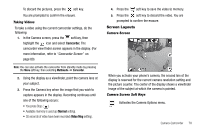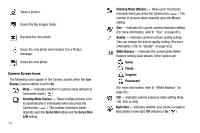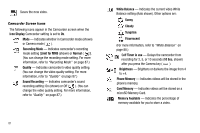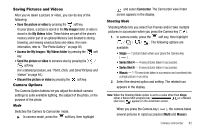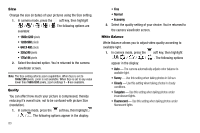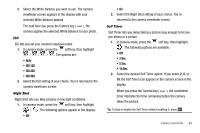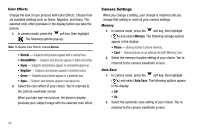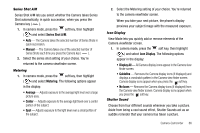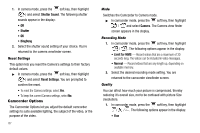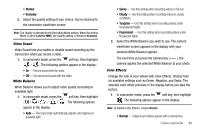Samsung SCH-R560 User Manual (user Manual) (ver.f2) (English) - Page 86
Size, Quality, White Balance, X 480
 |
View all Samsung SCH-R560 manuals
Add to My Manuals
Save this manual to your list of manuals |
Page 86 highlights
Size Change the size (in bytes) of your pictures using the Size setting. 1. In camera mode, press the soft key, then highlight / / / / . The following options are available: • 1600x1200 pixels • 1280x960 pixels • 640 X 480 pixels • 320x240 pixels • 176x144 pixels 2. Select the desired option. You're returned to the camera viewfinder screen. Note: The Size setting affects zoom capabilities. When Size is set to 1600x1200 pixels, zoom is not available. When Size is set to any value lower than 1600x1200 pixels, zoom settings 1 - 9 are available. Quality You can affect how much your picture is compressed, thereby reducing it's overall size, not to be confused with picture Size (resolution). 1. In camera mode, press the soft key, then highlight / / . The following options appear in the display: 83 • Fine • Normal • Economy 2. Select the quality setting of your choice. You're returned to the camera viewfinder screen. White Balance White Balance allows you to adjust video quality according to available light. 1. In camera mode, press the soft key, then highlight / / / / . The following options appear in the display: • Auto - The camera automatically adjusts color balance to available light. • Sunny - Use this setting when taking photos in full sun. • Cloudy - Use this setting when taking photos in cloudy conditions. • Tungsten - Use this setting when taking photos under incandescent lights. • Fluorescent - Use this setting when taking photos under fluorescent lights.