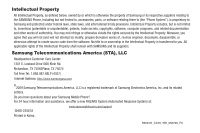Samsung SCH-R600 User Manual (user Manual) (ver.f9) (English)
Samsung SCH-R600 Manual
 |
View all Samsung SCH-R600 manuals
Add to My Manuals
Save this manual to your list of manuals |
Samsung SCH-R600 manual content summary:
- Samsung SCH-R600 | User Manual (user Manual) (ver.f9) (English) - Page 1
R600 BY SAMSUNG (SCH-R600 Series) PORTABLE DUAL-BAND MOBILE PHONE User Manual Please read this manual before operating your phone, and keep it for future reference. - Samsung SCH-R600 | User Manual (user Manual) (ver.f9) (English) - Page 2
below, owned by or which is otherwise the property of Samsung or its respective suppliers relating to the SAMSUNG Phone, including but not limited to, accessories, parts, or software relating there to (the "Phone System"), is proprietary to Samsung and protected under federal laws, state laws, and - Samsung SCH-R600 | User Manual (user Manual) (ver.f9) (English) - Page 3
ANY LAW, RULE, SPECIFICATION OR CONTRACT PERTAINING THERETO. NOTHING CONTAINED IN THE INSTRUCTION MANUAL SHALL BE CONSTRUED TO CREATE AN EXPRESS OR IMPLIED WARRANTY OF ANY KIND WHATSOEVER WITH RESPECT TO THE PRODUCT. IN ADDITION, SAMSUNG SHALL NOT BE LIABLE FOR ANY DAMAGES OF ANY KIND RESULTING FROM - Samsung SCH-R600 | User Manual (user Manual) (ver.f9) (English) - Page 4
this User Manual 4 Charging the Battery 5 Activating Your Phone 6 Setting Up Your Voicemail 7 Memory Card (Optional 8 Replacing the Front Folder Cover 9 Section 2: Understanding Your Phone 10 Features of Your Phone 10 Closed View of Your Phone 10 Open View (Front) of Your Phone 11 - Samsung SCH-R600 | User Manual (user Manual) (ver.f9) (English) - Page 5
Single Pictures 68 Screen Layouts 70 Phone's Tools 92 Bluetooth 92 Calendar 95 Memo Pad 97 Alarm Clock 98 World Time 99 Calculator 101 Stop Watch 101 Converter 102 Tip Calculator 104 Section 13: Voice Service 106 Voice Service 106 Section 14: Changing Your Settings 111 Settings Menu - Samsung SCH-R600 | User Manual (user Manual) (ver.f9) (English) - Page 6
116 Phone Settings 119 Memory Info 125 Phone Info 129 Accessing Your Phone's Information 129 Section 15: Health and Safety Information 131 Health and Safety Information 131 Samsung Mobile Products and Recycling 132 UL Certified Travel Adapter 132 Consumer Information on Wireless Phones 133 - Samsung SCH-R600 | User Manual (user Manual) (ver.f9) (English) - Page 7
Started This section explains how to start using your Samsung R600 phone by activating your service, setting up your Voicemail, or getting an understanding of how this manual is put together. Understanding this User Manual The chapters of this manual generally follow the same order as the menus and - Samsung SCH-R600 | User Manual (user Manual) (ver.f9) (English) - Page 8
charging devices and batteries. Samsung accessories are designed to maximize battery life. Important!: Use of other accessories may invalidate your warranty and may cause damage. Use the Travel Adapter The travel adapter included with your phone is a convenient, light-weight charger that rapidly - Samsung SCH-R600 | User Manual (user Manual) (ver.f9) (English) - Page 9
your phone without charging its battery, the phone will shut down. Activating Your Phone Contact your Wireless Carrier and follow their instructions for obtaining service, if necessary. We suggest that you read this guide to fully understand the services your phone supports. Install the Battery Note - Samsung SCH-R600 | User Manual (user Manual) (ver.f9) (English) - Page 10
: If you are outside of your carrier's coverage or roaming area, the No Service icon ( ) appears at the top of the phone's display. If you cannot place or receive calls, try later when service is available, or at another location. Turn Your Phone Off ᮣ Press and hold for two or more seconds. Your - Samsung SCH-R600 | User Manual (user Manual) (ver.f9) (English) - Page 11
slot in the battery cavity, above the battery. You can install a microSDTM card to provide additional memory for storing files (such as, sound files and photos) in your phone. Install a Memory Card 1. Place or hold your phone with the rear of the phone facing up. 2. Open the microSD cover on the - Samsung SCH-R600 | User Manual (user Manual) (ver.f9) (English) - Page 12
short distance. 5. Remove the memory card from the memory card slot. 6. If desired, install another memory card. (For more information, refer to "Install a Memory Card" on page 8.) 7. Replace the microSD cover. Replacing the Front Folder Cover Your phone has a front folder cover that can be removed - Samsung SCH-R600 | User Manual (user Manual) (ver.f9) (English) - Page 13
• Picture (MMS) Messaging • Text (SMS) Messaging • E-mail Messaging • Voice Dial • Changeable faceplates • MP3 with external key controls • Optional removable microSD™ Memory Card slot Note: The R600™ phone supports the wireless handsfree profile for Bluetooth® v2.0 wireless technology. The - Samsung SCH-R600 | User Manual (user Manual) (ver.f9) (English) - Page 14
Connector - Used to connect charging accessories or any available accessory cables to your phone. 3. Camera Lens - The lens of your built-in CameraCamcorder. 4. Front Display - Indicates the status of your phone, including status icons, message indicators, signal strength, and so on. 5. Media - Samsung SCH-R600 | User Manual (user Manual) (ver.f9) (English) - Page 15
phone menu options. In Standby mode, lets you access preset functions and one user Lets you speed dial your Voicemail account to review your voice messages. 7. Special Function Keys - this key to return to the previous menu or screen when navigating features on your phone. 12. END Key - Ends a call - Samsung SCH-R600 | User Manual (user Manual) (ver.f9) (English) - Page 16
press to backspace (and delete) the character. • To erase the entire sentence, press and hold . • To back up one menu level, briefly press . END Key • Press and hold the END key ( ) to turn your phone on or off. • Briefly press once to disconnect a call. • Press to return to standby mode from any - Samsung SCH-R600 | User Manual (user Manual) (ver.f9) (English) - Page 17
Understanding the Display Screen 1. The top line of your phone's 1 display contains icons that indicate network status, battery power, signal menu, pressing the MENUOK key ( ) will display the Main Menu, and pressing the Right soft key will show the Contacts menu. Display Screen Icons Your R600 phone - Samsung SCH-R600 | User Manual (user Manual) (ver.f9) (English) - Page 18
: "Low Battery," "Memory Full!" Backlights Backlights illuminate the display and the keypad. When you press any key or open the phone, the backlights in the Backlight menu. Note: During a phone call, the display backlight dims and turns off after 10 seconds to conserve battery power, regardless of - Samsung SCH-R600 | User Manual (user Manual) (ver.f9) (English) - Page 19
phone once it has found service and is idle. The phone goes into standby mode: • After you power the phone on. • When you press after a call or from within a menu in Standby Mode While your phone is in standby mode, new incoming messages automatically appear in the screen as they are received. Use - Samsung SCH-R600 | User Manual (user Manual) (ver.f9) (English) - Page 20
Music Player Mode The Music Player in your phone can play music files (MP3, CMX, Midi, AAC, AAC+, and eAAC+), but only if they are stored in the My Sounds folder on an optional microSD Memory Card. Note: For more information, refer to "Memory Card (Optional)" on page 8. • Entering Music Player Mode - Samsung SCH-R600 | User Manual (user Manual) (ver.f9) (English) - Page 21
Camcorder Mode - Press the key. Video Player Mode The Video Player in your phone can play video files but only if they are stored in the My Videos folder in the phone or on an optional microSD Memory Card. Supported video formats are MPEG4, H.263, and H.264 (Decoding: QCIF Only). Note: For more - Samsung SCH-R600 | User Manual (user Manual) (ver.f9) (English) - Page 22
Option, the InUse Option disappears from the display and the phone eventually returns to standby mode. 1. While in a call, press the Options soft key. The following menu items appear in the display: • Contacts - The Contacts Find screen appears in the display. • Call History - View, respond to, and - Samsung SCH-R600 | User Manual (user Manual) (ver.f9) (English) - Page 23
-numeric keys, enter the first few characters of the name to the desired menu, sub-menu, or menu item. 2. Press the Down navigation key. The Menu List screen appears in the display listing the menu(s), sub-menu(s), and menu item(s) with matching names. 3. Use the Up/Down navigation keys to highlight - Samsung SCH-R600 | User Manual (user Manual) (ver.f9) (English) - Page 24
user settings necessary to complete a call from your wireless phone, services), you are often required to enter a password or account number. Instead of manually entering the numbers each time, you can store the numbers in your Contacts along with special characters called pauses. • P Pause - A hard - Samsung SCH-R600 | User Manual (user Manual) (ver.f9) (English) - Page 25
To manually call a number with pause(s) without storing it to your Contacts: 1. Enter the number you wish to call. 2. Press the Options soft key. A pop-up menu containing the following options appears in the display: • P Pause - a hard pause (awaits input from you). • T Pause - a four-second pause. - Samsung SCH-R600 | User Manual (user Manual) (ver.f9) (English) - Page 26
contact that contains hard (P) pauses, wait refer to "Manual Pause Calling" screen appears showing the desired Contact name. 23 3. Highlight the desired Contact name, then press to call the number. Making a Call - Voice Dialing Your mobile phone includes state-of-the-art voice recognition software - Samsung SCH-R600 | User Manual (user Manual) (ver.f9) (English) - Page 27
2. Say, "Call". You are prompted to "Say the name or #". 3. Speak clearly and say the name of a person in your Contacts list, first name followed by last name. If the name is recognized, Voice Dial repeats the name and dials the number. If Voice Dial is not sure which name you said, it displays a - Samsung SCH-R600 | User Manual (user Manual) (ver.f9) (English) - Page 28
Dialing From a Contacts Entry • If you voice dial a contact that contains (hard waits) P Pauses(s), wait for the appropriate prompt(s) from the number you caller's voice can be heard in the earpiece. Tip: You can set your phone to answer calls automatically or when you press any key but . (For more - Samsung SCH-R600 | User Manual (user Manual) (ver.f9) (English) - Page 29
of phone. Menu, then select Calls. The following Calls log options appear in the display: • Outgoing Calls • Incoming Calls • Missed Calls • All Calls • Data Calls • Call Timer • Data Counter 2. Select the Calls log that you wish to review or the function you wish to access. Note: In cases - Samsung SCH-R600 | User Manual (user Manual) (ver.f9) (English) - Page 30
Incoming Calls, Roaming Calls, All Calls, Last Reset, and Lifetime Calls. 4. Press the Msg soft key phone retains information about the last 90 Incoming calls and stores them in the Incoming call log. You can review the Options soft key. A pop-up menu containing the following options appears in the - Samsung SCH-R600 | User Manual (user Manual) (ver.f9) (English) - Page 31
Incoming Calls, Roaming Calls, All Calls, Last Reset, Lifetime Calls. 4. Press the Msg soft perform its function. Missed Calls Your phone retains information about the last 90 review the Missed call log for the time and date of the call, as well as other information. 1. In standby mode, press Menu - Samsung SCH-R600 | User Manual (user Manual) (ver.f9) (English) - Page 32
page 49. 5. Select an option to perform its function. All Calls You can review all of the calls log entries (outgoing, incoming, and missed calls) for the information about it. 3. Press the Options soft key. A pop-up menu containing the following options appears in the display: • Save - Save the - Samsung SCH-R600 | User Manual (user Manual) (ver.f9) (English) - Page 33
Your phone retains information about the last 90 data calls and stores them in the Data call log. You can review the Data call log for the time, date, and duration of a data call, as well as other information. 1. In standby mode, press Menu, then select Calls ➔ Data Calls. A list of your data calls - Samsung SCH-R600 | User Manual (user Manual) (ver.f9) (English) - Page 34
Menu ➔ Calls ➔ Data Counter. The following options appear in the display: • Transmitted - View the total amount of data transmitted by your phone since the last reset. • Received - View the total amount of data received by your phone since the last reset the battery requiring more frequent recharging. - Samsung SCH-R600 | User Manual (user Manual) (ver.f9) (English) - Page 35
. The following roaming options are available: • Home only - Your phone is available for normal operation only in the designated coverage area. • Carrier's Preferred Roaming List (PRL) of networks is used to acquire service. If no preferred networks are found, any digital "A" system is acquired - Samsung SCH-R600 | User Manual (user Manual) (ver.f9) (English) - Page 36
phone number can be up to 48 digits in length, including hard pauses. Contact names can be up to 32 characters in length. You can also specify a memory Add Option 1. In standby mode, press Menu ( ) and select Contacts ➔ Add New Contact. The New Contact screen appears in the display with the Name - Samsung SCH-R600 | User Manual (user Manual) (ver.f9) (English) - Page 37
also unavailable. 1. After you press to end your call, the call time, length of call, phone number, and name of the other party (if available) appear in the display. 2. Press the Save soft key. The Save screen appears in the display showing the following options: • Create New - Lets you create a new - Samsung SCH-R600 | User Manual (user Manual) (ver.f9) (English) - Page 38
the navigation keys to highlight Update Existing, then press . The Update Existing screen appears in the display showing your current Contacts list. 6. Enter the to your Contacts. 1. In standby mode, press Menu ( ), then select Calls. 2. Select from the following Calls logs: • Outgoing Calls • - Samsung SCH-R600 | User Manual (user Manual) (ver.f9) (English) - Page 39
the Last Call, All Calls, Incoming Calls, Outgoing Calls, Roaming Calls, Last Reset, and Lifetime Calls timers for the selected Calls log. 5. Select Save. The any phone numbers for the contact. To look up information for a specific contact: 1. In standby mode, press and hold for Voice Service. " - Samsung SCH-R600 | User Manual (user Manual) (ver.f9) (English) - Page 40
entry quickly. 1. In standby mode, do one of the following: • Press the Down navigation key (Contacts Find shortcut). • Press Menu ( ) and select Contacts ➔ Find. The FIND screen appears in the display with an alphabetical list of Contacts showing. 2. Enter the first few characters of the name of - Samsung SCH-R600 | User Manual (user Manual) (ver.f9) (English) - Page 41
Group name. 1. In standby mode, press Menu ( ) and select Contacts ➔ Group. The Group List screen appears in the display. 2. Select the The following menu options appear in the display: • Search - Lets you find Contacts list entries by their phone numbers. • P pause - Adds a hard pause (awaits - Samsung SCH-R600 | User Manual (user Manual) (ver.f9) (English) - Page 42
Contact screen appears services), you are often required to enter a password or account number. Instead of manually entering the numbers each time, you can store the numbers in your Contacts along with special characters called pauses. • P pause - A hard menu options appear in the display: 39 - Samsung SCH-R600 | User Manual (user Manual) (ver.f9) (English) - Page 43
Edit soft key. The Edit Contact screen appears in the display with the Press the Options soft key. The following menu options appear in the display: • Set phone automatically dials this number when you find this Contacts entry and press the key. • T pause - a four-second pause. • P pause - a hard - Samsung SCH-R600 | User Manual (user Manual) (ver.f9) (English) - Page 44
which of these numbers your phone will dial when you speed dial that Contact. 9. Press the Options soft key. The following menu options appear in the display - a hard pause (awaits input from you). • T pause - a four-second pause. 10. Select Set as/Remove Speed Dial. The Speed Dials screen appears in - Samsung SCH-R600 | User Manual (user Manual) (ver.f9) (English) - Page 45
the selected Speed Dial number. The Edit Contact screen appears in the display. 13. Press to save in this Contacts entry. 4. Enter the phone number or e-mail address for the new following: - Press the Left soft key. A pop-up menu appears in the display with Abc highlighted. - Highlight Shortcuts, - Samsung SCH-R600 | User Manual (user Manual) (ver.f9) (English) - Page 46
change Speed Dial numbers for Contacts entries. 1. In standby mode, press Menu ( ) and select Contacts ➔ Speed Dial. The Speed Dial list appears , then press the Options soft key and select Rename. 3. The Rename Group screen appears in the display. The current name of the selected Group shows with a - Samsung SCH-R600 | User Manual (user Manual) (ver.f9) (English) - Page 47
With Bluetooth. The Send Via Bluetooth screen appears in the display with the phone automatically connects with the other device and sends the selected Contact entries. Note: For information on turning off the Bluetooth connection, see "Bluetooth" on page 92. Memory Info Use the Memory sub-menu - Samsung SCH-R600 | User Manual (user Manual) (ver.f9) (English) - Page 48
select the desired text input mode when entering characters into your phone. This section also describes how to use the T9 predictive text text entry mode. Options are: - ABC - All upper case - Abc - Initial capital - abc - All lower case • Symbols - Symbol entry mode. Enter symbols into your message - Samsung SCH-R600 | User Manual (user Manual) (ver.f9) (English) - Page 49
Changing the Text Entry Mode" on page 45 for instructions on changing text entry modes. 1. While in T9 completed pressing all the keys for the desired word, review the word appearing in the text entry field and sequence , the word "And" appears on the screen. Suppose the word you want is "cod". - Samsung SCH-R600 | User Manual (user Manual) (ver.f9) (English) - Page 50
for the sequence of keys you just pressed is "Samsung." Tip: To enter words not likely to be the Text Entry Mode" on page 45 for instructions on changing the text entry mode to Add Case Letters In Abc and T9 Word modes, you can select to enter only upper case letters (ABC/T9 WORD), only lower case - Samsung SCH-R600 | User Manual (user Manual) (ver.f9) (English) - Page 51
123). Note: See "Changing the Text Entry Mode" on page 45 for instructions on changing text entry modes. ᮣ While in 123 mode, press the key text message. Note: See "Changing the Text Entry Mode" on page 45 for instructions on changing text entry modes. 1. While in Symbols mode, use the Prev soft key - Samsung SCH-R600 | User Manual (user Manual) (ver.f9) (English) - Page 52
guides you through procedures for creating and sending text, picture, and postcards. Creating and Sending a Text Message 1. In standby mode, press the Menu ➔ Messages ➔ Create Message ➔ Text Message. The Create Text Msg screen Right navigation keys to highlight a phone Number or E-mail address for - Samsung SCH-R600 | User Manual (user Manual) (ver.f9) (English) - Page 53
Message 1. In standby mode, press Menu ➔ Messages ➔ Create Message ➔ Picture Message. The Create PIC Msg screen appears in the display showing the To picture to fill the display, Press the View soft key. - To activate the phone's camera and take a new picture, Press the Camera soft key. (For more - Samsung SCH-R600 | User Manual (user Manual) (ver.f9) (English) - Page 54
a listed sound file. • If you select the Record New option, the Record New screen appears in the display. Press REC ( ) to begin recording. • Wait for the beep, then start speaking. As it is recording the phone displays a countdown timer that shows the seconds remaining for the recording. - To pause - Samsung SCH-R600 | User Manual (user Manual) (ver.f9) (English) - Page 55
screen appears in the display with the To: list showing. 5. Enter the phone number or E-mail address of the recipient of the Picture message, then press . Tip: Press the Add soft key to display a pop-up menu recording, the size of the voice memo is limited to the amount of remaining memory. - Audio - Samsung SCH-R600 | User Manual (user Manual) (ver.f9) (English) - Page 56
1. In standby mode, press the Menu ➔ Message, Select Create Message ➔ Video Message. The Create Video Msg screen appears in the display showing the To video to fill the display, press the Play soft key. - To activate the phone's camcorder and record a new video, press the Video soft key. (For more - Samsung SCH-R600 | User Manual (user Manual) (ver.f9) (English) - Page 57
The Create Video Msg screen appears in the display with the To: list showing. 8. Add a Contact or recent caller, or enter the phone number or E-mail address of the recipient of the Picture message, then press . Tip: Press the Add soft key to display a pop-up menu - Samsung SCH-R600 | User Manual (user Manual) (ver.f9) (English) - Page 58
9. The Subject: field appears in the display. Enter a subject for the Video message using the keypad. (For more information, refer to "Entering Text" on page 45.) 10. Press the Down navigation key until the Text: field is highlighted, then enter the message text using the keypad. (For more - Samsung SCH-R600 | User Manual (user Manual) (ver.f9) (English) - Page 59
. 2. Select a desired option and a value for that option. You're returned to the Create Msg screen. Receiving New Messages When you receive a message in standby mode, one of the following occurs: • If voice messages in your voice mailbox, and lets you review, play, and delete your voice Messaging 56 - Samsung SCH-R600 | User Manual (user Manual) (ver.f9) (English) - Page 60
) are stored in the Inbox. 57 1. In standby mode, press the Menu ➔ Messages then select Inbox, to open the Inbox folder. 2. Highlight a . - Forward - Lets you forward the message to other E-mail addresses or mobile phone numbers. - Lock / Unlock - Blocks or allows erasure of the selected message. - Samsung SCH-R600 | User Manual (user Manual) (ver.f9) (English) - Page 61
To return to the Inbox list, press . Messages and Lock Mode Your phone can still receive messages while in Lock Mode. The time and date of the Messages in Camera Mode" on page 51.) 1. In standby mode, press the Menu ➔ Messages then select Outbox. A list of your outgoing messages appears in the - Samsung SCH-R600 | User Manual (user Manual) (ver.f9) (English) - Page 62
view, edit, or send a draft message. 1. In standby mode, press the Menu ➔ Messages then select Drafts. A list of your draft messages appears in the screens: - Text Message - Create Text Msg screen showing the To field appears in the display. - Picture Message - Create Pic Msg screen showing - Samsung SCH-R600 | User Manual (user Manual) (ver.f9) (English) - Page 63
Erase all messages in the Drafts folder. Select an option to perform the function for that option. • To return to the Messages menu, press . 3. If you press EDIT ( ) in the Text screen/field, do one of the following: • To change text options, press the Left soft key. (For more information, refer to - Samsung SCH-R600 | User Manual (user Manual) (ver.f9) (English) - Page 64
Settings The Msg Settings options let you define numerous message settings such as ringer types and save options. 1. In standby mode, press the Menu ➔ Messages then select Msg Settings. The following options appear in the display: • General - Lets you set default option values for Text, Picture, and - Samsung SCH-R600 | User Manual (user Manual) (ver.f9) (English) - Page 65
• Auto Erase - Automatically erase the oldest read message after memory is full. • Quick Text - Lets you change pre- the phone automatically scrolls message text, letting you see the complete message text without using the navigation keys. 2. Select the desired sub-menu to enter the sub-menu and - Samsung SCH-R600 | User Manual (user Manual) (ver.f9) (English) - Page 66
download ringtones and wallpapers using your phone. Each time you launch the Browser, your phone connects to the Internet and the service re-connect to the Internet. Launching the Browser 1. In standby mode, select MENU > Browser > Browser. A list of categories (each representing one or more - Samsung SCH-R600 | User Manual (user Manual) (ver.f9) (English) - Page 67
Browser soft keys At the bottom of the Browser screen is a bar that contains browser commands. The 1 thru 9 - Use the number keys to select items in a menu if they are numbered. End Key - Press to exit the Browser and return the phone to standby mode. Left Soft Key - Press to activate the command - Samsung SCH-R600 | User Manual (user Manual) (ver.f9) (English) - Page 68
how to obtain games and other applications for your phone. For more information, contact your Wireless Carrier. Launching Brew 1. In standby mode, press MENU > Brew > Brew. The Brew menu displays on the screen as shown. Applications Shopping and Downloading (Brew) Download games, ring tones, e-mail - Samsung SCH-R600 | User Manual (user Manual) (ver.f9) (English) - Page 69
and more. 1. At the Brew menu, highlight the Help icon. 2. Press purchase cost of the app and the network connections to download it. Demo Apps A Demo app is free and is Disabled Apps You can install new apps even if the memory of your phone is full by partially removing (disabling) apps you haven - Samsung SCH-R600 | User Manual (user Manual) (ver.f9) (English) - Page 70
can be quickly restored at no additional purchase cost. To restore an app, run the application you want to restore from the Main Menu. You will be guided through the restoration process. Expired Apps Apps that were purchased based on the number of uses or time expire. You can purchase additional - Samsung SCH-R600 | User Manual (user Manual) (ver.f9) (English) - Page 71
phone. 2. The camera view finder screen displays. (For more information, refer to "Screen Layouts" on page 70.) Note: You can also activate the camera by pressing Menu the picture to memory. 6. Press the Erase soft key to erase the photo. 7. To exit the Camera feature, with the phone open press . - Samsung SCH-R600 | User Manual (user Manual) (ver.f9) (English) - Page 72
phone. 2. The camera view finder screen displays. (For more information, refer to "Screen Layouts" on page 70.) Note: You can also activate the camera by pressing the Menu option, a pop-up message will appear stating that the image size will be fixed at 320x240 for multi-shots. The Series Shot - Samsung SCH-R600 | User Manual (user Manual) (ver.f9) (English) - Page 73
doing one of the following: 1. Pressing Menu ( ), then selecting Multimedia ➔ Camcorder. 2. From the camera screen, by pressing the Options soft key and the video to memory. 6. Press the Erase soft key to erase the video. Screen Layouts Camera Screen When you activate your phone's camera, the second - Samsung SCH-R600 | User Manual (user Manual) (ver.f9) (English) - Page 74
• Options - Pressing the Right soft key opens a menu bar of camera options and settings. Camera Screen Icons Camera - Indicates the camera is active. Night Shot - Indicates the camera is set to take pictures in low light. Camera Resolution - Indicates camera's current - Samsung SCH-R600 | User Manual (user Manual) (ver.f9) (English) - Page 75
Camcorder Screen When you activate your phone's camcorder, the first line of the display is shows . • Options - Pressing the right soft key ( ) opens a menu bar of camcorder options and settings. Camcorder Screen Icons Camcorder - Indicates the camcorder is active. White Balance - Indicates the - Samsung SCH-R600 | User Manual (user Manual) (ver.f9) (English) - Page 76
My Videos folder. These folders are part of the phone's memory and/or part of an optional Memory Card devoted to storing, browsing, and viewing saved pictures camera menu screen appears in the display. 2. The camera view finder screen displays. 3. Press the Options soft key. The options menu bar - Samsung SCH-R600 | User Manual (user Manual) (ver.f9) (English) - Page 77
picture frames in your phone to characterize or enhance Shot Mode icon and select Fun Frames. A pop-up menu of the available Fun Frames appears in the display. 2. size and resolution for Contacts list picture IDs. 2. Select the desired option. You're returned to the camera viewfinder screen - Samsung SCH-R600 | User Manual (user Manual) (ver.f9) (English) - Page 78
3 Sec., 5 sec., or 10 sec., the Self Timer icon appears in the camera screen in the display. When you press Take ( ), the countdown timer indicates the time remaining takes the picture. Tip: To stop the countdown timer without resetting it, press . White Balance White Balance allows you to adjust - Samsung SCH-R600 | User Manual (user Manual) (ver.f9) (English) - Page 79
hue. • Aqua - Subjects and pictures appear in an aqua hue. 2. Select the color effect of your choice. You're returned to the camera viewfinder screen. When you take your next picture, the phone settings: • Default Storage - Select either Phone Memory or Card Memory. • Quality - Select High, Normal, - Samsung SCH-R600 | User Manual (user Manual) (ver.f9) (English) - Page 80
icon ( ) and press OK ( ). 2. Press the Reset soft key. You are prompted to confirm reset of all camera settings. • Select Yes to reset the camera settings to default values. • Select No to highlight the Camcorder icon ( ). Select Camera. The Camera view finder screen appears in the display. 77 - Samsung SCH-R600 | User Manual (user Manual) (ver.f9) (English) - Page 81
are any length up, depending on available memory. 2. Select the desired recording mode setting. The camcorder viewfinder screen appears in the display. Self Timer Self recording the video. Tip: To stop the countdown timer without resetting it, press . White Balance White Balance allows you to adjust - Samsung SCH-R600 | User Manual (user Manual) (ver.f9) (English) - Page 82
. 79 • Green - Subjects and pictures appear in a greenish hue. • Aqua - Subjects and pictures appear in an aqua hue. 2. Select the color tone of your choice. You're returned to the camcorder viewfinder screen. When you record your next video, the phone's display previews your subject image with the - Samsung SCH-R600 | User Manual (user Manual) (ver.f9) (English) - Page 83
Select Yes to reset the camera settings to default values. • Select No to keep the current camera settings. Zoom Zoom lets you temporarily enlarge the pictures you take. Increasing the Zoom (1 - 9) enlarges your pictures or videos (0 is normal). ᮣ In camera or camcorder viewfinder screen, use the Up - Samsung SCH-R600 | User Manual (user Manual) (ver.f9) (English) - Page 84
your phone memory or card memory. • Rename - Rename the currently displayed or highlighted picture. • Lock / Unlock - Lock the currently displayed or highlighted picture so that it cannot be deleted, or unlock the picture so that it can be deleted. • Slide Show - Show the pictures as a full screen - Samsung SCH-R600 | User Manual (user Manual) (ver.f9) (English) - Page 85
5. The Create Pic Msg or Create Video Msg screen appears in the display. 6. Enter the recipient's phone number or email address using the keypad. 7. Press OK ( ) to save the address(es) and move to the Subject field. Use the navigation keys to - Samsung SCH-R600 | User Manual (user Manual) (ver.f9) (English) - Page 86
in standby mode (wallpaper) and as picture IDs for your contacts. 1. From the Multimedia menu, select My Images. If there are no pictures stored in your phone or on a memory card, "Empty" appears in the My Images screen. [To launch the camera to take a picture, press the Camera soft key. (For more - Samsung SCH-R600 | User Manual (user Manual) (ver.f9) (English) - Page 87
Allows you to view All photos, photos saved to the Phone Memory, or photos saved to Card Memory. • Rename - Lets you rename the picture. • Lock and the data Size. - or - Press VIEW ( screen. ) to expand the selected picture to fill the 3. Press the Options soft key. A pop-up menu containing the - Samsung SCH-R600 | User Manual (user Manual) (ver.f9) (English) - Page 88
lets you take videos, review your videos, send them as video messages, and assign your videos as wallpaper on your phone. 1. From the Multimedia menu, select My Videos. If there are no videos stored in your phone or on a memory card, "Empty" appears in the My Videos screen. If there are videos - Samsung SCH-R600 | User Manual (user Manual) (ver.f9) (English) - Page 89
, CMX, MIDI, MP3, AAC, AAC+, and eAAC+) stored on a Memory Card. Note: A microSD Memory Card must be installed for the Music Player to launch. (For more information, refer to "Memory Card (Optional)" on page 8.) Launching the Music Player Library Menu 1. From the Multimedia menu, select Music Player - Samsung SCH-R600 | User Manual (user Manual) (ver.f9) (English) - Page 90
the Multimedia menu, select soft key to play the marked file(s). 87 The Music Player screen appears in the display and the selected music file begins playing. Note: With the flip closed, use the key pad on the front of the phone to pause/ resume playing a music file. - To stop playing a music file, - Samsung SCH-R600 | User Manual (user Manual) (ver.f9) (English) - Page 91
screen which lists Memory Card usage and availability amounts. - Song Info - Lists the title, artist, album, genre, copyright information, time length, file size, and bitrate of the highlighted music file. 4. Select the desired option to launch the option or to access the sub-menu. My Ringtones - Samsung SCH-R600 | User Manual (user Manual) (ver.f9) (English) - Page 92
downloaded ringtones. • Ringtone Info - Displays information about the selected file, such as the file name, the file type, and the data size. 6. Select the desired option. 7. Press to return to the previous menu Sounds. -The Edit Contact screen by selecting the Ringtone field, pressing the Set soft - Samsung SCH-R600 | User Manual (user Manual) (ver.f9) (English) - Page 93
data size. 4. Select the desired option. 5. Press to return to the previous menu, or press to return to standby mode. Voice Memo You can use your phone screen appears in the display. Review Voice Memos If you've saved any voice memos, you can review them anytime. 1. In standby mode, press Menu - Samsung SCH-R600 | User Manual (user Manual) (ver.f9) (English) - Page 94
All Voice Memos at One Time 1. From the Multimedia menu, select My Sounds. A list of sound files files only - Lets you set this sound file as a Ringtone, Contact ID ringer, or Alert Tone. • Rename - Lets . • Sound Info - Shows you the Title, File Size, File Type, and Date for this sound file. 4. - Samsung SCH-R600 | User Manual (user Manual) (ver.f9) (English) - Page 95
Phone's Tools To launch the Tools menu: ᮣ In standby mode, press Menu ( ) ➔ Tools. The Tools menu receive information via Bluetooth. To save battery life or in situations where Bluetooth use technology headset. To turn Bluetooth support on: ᮣ From the Tools menu, select Bluetooth ➔ Bluetooth Settings - Samsung SCH-R600 | User Manual (user Manual) (ver.f9) (English) - Page 96
off and return to the Bluetooth sub menu. "Place device you are connecting to in discoverable mode" appears in the display. 2. Place the Bluetooth device in discoverable mode. (See the device user manual for more information.) 3. Press . Your phone searches for available Bluetooth devices. The names - Samsung SCH-R600 | User Manual (user Manual) (ver.f9) (English) - Page 97
Allows other users to see your accessibility. Select On for other devices to see your device, or Off for no visibility. Device Name Shows the handset name. You may change this name. Enter the text and press . Supported Profiles Lists the Bluetooth profiles your phone supports. Selecting a profile - Samsung SCH-R600 | User Manual (user Manual) (ver.f9) (English) - Page 98
- Move the highlighting back/ahead one week per keypress. • Up/Down volume keys - Moves the date and screen back/ ahead one month per keypress. Add a New Event 1. From the Tools menu, select Calendar. The calendar appears in the display with the current date highlighted. The month and year appear - Samsung SCH-R600 | User Manual (user Manual) (ver.f9) (English) - Page 99
to a value other than Off. View/Change an Event 1. From the Tools menu, select Calendar. A calendar appears in the display with the current date highlighted. options appear in the display: • Monthly - Returns you to the Calendar screen. • Erase - Remove this event from the Calendar. • Erase All - - Samsung SCH-R600 | User Manual (user Manual) (ver.f9) (English) - Page 100
45.) 4. When you're finished entering details for the Memo, press . The Memo is saved. 5. To discard this Memo and return to the Memo Pad screen, press Cancel. Review, Edit, and Erase Memos 1. From the Tools menu, select Memo Pad. A list of any stored Memos appears in the display. 2. To - Samsung SCH-R600 | User Manual (user Manual) (ver.f9) (English) - Page 101
Erase. You are prompted to confirm the erasure. • From the Memo view screen, press Options. The following options appear in the display: - Erase - has elapsed while the phone is off, the alarm occurs at the specified time on the next day. Set an Alarm 1. From the Tools menu, select Alarm Clock. - Samsung SCH-R600 | User Manual (user Manual) (ver.f9) (English) - Page 102
Reset Alarm - Disables the highlighted Alarm and resets the Alarm settings to default values. • Reset All - Disables all Alarms and resets all World Time, you need to subscribe to your Wireless Carrier's digital service. 1. From the Tools menu, select World Time. A world map appears in the display. - Samsung SCH-R600 | User Manual (user Manual) (ver.f9) (English) - Page 103
The following cities are supported. EST: New York EST: Montreal EST: Boston Caracas following: • To set the selected city/time zone as the default time zone for your phone, press . • To return to the Tools menu without changing the default time zone, press . Enable Daylight Savings Time (DST) 1. - Samsung SCH-R600 | User Manual (user Manual) (ver.f9) (English) - Page 104
Calculator You can perform calculations, including addition, subtraction, multiplication and division using your phone. 1. From the Tools menu, select Calculator. The Calculator screen appears in the display. 2. Enter the first number in your equation using the keypad. (Numbers can be up to 9 digits - Samsung SCH-R600 | User Manual (user Manual) (ver.f9) (English) - Page 105
times. 4. Press Reset to reset the Stop Watch and to erase all Stop Watch (lap) times recorded. Converter The conversion menu provides the following Currency - Reviewing/Editing Exchange Rates The Currency Converter includes long-term average exchange rates as default values. To review and/or change - Samsung SCH-R600 | User Manual (user Manual) (ver.f9) (English) - Page 106
exchange rate to the Currency Converter, do the following: 1. From the Tools menu, select Converter ➔ Currency. 2. Press the Rate soft key. The Exchange in the display. 3. Press the Add soft key. The Add Exchange Rate screen appears in the display with the Base field highlighted. 4. Use the Left/ - Samsung SCH-R600 | User Manual (user Manual) (ver.f9) (English) - Page 107
menu, select Converter ➔ Currency. 2. Press Rate. The Exchange Rate list for the From currency appears in the display. 3. Highlight the user-added number of people paying. 1. From the Tools menu, select Tip Calculator. The Tip Calculator screen appears in the display with the Bill field highlighted - Samsung SCH-R600 | User Manual (user Manual) (ver.f9) (English) - Page 108
using the keypad. 7. The amount of the Tip, the bill Total, and the amount Each person should pay appear in the lower half of the screen. 105 - Samsung SCH-R600 | User Manual (user Manual) (ver.f9) (English) - Page 109
This section explains how to use your phone's digital assistant functions to view today's calendar, schedule events, set reminders, perform calculations, and more. Voice Service Your R600 includes VoiceSignal, state-of-the-art voice recognition software that lets you use your voice to dial numbers - Samsung SCH-R600 | User Manual (user Manual) (ver.f9) (English) - Page 110
features and functions: - Calls - Messages - Contacts - Multimedia - Browser - Next menu • Check - Lets you say a single command (such as "Status") to verify your phone's: Status, Battery, Signal, Network, or My phone #. 2. Speaking clearly, say the command that you want to use. If VoiceSignal does - Samsung SCH-R600 | User Manual (user Manual) (ver.f9) (English) - Page 111
and return to the Voice Settings menu. Digit Dialing If you regularly have trouble with VoiceSignal not recognize the phone. (You can always reset digit adaptation to its original state, as described below.) Adapt Digits To adapt digit dialing, do the following: 1. From the Main menu, select Menu - Samsung SCH-R600 | User Manual (user Manual) (ver.f9) (English) - Page 112
dialing to factory default settings, do the following: 1. From the Main menu, select Menu ➔ Voice SVC ➔ Voice Settings ➔ Digit Dialing ➔ Reset Digits. The phone prompts you to confirm digit reset. 2. Press the OK soft key or press to reset your digit adaptation, or press the Back soft key or press - Samsung SCH-R600 | User Manual (user Manual) (ver.f9) (English) - Page 113
and build information about the VoiceSignal software included on your phone. ᮣ From the Main menu, select Voice SVC ➔ Voice Settings ➔ About. The About VoiceSignal screen appears in the display showing the version level of the VoiceSignal software currently installed on your phone. Voice Service 110 - Samsung SCH-R600 | User Manual (user Manual) (ver.f9) (English) - Page 114
where location-based services are available. 1. From the Settings menu, select Location. menu color scheme. • Dialing Font Size - Lets you choose how the number will display on the display screen. • Banner - Lets you create your own personalized greeting that appears in the display when your phone - Samsung SCH-R600 | User Manual (user Manual) (ver.f9) (English) - Page 115
the pictures that appear in your phone's displays while in standby mode. 1. From the Settings menu, select Display Settings ➔ Wallpaper. The following options appear in the display: • Main Screen • Front Screen Note: When you select Front Screen, your Wallpaper selection automatically changes the - Samsung SCH-R600 | User Manual (user Manual) (ver.f9) (English) - Page 116
• Large 2. Select the desired dialing font size value. Banner Create your own personalized greeting that appears in the display while your phone is in standby mode. 1. From the Settings menu, select Display Settings ➔ Banner. The Banner text entry screen appears in the display. Note: If necessary - Samsung SCH-R600 | User Manual (user Manual) (ver.f9) (English) - Page 117
battery faster. 1. From the Settings menu a charger is connected to the phone. 2. Select a Backlight option a setting for the option. Front Contrast Set the Front (Sub) LCD contrast to your preference. 1. At the Settings menu, select Display Settings ➔ Front Contrast. The Front Contrast screen - Samsung SCH-R600 | User Manual (user Manual) (ver.f9) (English) - Page 118
Roam Ringer, the following options appear in the display: - My Ringtones - My Sounds 3. Select the desired sub-menu option, then select the desired ringer. Alerts You can set your phone to sound an alert whenever you enter or leave your service area, connect or disconnect a call, as well as other - Samsung SCH-R600 | User Manual (user Manual) (ver.f9) (English) - Page 119
service area during a call. • Call Connect - When you make a call, an alert sounds when the call is answered. • Power On/Off - Plays a melody when the phone mode when you receive an incoming call. 1. From the Settings menu, select Call Settings ➔ Call Answer. The following call answer settings - Samsung SCH-R600 | User Manual (user Manual) (ver.f9) (English) - Page 120
of times your phone automatically dials the number may vary. 1. From the Settings menu, select Call phone is fully compatible with TTY equipment used by those who are hearing impaired. TTY equipment is connected to your phone through the power/accessory connector on the left side of the phone - Samsung SCH-R600 | User Manual (user Manual) (ver.f9) (English) - Page 121
menu, select Call Settings ➔ Data Settings. The following settings appear in the display: • Data Off - No incoming data calls accepted. • Data For Next Call - Wait for data call for the next 10 minutes. • Data Until Powered Off - Data calls only, no voice calls accepted, until you power the phone - Samsung SCH-R600 | User Manual (user Manual) (ver.f9) (English) - Page 122
Use the Security menu to lock your phone, set up emergency numbers, set restrictions, as well as other security options. Lock Phone Locking the phone limits all outgoing calls except calls to 911 emergency and the three user-programmable emergency numbers. You can lock the phone manually during use - Samsung SCH-R600 | User Manual (user Manual) (ver.f9) (English) - Page 123
menu, select Phone manually called at any time, even when your phone is locked or restricted. This can be a useful feature for controlling outgoing calls from your phone. Note: Emergency number 911 is hard-coded into your phone user settings necessary to complete a call from your wireless phone - Samsung SCH-R600 | User Manual (user Manual) (ver.f9) (English) - Page 124
for the Contacts and Voice Dial). • To return to the Security sub-menu without resetting the phone, press the No soft key. • To restore default settings, press the Yes soft key. Erase All Contacts Erase memory erases your Contacts and Group information (except Default). This feature is useful if - Samsung SCH-R600 | User Manual (user Manual) (ver.f9) (English) - Page 125
are essentially telephone numbers, for your phone. 1. From the Settings menu, select Phone Settings ➔ NAM Selection. The following options appear in the display: • NAM1 - Your service contract has one phone line. • NAM2 - Your service contract has two phone lines. 2. Select the desired NAM setting - Samsung SCH-R600 | User Manual (user Manual) (ver.f9) (English) - Page 126
service mode, setting Airplane Mode to Off also disables Set Time. (For more information, refer to "Airplane Mode" on page 119.) 1. From the Settings menu, select Phone to save your date setting. • For Set Time, the Set Time screen appears in the display. - Enter the current time using your keypad. - Samsung SCH-R600 | User Manual (user Manual) (ver.f9) (English) - Page 127
3. Select the desired menu item. Tip: If the menu item you are searching for does not appear in the Menu List screen, try expanding your menu selects the method of communication for the USB port, the options include: • USB Mass storage: allows you to use the onboard storage capacity of the phone - Samsung SCH-R600 | User Manual (user Manual) (ver.f9) (English) - Page 128
• Recent Calls • Alarm Clock • Voice Command • World Time 125 Memory Info Memory Info lets you quickly and easily review and manage your phone memory usage. To access Memory Info, do the following: ᮣ From the Settings menu, select Memory Info. The following options appear in the display: • Save - Samsung SCH-R600 | User Manual (user Manual) (ver.f9) (English) - Page 129
Save Options menu. Phone Memory Lets you review your phone's available memory and manage your files stored there. Memory Usage Memory Usage lets you review your usage of your phone's memory. 1. From the Settings menu, select Memory Info ➔ Phone Memory ➔ Memory Usage. The Memory Usage screen appears - Samsung SCH-R600 | User Manual (user Manual) (ver.f9) (English) - Page 130
the No soft key to return to the Move screen. 5. Press to return to the My Images / Videos / Ringtones / Sounds sub-menu. Press to return to standby mode. Card Memory Card Memory lets you review a removable, microSD Memory Card's available memory, manage your files stored there, and format new - Samsung SCH-R600 | User Manual (user Manual) (ver.f9) (English) - Page 131
Memory screen appears in the display listing the following options: • Memory Usage • My Images • My Videos • My Music • Format Card 2. Select the desired sub-menu. A list of all files in the related folder appears in the display. Files are listed by name, and each file entry shows the name and size - Samsung SCH-R600 | User Manual (user Manual) (ver.f9) (English) - Page 132
Card Memory screen. Phone Info Phone Info lets you identify the hardware and software versions of your phone and to identify the phone number assigned to your phone. Accessing Your Phone's Information To launch the Phone Info menu: 1. From the Settings menu, select ➔ Phone Info. The Phone Info menu - Samsung SCH-R600 | User Manual (user Manual) (ver.f9) (English) - Page 133
appears in the display. 2. Press to return to the Phone Info menu. Version You can view the hardware and software version information for your phone. This feature is helpful if you need to contact Customer Service. 1. From the Phone Info menu, select Version. The following information appears in the - Samsung SCH-R600 | User Manual (user Manual) (ver.f9) (English) - Page 134
cases, the recommendations were developed by scientific and engineering experts drawn from industry, government, and academia after extensive reviews wireless phones phone phone while operating can be well below the maximum value. This is because the phone new model phone is available model phone are - Samsung SCH-R600 | User Manual (user Manual) (ver.f9) (English) - Page 135
to a particular model phone, this site uses the phone FCC ID number which is usually printed somewhere on the case of the phone. Sometimes it may be necessary to remove the battery pack to find the number. Once you have the FCC ID number for a particular phone, follow the instructions on the website - Samsung SCH-R600 | User Manual (user Manual) (ver.f9) (English) - Page 136
are the subject of this update? The term wireless phone refers here to hand-held wireless phones with built-in antennas, often called "cell," "mobile," or "PCS" phones. These types of wireless phones can expose the user to measurable radio frequency energy (RF) because of the short distance between - Samsung SCH-R600 | User Manual (user Manual) (ver.f9) (English) - Page 137
so that the hazard no longer exists. Although the existing scientific data do not justify FDA regulatory actions, FDA has urged the wireless phone industry to take a number of steps, including the following: • Support needed research into possible biological effects of RF of the type emitted by - Samsung SCH-R600 | User Manual (user Manual) (ver.f9) (English) - Page 138
exists. Epidemiological studies can 135 provide data that is directly applicable to human populations phone is held, or which model of phone is used. What is FDA doing to find out more about the possible health effects of wireless phone RF? FDA is working with the U.S. National Toxicology Program - Samsung SCH-R600 | User Manual (user Manual) (ver.f9) (English) - Page 139
will include both laboratory studies and studies of wireless phone users. The CRADA will also include a broad assessment of the wireless phone away from your body or use a wireless phone connected to a remote antenna. Again, the scientific data do not demonstrate that wireless phones are harmful. - Samsung SCH-R600 | User Manual (user Manual) (ver.f9) (English) - Page 140
head from those emissions reduce risks. Some products that claim to shield the user from RF absorption use special phone cases, while others involve nothing 137 more than a metallic accessory attached to the phone. Studies have shown that these products generally do not work as advertised. Unlike - Samsung SCH-R600 | User Manual (user Manual) (ver.f9) (English) - Page 141
• FCC RF Safety Program: http://www.fcc.gov/ phones, one that every user must uphold. When driving a car, driving is your first responsibility. When using your wireless phone behind the wheel of a car phone with one of the many hands free accessories available today. Health and Safety Information - Samsung SCH-R600 | User Manual (user Manual) (ver.f9) (English) - Page 142
are not moving or before pulling into traffic. Try to plan calls when your car will be stationary. If you need to make a call while moving, dial phone to call for help. Dial 9-1-1 or other local emergency number in the case of fire, traffic accident or medical emergencies. 9. Use your wireless phone - Samsung SCH-R600 | User Manual (user Manual) (ver.f9) (English) - Page 143
with tinnitus (a ringing in the ear), hypersensitivity to sound and distorted hearing. Individual susceptibility to noise-induced hearing loss and potential hearing problem varies. Additionally, the amount of sound produced by a portable audio device varies depending on the nature of the sound, the - Samsung SCH-R600 | User Manual (user Manual) (ver.f9) (English) - Page 144
• Avoid using headphones after exposure to extremely loud noises, such as rock concerts, that might cause temporary hearing loss. Temporary hearing loss might cause unsafe volumes to sound normal. • Do not listen at any volume that causes you discomfort. If you experience ringing in your ears, hear - Samsung SCH-R600 | User Manual (user Manual) (ver.f9) (English) - Page 145
may cause interference or danger. When connecting the phone or any accessory to another device, read its user's guide for detailed safety instructions. Do not connect incompatible products. As with other mobile radio transmitting equipment, users are advised that for the satisfactory operation of - Samsung SCH-R600 | User Manual (user Manual) (ver.f9) (English) - Page 146
of the HAC Act is to ensure reasonable access to telecommunications services for persons with hearing disabilities. While some wireless phones are used near some hearing devices (hearing aids and cochlear implants), users may detect a buzzing, humming, or whining noise. Some hearing devices are - Samsung SCH-R600 | User Manual (user Manual) (ver.f9) (English) - Page 147
This should provide the hearing aid user with "normal usage" while using their hearing aid with the particular wireless phone. "Normal usage" in this context this information. Switch your phone off in health care facilities when any regulations posted in these areas instruct you to do so. Hospitals - Samsung SCH-R600 | User Manual (user Manual) (ver.f9) (English) - Page 148
in such areas could cause an explosion or fire resulting in bodily injury or even death. Users are advised to switch the phone off while at a refueling point (service station). Users are reminded of the need to observe restrictions on the use of radio equipment in fuel depots (fuel storage and - Samsung SCH-R600 | User Manual (user Manual) (ver.f9) (English) - Page 149
your authority to operate this equipment. Only use approved batteries, antennas and chargers. The use of any unauthorized accessories may be dangerous and void the phone warranty if said accessories cause damage or a defect to the phone. Although your phone is quite sturdy, it is a complex piece of - Samsung SCH-R600 | User Manual (user Manual) (ver.f9) (English) - Page 150
performance. • Speak directly into the phone's receiver. • Avoid exposing your phone and accessories to rain or liquid spills. If your phone does get wet, immediately turn the power off and remove the battery. If it is inoperable, call Customer Care for service. Availability of Various Features/Ring - Samsung SCH-R600 | User Manual (user Manual) (ver.f9) (English) - Page 151
usage patterns. Battery Precautions • Avoid dropping the cell phone. Dropping it, especially on a hard surface, can potentially cause damage to the phone and battery. If you suspect damage to the phone or battery, take it to a service center for inspection. • Never use any charger or battery that is - Samsung SCH-R600 | User Manual (user Manual) (ver.f9) (English) - Page 152
batteries, contact your nearest Samsung authorized service center. Always recycle. Do not dispose of batteries in a fire. 149 Care and Maintenance Your phone years. • Keep the phone and all its parts and accessories out of the reach of small children. • Keep the phone dry. Precipitation, humidity - Samsung SCH-R600 | User Manual (user Manual) (ver.f9) (English) - Page 153
replacement antenna. Unauthorized antennas or modified accessories may damage the phone and violate regulations governing radio devices. • If the phone, battery, charger or any accessory is not working properly, take it to your nearest qualified service facility. The personnel there will assist - Samsung SCH-R600 | User Manual (user Manual) (ver.f9) (English) - Page 154
not cover any battery if (i) the battery has been charged by a battery charger not specified or approved by SAMSUNG for charging the battery, (ii) any of the seals on the battery are broken or show evidence of tampering, or (iii) the battery has been used in equipment other than the SAMSUNG phone - Samsung SCH-R600 | User Manual (user Manual) (ver.f9) (English) - Page 155
SAMSUNG may, at SAMSUNG's sole option, use rebuilt, reconditioned, or new parts or components when repairing any Product or replace Product with a rebuilt, reconditioned or new Product. Repaired/replaced leather cases SAMSUNG. If SAMSUNG determines that any Product is not covered INSTRUCTION MANUAL - Samsung SCH-R600 | User Manual (user Manual) (ver.f9) (English) - Page 156
THE PURCHASER AND THE DIRECT VENDOR, OWNER OR SUPPLIER OF SUCH THIRD-PARTY SOFTWARE OR EQUIPMENT, AS THE CASE MAY BE. This Limited Warranty allocates risk of Product failure between Purchaser and SAMSUNG, and SAMSUNG's Product pricing reflects this allocation of risk and the limitations of liability - Samsung SCH-R600 | User Manual (user Manual) (ver.f9) (English) - Page 157
commercial hosting services with the Software. 4. CONSENT TO USE OF DATA. You agree that Samsung and its affiliates may collect and use technical information gathered as part of the product support services related to the Software provided to you, if any, related to the Software. Samsung may use - Samsung SCH-R600 | User Manual (user Manual) (ver.f9) (English) - Page 158
Software, unless we provide other terms along with such upgrade. To use Software identified as an upgrade, you must first be licensed for the Software identified by Samsung end user receiving the Software must agree to all the EULA terms. 7. EXPORT RESTRICTIONS. You acknowledge that the Software is - Samsung SCH-R600 | User Manual (user Manual) (ver.f9) (English) - Page 159
DATA, BUSINESS INTERRUPTION, OR FOR ANY PECUNIARY DAMAGES OR LOSSES, ARISING OUT OF OR RELATED TO YOUR USE OR INABILITY TO USE THE SOFTWARE, THE PROVISION OF OR FAILURE TO PROVIDE SUPPORT OR OTHER SERVICES, INFORMATION, SOFTWARE else), the entire liability of Samsung under any provision of this EULA - Samsung SCH-R600 | User Manual (user Manual) (ver.f9) (English) - Page 160
retrieve and reuse the data by means of special software. To avoid unintended information leaks and other problems of this sort, it is recommended that the device be returned to Samsung's Customer Care Center for an Extended File System (EFS) Clear which will eliminate all user memory and return all - Samsung SCH-R600 | User Manual (user Manual) (ver.f9) (English) - Page 161
No reproduction in whole or in part allowed without prior written approval. Specifications and availability subject to change without notice. Warranty Information 158 - Samsung SCH-R600 | User Manual (user Manual) (ver.f9) (English) - Page 162
Battery Charging 5 Low Battery Indicator 5 Removal 6 Travel Adapter 5 159 Bluetooth Add New Device 93 Registered List 93 Settings 94 Turn On/Off 92 Brew Applications Shopping and Downloading 117 Call Answer 116 Data Settings 118 Camcorder Color Effects 79 Options 77 Screen Icons 72 Taking Videos 68 - Samsung SCH-R600 | User Manual (user Manual) (ver.f9) (English) - Page 163
Format 112 Dialing Font Size 113 Front Contrast 114 Theme Memory Card 129 Formatting a microSD Card 129 G Gallery 70, 72 Gallery, photo 80 Getting Started Activating Your Phone 6 Understanding this User Manual 4 Voicemail 7 H HAC 143 Health and Safety Information 131 I Icon Glossary 130 In-Use Menu - Samsung SCH-R600 | User Manual (user Manual) (ver.f9) (English) - Page 164
Voice Memo 90 Phone Command Keys 12 Display Screen 14 Display Screen Icons 14 Features 10 Modes 15 View, Open, Front 11 View,Closed 10 Phone Info Menu Accessing 129 Phone Memory Freeing 126 Freeing Card Memory 128 , Usage Info 126 127 Phone Number 129 Phone Safety 142 Phone Settings Airplane Mode - Samsung SCH-R600 | User Manual (user Manual) (ver.f9) (English) - Page 165
Setting 17 Roaming 31 S SAR values 131 Save pictures 72 Screen Layouts 70 Searching For a Contact 124 For a Menu Item 123 Security Settings Change Lock 120 Emergency # 120 Erase Contacts 121 Lock Phone 119 Resetting Your Phone 121 Restriction 122 Set Time 123 Settings Call Settings 116 Display - Samsung SCH-R600 | User Manual (user Manual) (ver.f9) (English) - Page 166
Entry 44 Editing an Existing Contact Entry 39 Finding a Contact Entry 36 Memory 44 Pauses 39 V Version 130 Video Message 53 Voice Dialing 23 Voice Memo 90 Erase all memos 91 Record memos 90 Review memos 90 Voice Service Adapt Digits 108 Command Tips 107 Commands 106 Making a Call 23 163 Settings

R600
B
Y
S
A
M
S
U
N
G
(
S
C
H
-
R
6
0
0
S
e
r
i
e
s
)
P
O
RTA
B
L
E
D
UA
L
-
BA
N
D
M
O
B
I
LE
P
H
O
N
E
User Manual
Please read this manual before operating your
phone, and keep it for future reference.