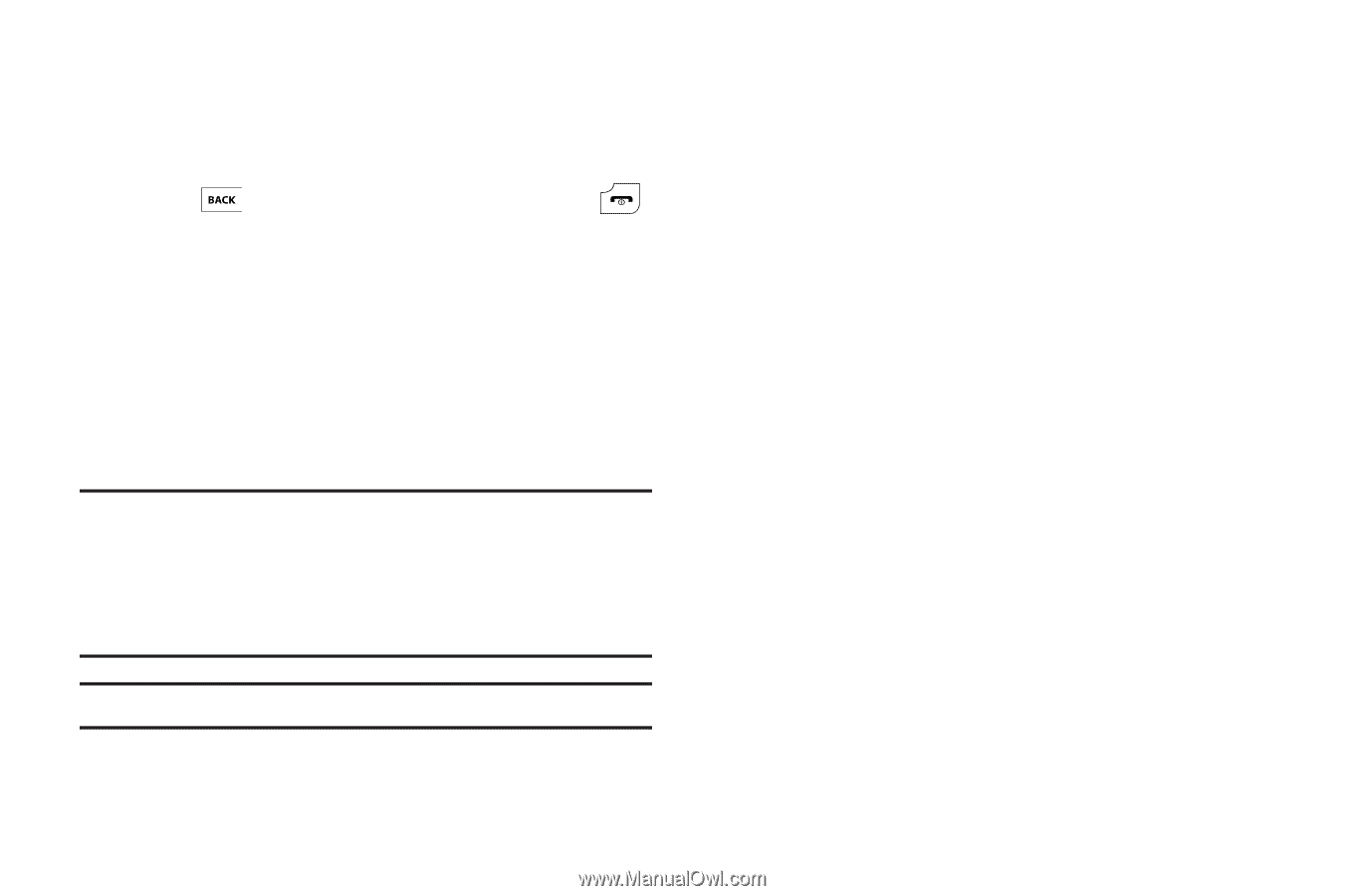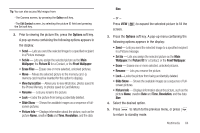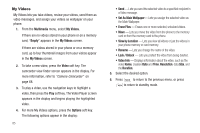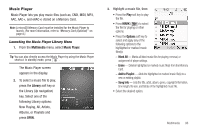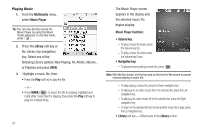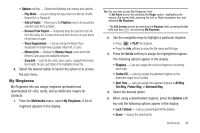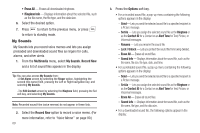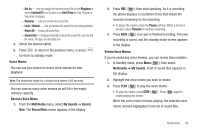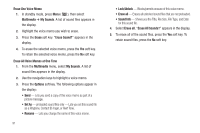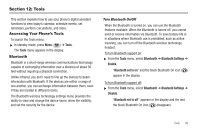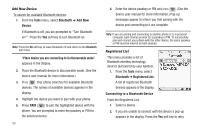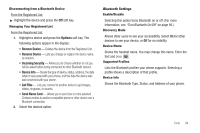Samsung SCH-R600 User Manual (user Manual) (ver.f9) (English) - Page 92
My Sounds, Set As, Ringtone, Contact ID, Alert Tone, Rename, Lock / Unlock, Erase All, Sound Info
 |
View all Samsung SCH-R600 manuals
Add to My Manuals
Save this manual to your list of manuals |
Page 92 highlights
• Erase All - Erases all downloaded ringtones. • Ringtone Info - Displays information about the selected file, such as the file name, the file type, and the data size. 6. Select the desired option. 7. Press to return to the previous menu, or press to return to standby mode. My Sounds My Sounds lets you record voice memos and lets you assign preloaded and downloaded sound files as ringers for calls, alarms, and other alerts. 1. From the Multimedia menu, select My Sounds. Record New and a list of sound files appears in the display. Tip: You can also access My Sounds from: -A Set Alarm screen by selecting the Ringer option, highlighting the second (file name) field, pressing the Left or Right navigation key, and selecting My Sounds. -The Edit Contact screen by selecting the Ringtone field, pressing the Set soft key, and selecting My Sounds. Note: Recorded sound files (voice memos) do not appear in these lists. 2. Select the Record New option to record a voice memo. (For more information, refer to "Voice Memo" on page 90.) 89 3. Press the Options soft key. • For a recorded sound file, a pop-up menu containing the following options appears in the display: - Send - Lets you send the selected sound file to a specified recipient in a Picture message. - Set As - Lets you assign the selected sound file as the Ringtone or as the Contact ID for a Contact or an Alert Tone for Text, Picture, or Voicemail messages. - Rename - Lets you rename the sound file. - Lock / Unlock - Lets you protect the sound file from being deleted. - Erase All - Erases all sound files. - Sound Info - Displays information about the sound file, such as the file name, file size, file type, date, and time. • For a preloaded sound file, a pop-up menu containing the following options appears in the display: - Send - Lets you send the selected sound file to a specified recipient in a Picture message. - Set As - Lets you assign the selected sound file as the Ringtone or as the Contact ID for a Contact or an Alert Tone for Text, Picture, or Voicemail messages. - Erase All - Erases all sound files. - Sound Info - Displays information about the sound file, such as the file name, file type, and the data size. • For a downloaded sound file, the following options appear in the display: