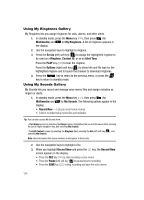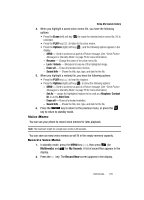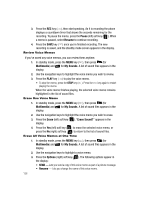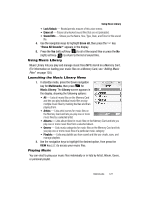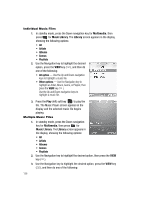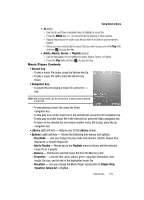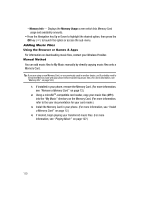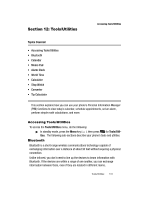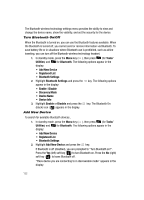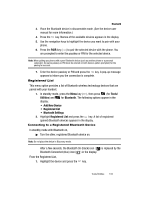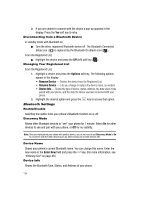Samsung SCH-R610 User Manual (user Manual) (ver.f5) (English) - Page 129
Music Player Controls, Albums, Genres, Playlists, Play Mode, Add to Playlist, Remove, Properties
 |
View all Samsung SCH-R610 manuals
Add to My Manuals
Save this manual to your list of manuals |
Page 129 highlights
Using Music Library • All option: - Use the Up and Down navigation keys to highlight a music file. - Press the MARK key ( ) to select the file for playing or other options. - Repeat this process for each music file you wish to include in your temporary playlist. - When you have selected all the music files you wish to play, press the Play (left) soft key ( ) to play the files. • Artists, Albums, Genres, or Playlists options: - Use the Navigation key to highlight an Artist, Album, Genre, or Playlist. - Press the Play (left) soft key ( ) to play the files. Music Player Controls • Volume key: - To play a music file louder, press the Volume key Up. - To play a music file softer, press the Volume key Down. • Navigation key: - To pause/resume playing a music file, press the key. Note: With the flip closed, use the Camera key to pause/resume playing a music file. - To stop playing a music file, press the Down navigation key. - To skip play to an earlier music file in the selected list, press the Left navigation key. - To skip play to a later music file in the selected list, press the Right navigation key. - To return to the selected list and choose another music file to play, press the Up navigation key. • Library (left) soft key - Returns you to the Library screen. • Options (right) soft key - Shows the following sub-menus and options: - Play Mode - Lets you change the play mode from Normal, Shuffle, Repeat One, Repeat All, or Shuffle Repeat All. - Add to Playlist - Moves you to the Playlists menu to let you add the selected music file to a playlist. - Remove - Deletes the selected music file from the Memory Card - Properties - Lists the title, artist, album, genre, copyright information, time length, file size, and bit rate of the highlighted music file. - Visualizer - Lets you change the Music Player visualization to Simple View, Equalizer, Album Art, or Lyrics. Multimedia 129