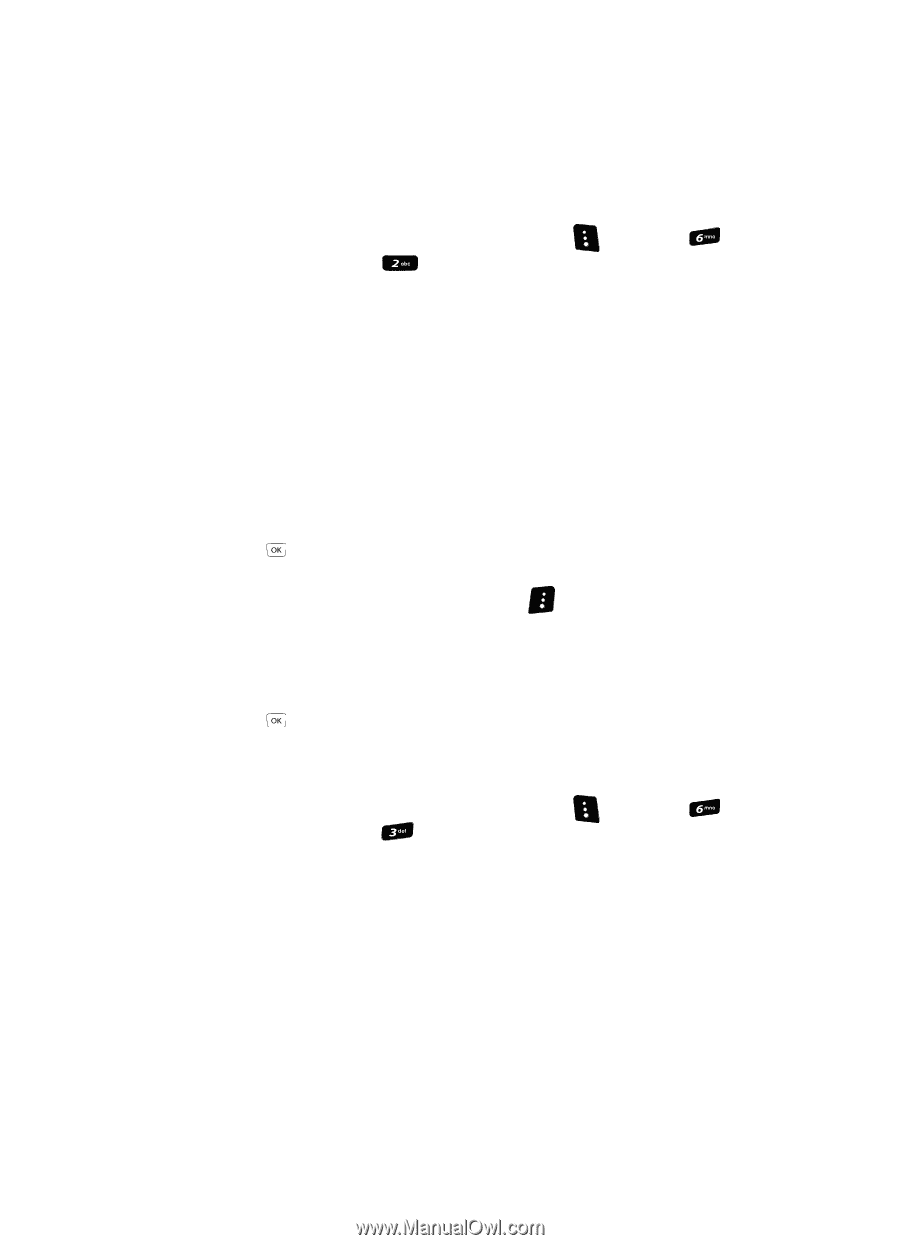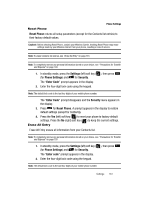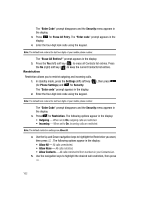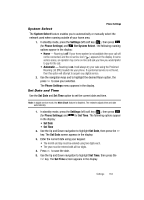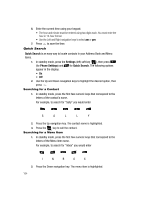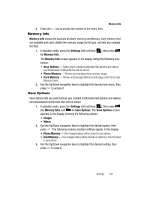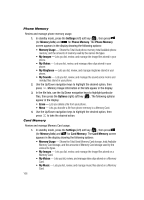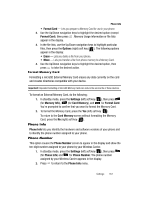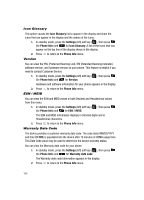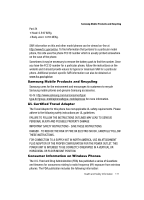Samsung SCH-R610 User Manual (user Manual) (ver.f5) (English) - Page 166
Phone Memory, Card Memory
 |
View all Samsung SCH-R610 manuals
Add to My Manuals
Save this manual to your list of manuals |
Page 166 highlights
Phone Memory Review and manage phone memory usage. 1. In standby mode, press the Settings (left) soft key ( ), then press (for Memory Info) and for Phone Memory. The Phone Memory screen appears in the display showing the following options: • Memory Usage - Shows the Total Used phone memory, total Available phone memory, and the amounts of memory used by the various file types. • My Images - Lets you list, review, and manage the image files stored in your phone. • My Videos - Lets you list, review, and manage video clips stored in your phone. • My Ringtones - Lets you list, review, and manage ringtones stored in your phone. • My Sounds - Lets you list, review, and manage the sound (voice memo and melody) files stored in your phone. 2. Use the Up/Down navigation keys to highlight the desired option, then press . Memory Usage information or file lists appear in the display. 3. In the file lists, use the Up/Down navigation keys to highlight particular files, then press the Options (right) soft key ( ). The following options appear in the display: • Erase - Lets you delete a file from your phone. • Move - Lets you transfer a file from phone memory to a Memory Card. 4. Use the Up/Down navigation keys to highlight the desired option, then press to take the desired action. Card Memory Review and manage Memory Card usage. 1. In standby mode, press the Settings (left) soft key ( ), then press (for Memory Info) and for Card Memory. The Card Memory screen appears in the display showing the following options: • Memory Usage - Shows the Total Used Memory Card storage, total Available Memory Card storage, and the amounts of Memory Card storage used by the various file types. • My Images - Lets you list, review, and manage the image files stored on a Memory Card. • My Videos - Lets you list, review, and manage video clips stored on a Memory Card. • My Music - Lets you list, review, and manage music files stored on a Memory Card. 166