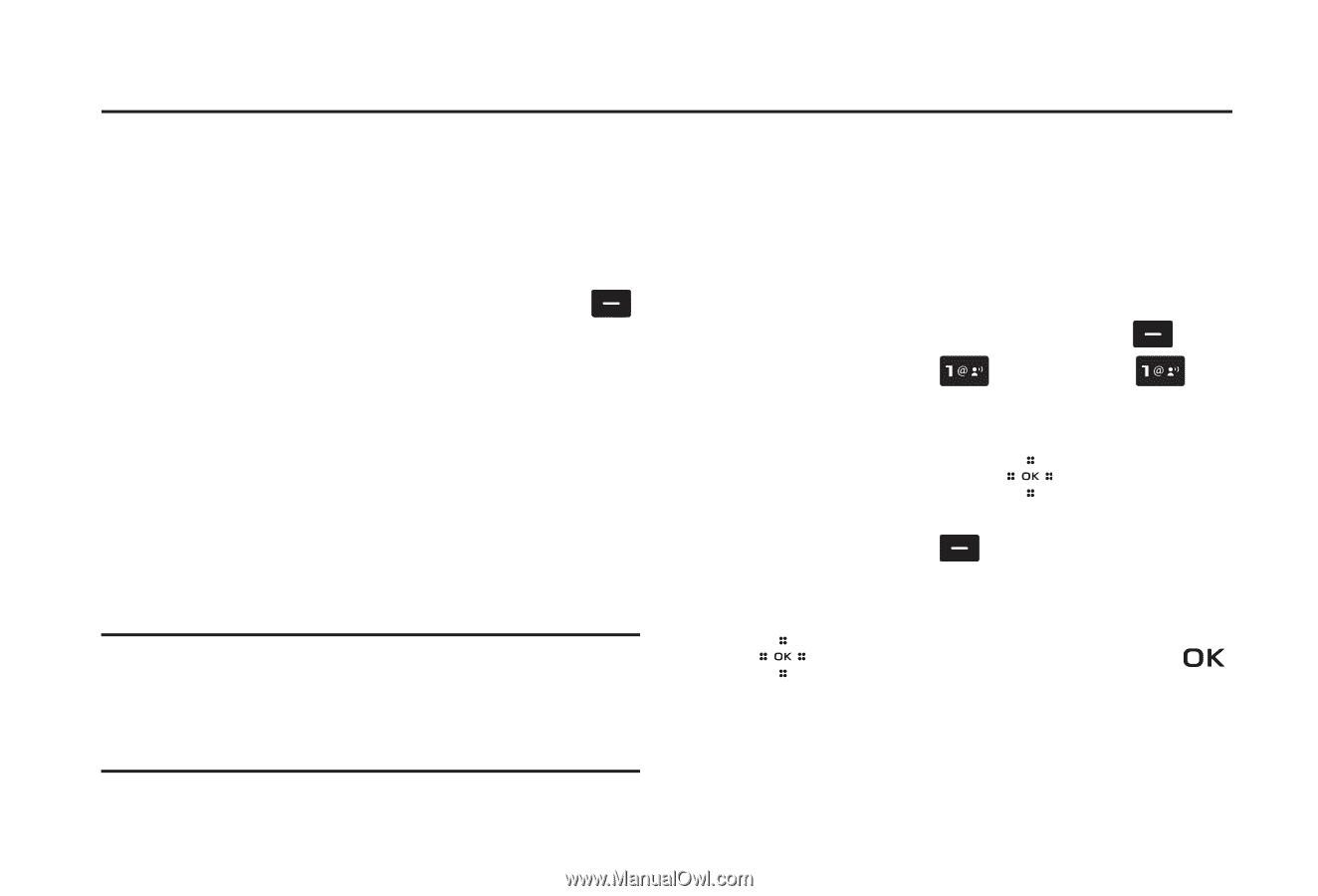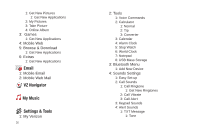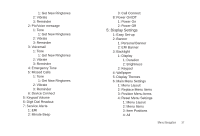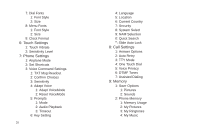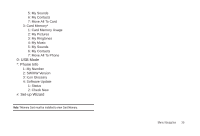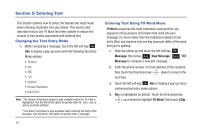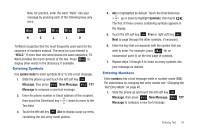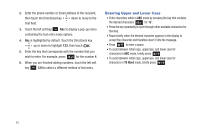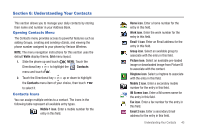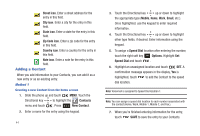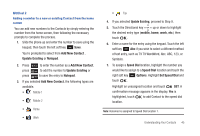Samsung SCH-U490 User Manual (user Manual) (ver.f6) (English) - Page 44
Entering Text, Changing the Text Entry Mode, Entering Text Using T9 Word Mode
 |
View all Samsung SCH-U490 manuals
Add to My Manuals
Save this manual to your list of manuals |
Page 44 highlights
Section 5: Entering Text This section outlines how to select the desired text input mode when entering characters into your phone. This section also describes how to use T9 Word text entry system to reduce the amount of key strokes associated with entering text. Changing the Text Entry Mode 1. While composing a message, touch the left soft key Abc to display a pop-up menu with the following Text Entry Mode options: • T9 Word • Abc • ABC • 123 • Symbols • Domain Extensions* • Quick Text** Note: *The Domain Extensions option is only available when the To: field is highlighted. Use the Shortcuts option to quickly enter @, .com, .net, or .edu to an Email address. **The Quick Text option is only available when entering the body of the message. Use the Quick Text option to quickly enter a message. 40 Entering Text Using T9 Word Mode T9 Word recognizes the most commonly used word for any sequence of key presses and inserts that word into your message. It's much faster than the traditional method of text entry (Abc) and requires only one key press per letter of the word that you're spelling. 1. Slide the phone up and touch the left soft key Message, then press New Message, TXT Message to compose a new text message. 2. Enter the phone number or Email address of the recipient, then touch the Directional key down to move to the Text field. 3. Touch the left soft key Abc to display a pop-up menu containing text entry mode options. 4. Abc is highlighted by default. Touch the Directional key up or down to highlight T9 Word, then touch .