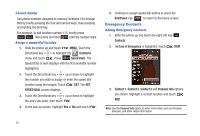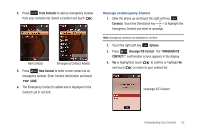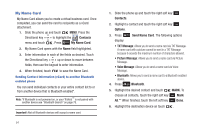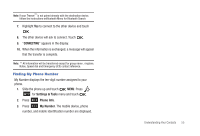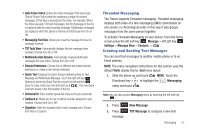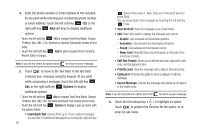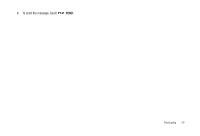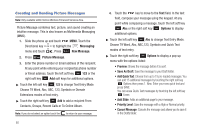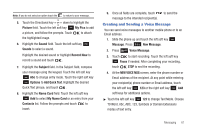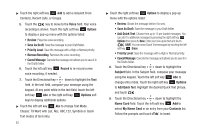Samsung SCH-U490 User Manual (user Manual) (ver.f6) (English) - Page 61
Threaded Messaging, Creating and Sending Text Messages, Messaging Font Size - replacement screen
 |
View all Samsung SCH-U490 manuals
Add to My Manuals
Save this manual to your list of manuals |
Page 61 highlights
• Auto Erase Inbox: Erases the oldest message of the same type (Text or Picture-Voice) when the maximum number of received messages of that type is exceeded in the Inbox. For example, When the Inbox exceeds 150 text messages, the first message in the list is replaced with the next incoming message. Multimedia messages are replaced when the phone's memory is full.Choose from On or Off. • Messaging Font Size: Allows you to set the message font size for message received. • TXT Auto View: Automatically displays the text message when received. Choose from On or Off. • Multimedia Auto Receive: Automatically receives Multimedia messages into your inbox. Choose from On or Off. • Domain Extensions: Choose from 4 different pre-loaded domain extensions or create a new domain extension. • Quick Text: Displays the Quick Text pre-defined entries for Text Message and Multimedia Message. Touch the right soft key Options to add to the Quick Text list or touch the left soft key Erase to erase. Enter your new text and touch . The new Quick Text item shows in the first position of the list. • Voicemail #: Enter another speed dial entry set for your voicemail. • Callback #: Allows you to use or edit the number assigned to your handset. Choose from On or Off. • Signature: Adds the signature text to each message sent. Choose from None or Custom. Threaded Messaging The Trance supports Threaded messaging. Threaded messaging displays both sides of a text messaging (SMS) conversation on one screen, in chronological order. In this way it also groups messages from the same person together. To activate Threaded Messaging on your device: From the home screen press the left soft key Message > left soft key Settings > Message View > Contacts > . Creating and Sending Text Messages You can send text messages to another mobile phone or to an Email address. NOTE: The menu navigation instructions for this section uses the default Violin display theme, Grid menu layout. 1. Slide the phone up and touch MENU. Touch the Directional key to highlight the Messaging menu and touch . Note: You can also access Messaging menu by touching the left soft key . 2. Press New Message 3. Press TXT Message to compose a new text message. Messaging 57