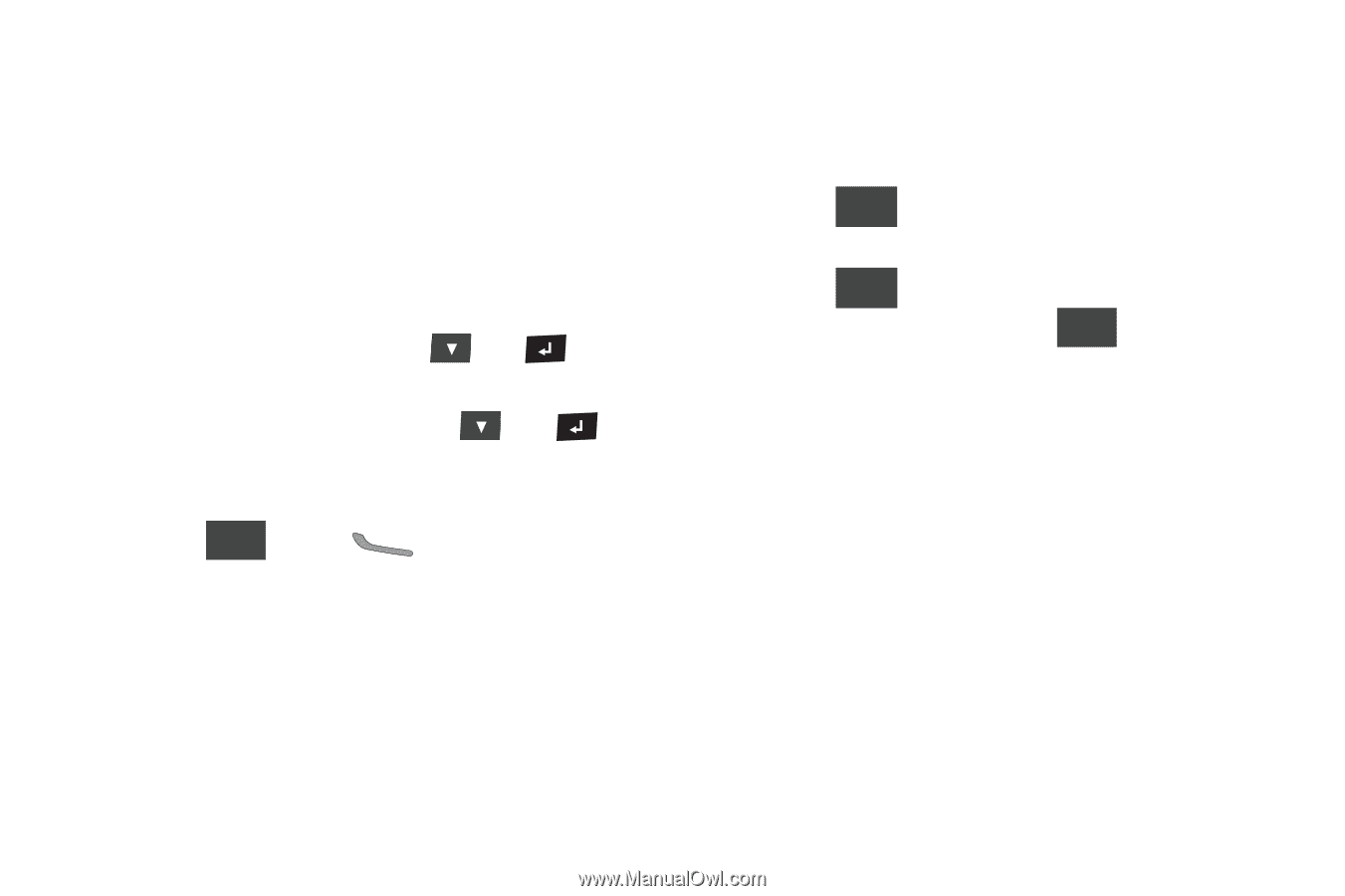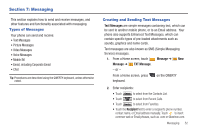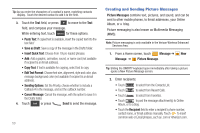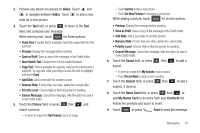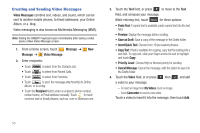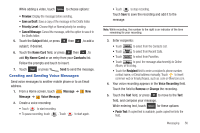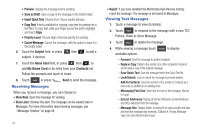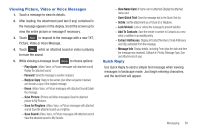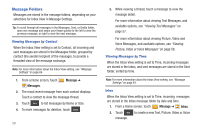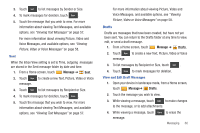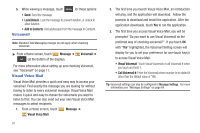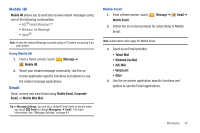Samsung SCH-U820 User Manual (user Manual) (ver.f7) (English) - Page 61
Receiving Messages, Viewing Text Messages, Forward, Reply w. Copy, Save Quick Text, Lock/Unlock
 |
View all Samsung SCH-U820 manuals
Add to My Manuals
Save this manual to your list of manuals |
Page 61 highlights
• Preview: Display the message before sending. • Save as Draft: Save a copy of the message in the Drafts folder. • Insert Quick Text: Choose from 19 pre-loaded phrases. • Copy Text: If text is available for copying, copy text for pasting into a text field. To copy text, slide your finger across the text to highlight and touch Copy. • Priority Level: Choose High or Normal priority for sending. • Cancel Message: Cancel the message, with the option to save it in the Drafts folder. 6. Touch the Subject field, or press then , to add a subject, if desired. 7. Touch the Name Card field, or press then , to add My Name Card or an entry from your Contacts list. Follow the prompts and touch to insert. 8. Touch Send or press Send to send the message. Receiving Messages When you receive a message, you can choose to: • View Now: Open the message for viewing. • View Later: Dismiss the alert. The message can be viewed later in Messages. For more information about viewing messages, see "Message Folders" on page 59. 57 • Reject: If you have disabled the Multimedia Auto Receive setting, reject the message. The message is not saved to Messages. Viewing Text Messages 1. Touch a message to view its details. 2. Touch Reply to respond to the message with a new TXT, Picture, Video or Voice Message. 3. Touch Erase to delete the message. 4. While viewing a message touch Options to display available options: - Forward: Send the message to another recipient. - Reply w. Copy: Reply to the sender, plus other recipients if desired, and include a copy of the original message. - Save Quick Text: Save the message text to the Quick Text list. - Lock/Unlock: Lock or unlock the message to prevent deletion. - Add To Contacts: Save the number of the sender to Contacts as a new entry or addition to an existing entry. - Messaging Font Size: Select the font size of the message, Normal or Large. - Extract Addresses: Display all Contact Numbers, Email Addresses and URLs extracted from the message. - Message Info: Display details, including From (also provides the date and time the message was received), Callback #, Priority, Message Type, Size and Attachments (if any).