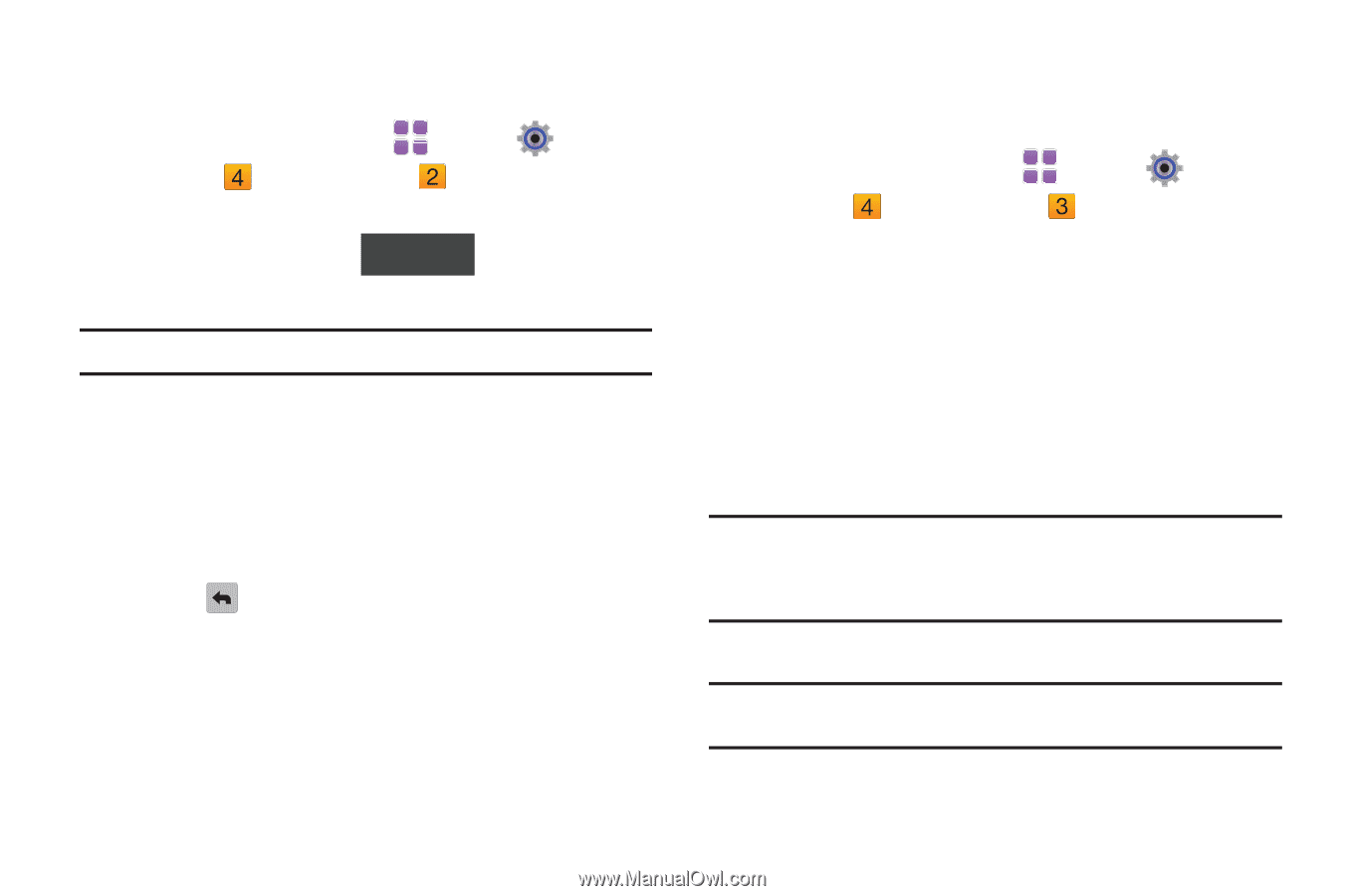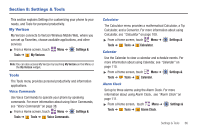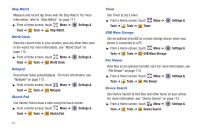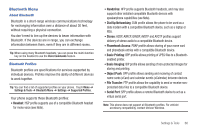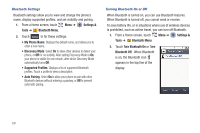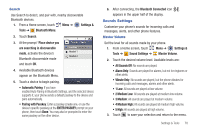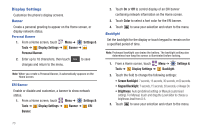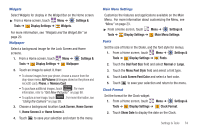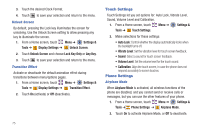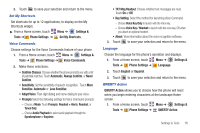Samsung SCH-U820 User Manual (user Manual) (ver.f7) (English) - Page 75
Caller ID + Ring, Caller ID Readout
 |
View all Samsung SCH-U820 manuals
Add to My Manuals
Save this manual to your list of manuals |
Page 75 highlights
Call Sounds Set sounds for incoming calls. 1. From a Home screen, touch Tools ➔ Sound Settings ➔ Menu ➔ Settings & Call Sounds. 2. Touch the Call Ringtone field to select from a list of preloaded ringtones. Touch Get New Ringtones to download a ringtone application to download new ringtones. Note: Charges may apply for downloads. 3. Touch Call Vibrate to select a vibration pattern for use along with the Call Ringtone for incoming calls, or select Off. 4. Touch the Caller ID Readout field to choose caller ID notification on incoming calls. Choose from Ring Only, Caller ID + Ring, or Name Repeat. 5. Touch to save your selection and return to the menu. 71 Alert Sounds Choose sounds for incoming message alerts, emergency tone, missed calls and device connection. 1. From a Home screen, touch Menu ➔ Settings & Tools ➔ Sound Settings ➔ Alert Sounds. • TXT Message: Choose a Tone, Vibrate setting, and Reminder options for incoming text messages. • Multimedia Message: Choose a Tone, Vibrate setting, and Reminder options for incoming picture and video messages. • Voicemail: Choose a Tone, Vibrate setting, and Reminder options for new voicemail messages. • Emergency Tone: Set the alert for emergency dialing. - Alert: Phone plays the Emergency Dialing tone except when the Master Volume setting is Vibrate or All Sounds Off. Note: If Emergency Tone is set to Alert and Master Volume is set to Vibrate, the handset will vibrate after emergency dialing. If Emergency Tone is set to Alert and the Master Volume is set to All Sounds Off, the handset will not sound after emergency dialing. - Vibrate: Phone will vibrate only. Note: If Emergency Tone is set to Vibrate and Master Volume is set to All Sounds Off, the handset will not sound after emergency dialing. - Off: Phone will not play the Emergency Tone or vibrate.