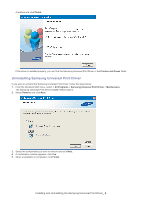Samsung SCX4521F Universal Print Driver Guide (user Manual) (ver.2.00) (Englis - Page 11
Searching print devices
 |
UPC - 635753616040
View all Samsung SCX4521F manuals
Add to My Manuals
Save this manual to your list of manuals |
Page 11 highlights
Setting the printer search option To set the search options for the Samsung Universal Print Driver, follow the steps below: 1. Click the Settings button on the bottom left corner. 2. See the Searching Options below: • Search Samsung printers: Searches only Samsung printers connected. Click to see the supported Samsung device list • Search all the printers: Searches all connected printers. 3. Click OK. Searching print devices Search Now If you don't know the TCP/IP address of the print device you want to use, you can use the Search Now option to search for the device. Follow the steps below: 1. From the Windows Start menu, select Printers and Faxes. 2. Right-click Samsung Universal Print Driver. Using the Samsung Universal Print Driver_ 11

Using the Samsung Universal Print Driver
_ 11
Setting the printer search option
To set the search options for the Samsung Universal Print Driver, follow the steps below:
1.
Click the
Settings
button on the bottom left corner.
2.
See the
Searching Options
below:
•
Search Samsung printers :
Searches only Samsung printers connected.
Click
to see the supported Samsung device list
•
Search all the printers :
Searches all connected printers.
3.
Click
OK
.
Searching print devices
Search Now
If you don’t know the TCP/IP address of the print device you want to use, you can use the
Search Now
option to search for
the device. Follow the steps below:
1.
From the Windows
Start
menu, select
Printers and Faxes
.
2.
Right-click Samsung Universal Print Driver.