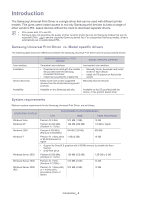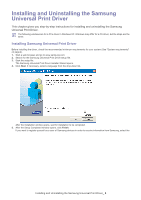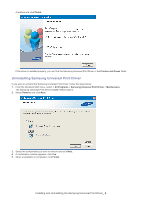Samsung SCX4521F Universal Print Driver Guide (user Manual) (ver.2.00) (Englis - Page 9
Changing Samsung Universal Print Driver settings - driver for windows 7
 |
UPC - 635753616040
View all Samsung SCX4521F manuals
Add to My Manuals
Save this manual to your list of manuals |
Page 9 highlights
Main menus 2 Printer list 3 Status window 4 • Recent - Recently Used Printers: Shows the list of recently used printers. The most recently used printer is at the top of the list. - Recently Searched Printers: Shows the list of recently found printers. The most recently found printer is at the top of the list. • Search - Search Now: Searches printers that are connected either by USB or network. - Search by Address: Searches for a printer by the printer's IP address. • My Printer - Create a Favorite Folder: Creates a folder for favorite printers. • Settings: Displays options for pop-ups and searches. Shows printer list. When the button on layout bar pressed, you can arrange the printers in groups. Right-click on the print list area. Select a group arrangement option. • Online/Unknown: Makes a group depending on the devices' current status. • Date: Makes a group depending on the printer's last use date such as today, yesterday, this week, this month, etc. • Color/Mono: Makes a group according to the machine's type: color printer or grayscale printer. • Duplex/Simplex: Makes a group according to whether the machine has the duplex feature or not. Shows status of the selected printer in the list. You need to select Layout2 and install the Samsung Smart Panel program to see this window. • Update Now: Updates the selected printer's information. • Buy Supplies: Opens the website for buying supplies. • TroubleShooting Guide: Opens the troubleshooting chapter of the user's guide. You need to install the Smart Panel of the model you are using to see the troubleshooting guide. • Printer Settings: Opens SyncThru Web Service, which provides options for configuring and managing your printer. You can only use this option with network printers. Changing Samsung Universal Print Driver settings Setting the pop-up option You can set the Samsung Universal Print Driver window to appear when you print. There are four options for this window to pop-up: Using the Samsung Universal Print Driver_ 9