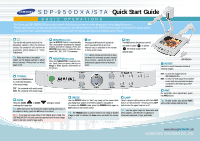Samsung SDP-950STA Quick Start Guide
Samsung SDP-950STA Manual
 |
View all Samsung SDP-950STA manuals
Add to My Manuals
Save this manual to your list of manuals |
Samsung SDP-950STA manual content summary:
- Samsung SDP-950STA | Quick Start Guide - Page 1
SDP-950DXA/STA Quick Start Guide BASIC OPERATIONS The Samsung SDP-950DXA/STA provides control of the basic operations on the front panel of the Digital Presenter mouse and the built-in menu command for extremely accurate manual focus control...especially good for 3dimensional subjects when at maximum - Samsung SDP-950STA | Quick Start Guide - Page 2
in the Digital Presenter, please be sure to download them to a personal computer prior to shutting down. Samsung Technical Support SAMSUNG TECHWIN CO., LTD. SAMSUNG OPTO-ELECTRONICS AMERICA, INC. SAMSUNG OPTO-ELECTRONICS UK, LTD. SAMSUNG TECHWIN MOSCOW OFFICE TIANJIN SAMSUNG OPTO-ELECTRONICS
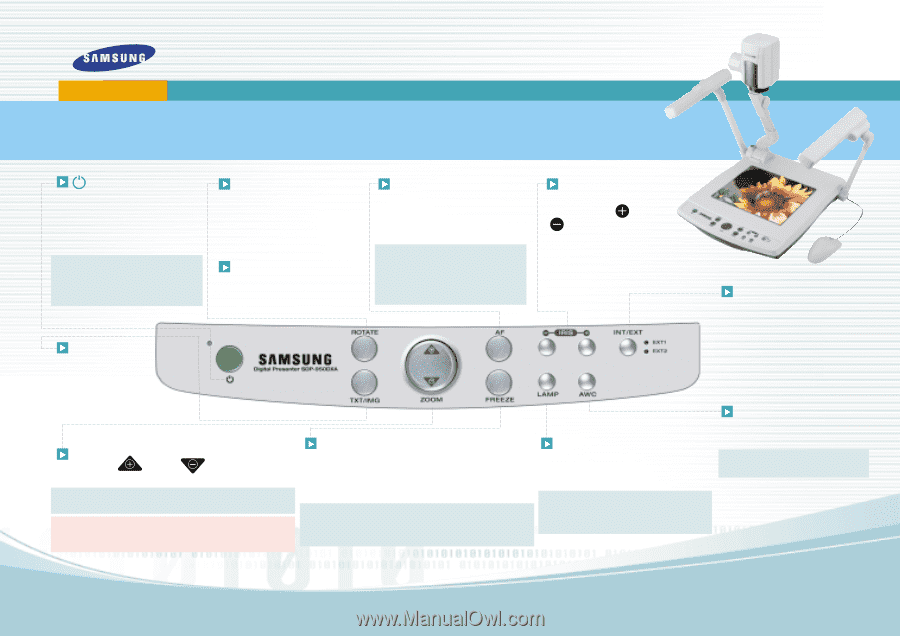
www.samsung
presenter
.com
SAMSUNG TECHWIN CO.,LTD.
INT/EXT
Use this to switch between internal or
external images.
INT
: to view the image from the
SDP-950DXA/STA.
EXT
: to view the VGA output from another
source such as a personal computer
connected to the VGA input of the
presenter.
Turn on the main power switch of the
document camera. After the boot-up
screen, the presenter will perform an
automatic white balance or "Color
Adjustment."
Tip:
Make sure there is no subject
matter on the display surface to affect
white balance. Printed text on white
paper is OK.
ROTATE
(DXA Only)
Use the
ROTATE
button to electronically
"flip" your portrait documents for sharper
results and better display. Press the
ROTATE
button once to rotate the docu-
ment in 90°, 180°, 270°, 0°increments.
NEGA/POSI
(STA Only)
Press the
NEGA/POSI
conversion but-
ton. Each time you press the button,
Nega
or
Posi
appears alternately on
the screen.
AF
Pressing the
AF
button will activate an
auto focus adjustment at any time.
Manual focus is available on the remote
or menu via the mouse.
Tip:
Use the mouse and the built-in menu
command for extremely accurate manual
focus control...especially good for 3-
dimensional subjects when at maximum
zoom.
ZOOM
Press the
ZOOM
or
ZOOM
settings to reduce
or enlarge the image size.
Tip:
Make sure you’re not moving the subject during auto focus. If
the subject is blurry, press the
AF
button to re-focus.
Note:
If you save an image when in the Digital Zoom mode, the
SDP-950DXA/STA will only save the maximum optical zoom image
(12x) to maintain overall image quality.
TXT/IMG
Press the
TXT/IMG
button
to
control the sharpness
of the output image.
TXT
:
For a material with mostly words.
IMG
: For a material with mostly image.
SDP-950DXA/STA
Quick Start Guide
B
A
S
I
C
O
P
E
R
AT
I
O
N
S
AWC
For automatic color adjustment, press
the
AWC
button.
Tip:
For best results, only activate
AWC
with a white surface under the lens.
LAMP
Select a proper lighting source with the
LAMP
button of the presenter. Pressing the
LAMP
button turns the upper lamp on or off.
Tip
: Use the upper lamps for documents and
other subjects. Use the built-in Lightbox to
illuminate overheads, X-rays, and slides.
The Samsung SDP-950DXA/STA provides control of the basic operations on the front panel of the Digital Presenter.
Please note that you can also access these features via the Remote Control or the PS/2 Mouse by right-clicking on the mouse button
to access the menu. Advanced features are found on both the remote and menu commands via the mouse.
FREEZE
Use the
FREEZE
button to "hold" any image on the screen while
you change your subject or to freeze a subject in any position.
To release the
FREEZE
mode, press the
FREEZE
button again or
EXIT
button on the remote control.
Tip:
The
FREEZE
button is used to freeze a live image or divided
image in order to activate the
Draw
menu command for annota-
tion.
IRIS
The
IRIS
buttons (brightness control)
are used to lighten
or darken
the overall image for the
desired result.
SDP-950DXA