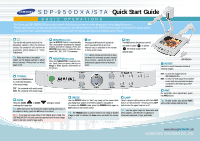Samsung SDP-950STA Quick Start Guide - Page 2
SDP-950DXA/STA - software
 |
View all Samsung SDP-950STA manuals
Add to My Manuals
Save this manual to your list of manuals |
Page 2 highlights
SDP-950DXA/STA Quick Start Guide ADVANCED FEATURES This section will cover additional features found on the Samsung SDP-950DXA/STA including Image Save & Recall, 3X3 Mode, Image Divide, Annotation, and Preset functions. These advanced features are available from the Remote Control and the Menu commands via the Mouse. Image Save (DXA only) Up to 8 full-size images can be saved to internal memory of the DXA Series Samsung Digital Presenter. This feature allows the presenter to quickly save images for review at the end of a class or meeting or for download to a personal computer. These controls are located at the base of the remote. Press the SAVE button and select a number between 1 and 8 on the remote as the storage position. If you wait too long to select a number, the Screen display will disappear. If this occurs, start the process again by selecting the SAVE button. Images can be "over- written" by the same process. Tip: Images will be lost if the unit is turned off. If you want to save any of the stored images, download them via the USB cable and software to your Windows or Macintosh computer. Use this feature to create "bullet points" during your presentation Image Recall & Scan (DXA only) To view any of the stored images, select the RECALL button at the bottom of the Remote control, then select a number from 1 to 8 to instantly view that image. Image Divide (DXA only) Any stored image can be divided on screen with a live image....a great tool for comparative analysis of any subject matter. First make sure that you have stored an image that you would like to divide. Next, press the DIVIDE button and select the image to divide by entering the number where it is located. You'll see the image appear on the left side of your display. The right side of the display is live, allowing you to adjust all the settings to your liking. Image Shift (DXA only) Once an image has been divided, you may need to "shift" that image to show the portion you would like to view. Press the SHIFT button to cycle the image in 1/3 increments to your desired location. Annotation By using the mouse and the pull down menu, any image may be annotated. To access the Draw portion of the menu, either "Freeze" a live image, recall a stored image, or "Freeze" a divided image. This can be done be pressing the FREEZE button on the front panel, remote or menu. Click on the Draw menu to open the annotation tool box shown here. Select the desired line width, tool .....either a straight line, box, freehand, or eraser, and up to 6 colors. Left click the mouse while drawing to use the top color. Right click to use the bottom color. You can easily change the color of your pen by placing the cursor over the color and either clicking on the left or right mouse button. Exit Button Line Width Selection Tool Selection Foreground / Background Color Panel Foreground / Background Color Palette www.samsungpresenter.com P/No.: Z6807014901A Tip: To quickly exit from the Draw screen, press EXIT on the remote control to return to a live display. Note: Annotated images cannot be saved to a personal computer. 3x3 Mode (DXA only) - Press the 3x3 button on the remote. A display will appear showing all 8 images at once, allowing you to see where the images are stored. Press the number on the Remote corresponding to that image to view a full size version. Tip : You can also use the mouse to click on an image to view it as well. This also activates the menu feature. Clicking on the center pane in the 3x3 Mode will allow you to jump to a live image. Presets Up to 4 User-defined presets can be stored allowing the presenter to quickly jump to a specific pre-determined setting such as a 35mm slide or negative. First, adjust all your settings for the desired result (zoom, lamps, focus, etc.). Next select PRESET / SAVE on the remote or menu and enter a number from 1 - 4 to save. To recall the preset, select PRESET / ACTIVE on either the remote or menu and enter the appropriate number for your setting. Note : All Preset functions including the Aperture settings for Image and Text will be saved even if the unit is powered down. However, any stored image will be lost if the unit is turned off. If you want to save any image that has been stored in the Digital Presenter, please be sure to download them to a personal computer prior to shutting down. Samsung Technical Support SAMSUNG TECHWIN CO., LTD. SAMSUNG OPTO-ELECTRONICS AMERICA, INC. SAMSUNG OPTO-ELECTRONICS UK, LTD. SAMSUNG TECHWIN MOSCOW OFFICE TIANJIN SAMSUNG OPTO-ELECTRONICS CO., LTD. TEL: +82-31-740-8137~8141 TEL: +1-800-762-7746 TEL: +44-1932-45-5308 TEL: +7-95-258-9296,9298 TEL: +86-22-2761-4724(33821)