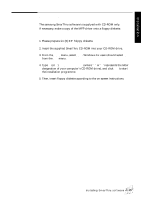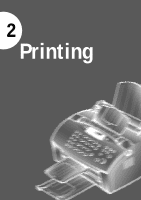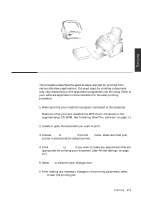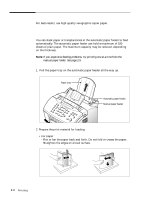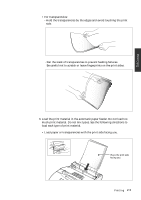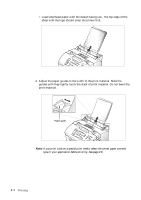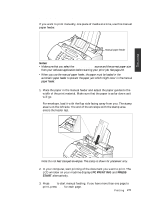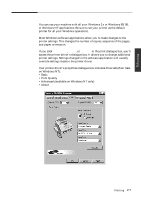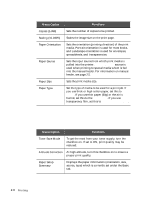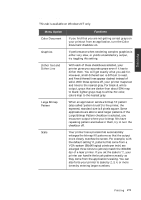Samsung SF-5100P User Manual (user Manual) (ver.1.00) (English) - Page 25
print material., Adjust the paper guides to the width of the print material. Slide
 |
View all Samsung SF-5100P manuals
Add to My Manuals
Save this manual to your list of manuals |
Page 25 highlights
LETTERHEAD • Load letterhead paper with the design facing you. The top edge of the sheet with the logo should enter the printer first. 4. Adjust the paper guides to the width of the print material. Slide the guides until they lightly touch the stack of print material. Do not bend the print material. Paper guide Note: If you print a job on a special print media, select the correct paper size and type in your application before printing. See page 2.8. 2.4 Printing
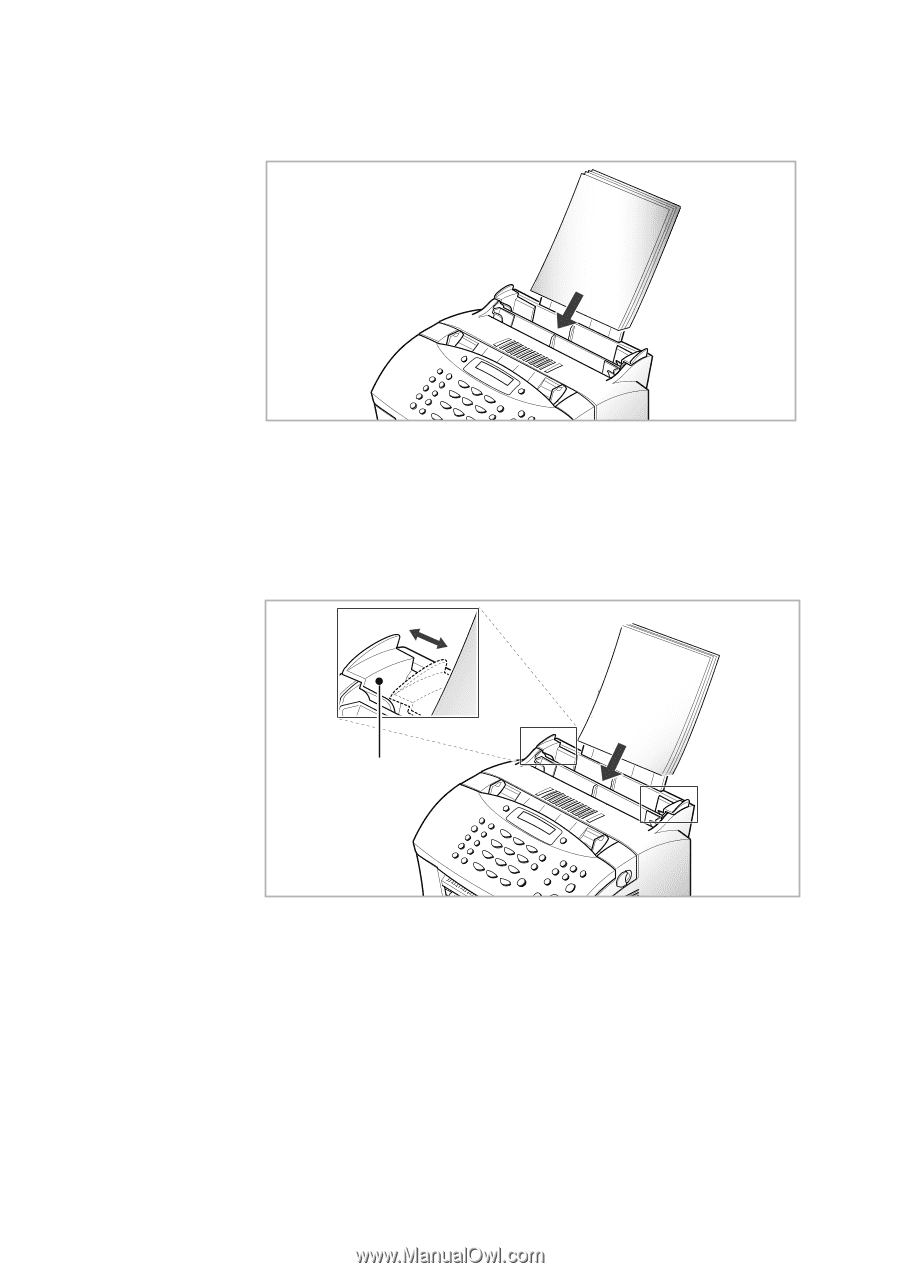
2
.4
Printing
• Load letterhead paper with the design facing you. The top edge of the
sheet with the logo should enter the printer first.
LETTERHEAD
4.
Adjust the paper guides to the width of the print material. Slide the
guides until they lightly touch the stack of print material. Do not bend the
print material.
Paper guide
Note:
If you print a job on a special print media, select the correct paper size and
type in your application before printing. See page 2.8.