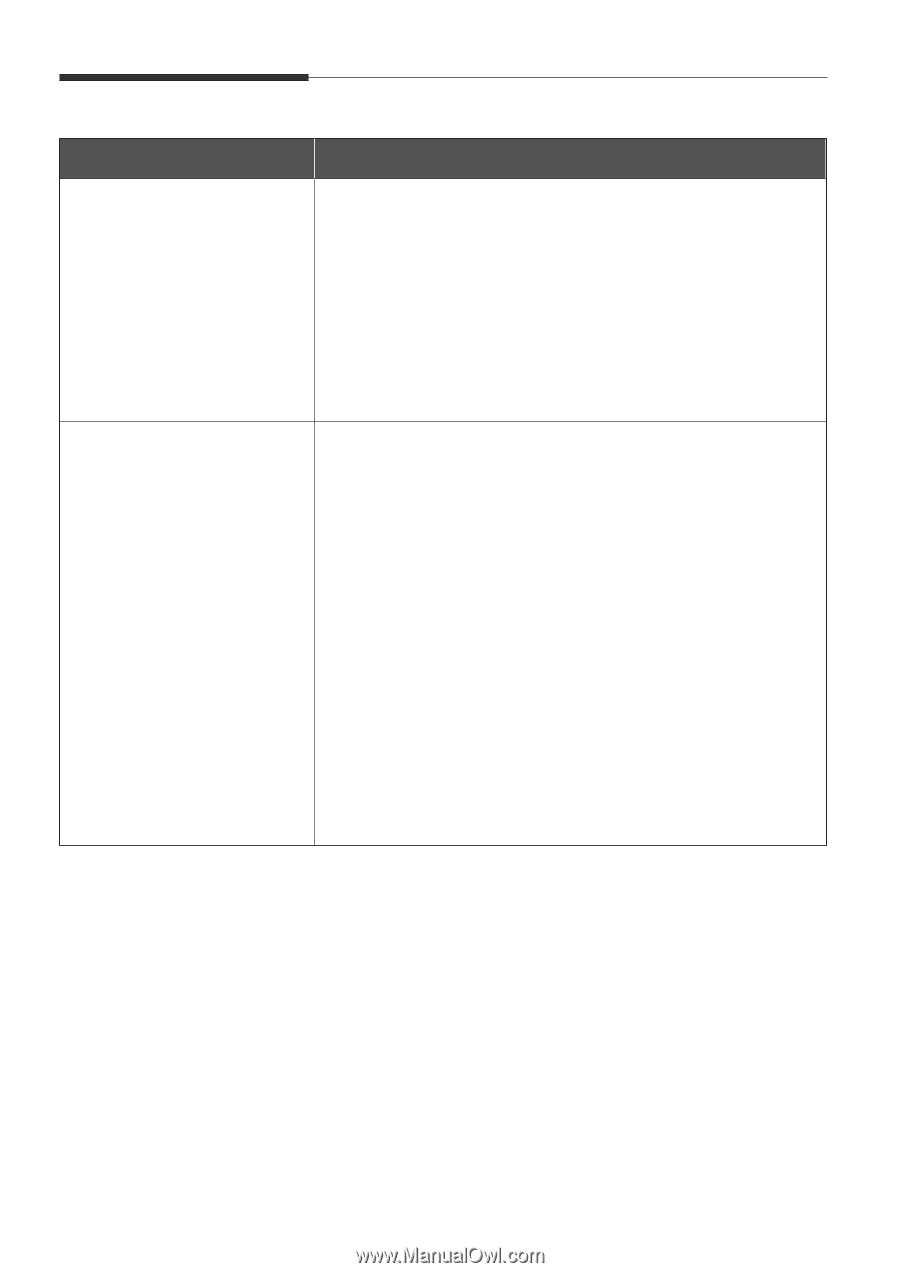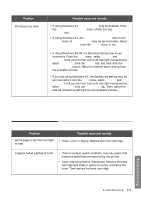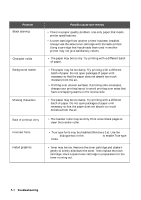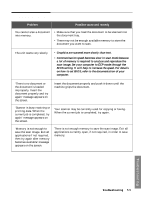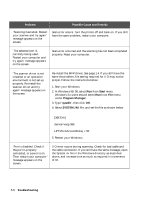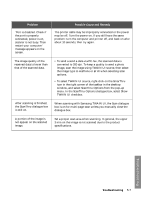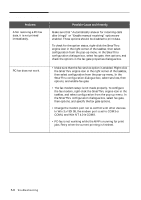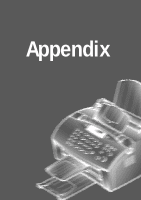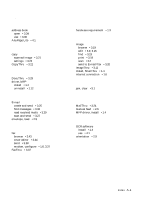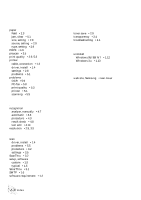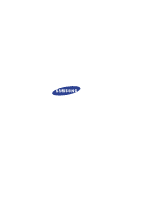Samsung SF-5100PI User Manual (user Manual) (ver.1.00) (English) - Page 103
PC-fax Problems, COM4, and Win NT 4.0 is COM8.
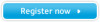 |
View all Samsung SF-5100PI manuals
Add to My Manuals
Save this manual to your list of manuals |
Page 103 highlights
PC-fax Problems Problem After receiving a PC-fax data, it is not printed immediately. PC-fax does not work. Possible Cause and Remedy Make sure that "Automatically answer for incoming calls after (rings)" or "Enable manual receiving" options are enabled. These options should be disabled to print data. To check for the option status, right-click the SmarThru engine icon in the right corner of the taskbar, then select configuration from the pop-up menu. In the SmarThru configuration dialogue box, select fax gate, then options, and check the options in the fax gate properties dialogue box. • Make sure that the fax service option is enabled. Right-click the SmarThru engine icon in the right corner of the taskbar, then select configuration from the pop-up menu. In the SmarThru configuration dialogue box, select services, then options, and enable fax gate. • The fax modem setup is not made properly. To configure the fax modem, right-click the SmarThru engine icon in the taskbar, and select configuration from the pop-up menu. In the SmarThru configuration dialogue box, select fax gate, then options, and specify the fax gate options. • Change the modem port not to conflict with other devices. In Win 3.x/95/98, the modem port is set to COM3 or COM4, and Win NT 4.0 is COM8. • PC-fax is not working while the MFP is running for print jobs. Retry when the current printing is finished. 5.8 Troubleshooting