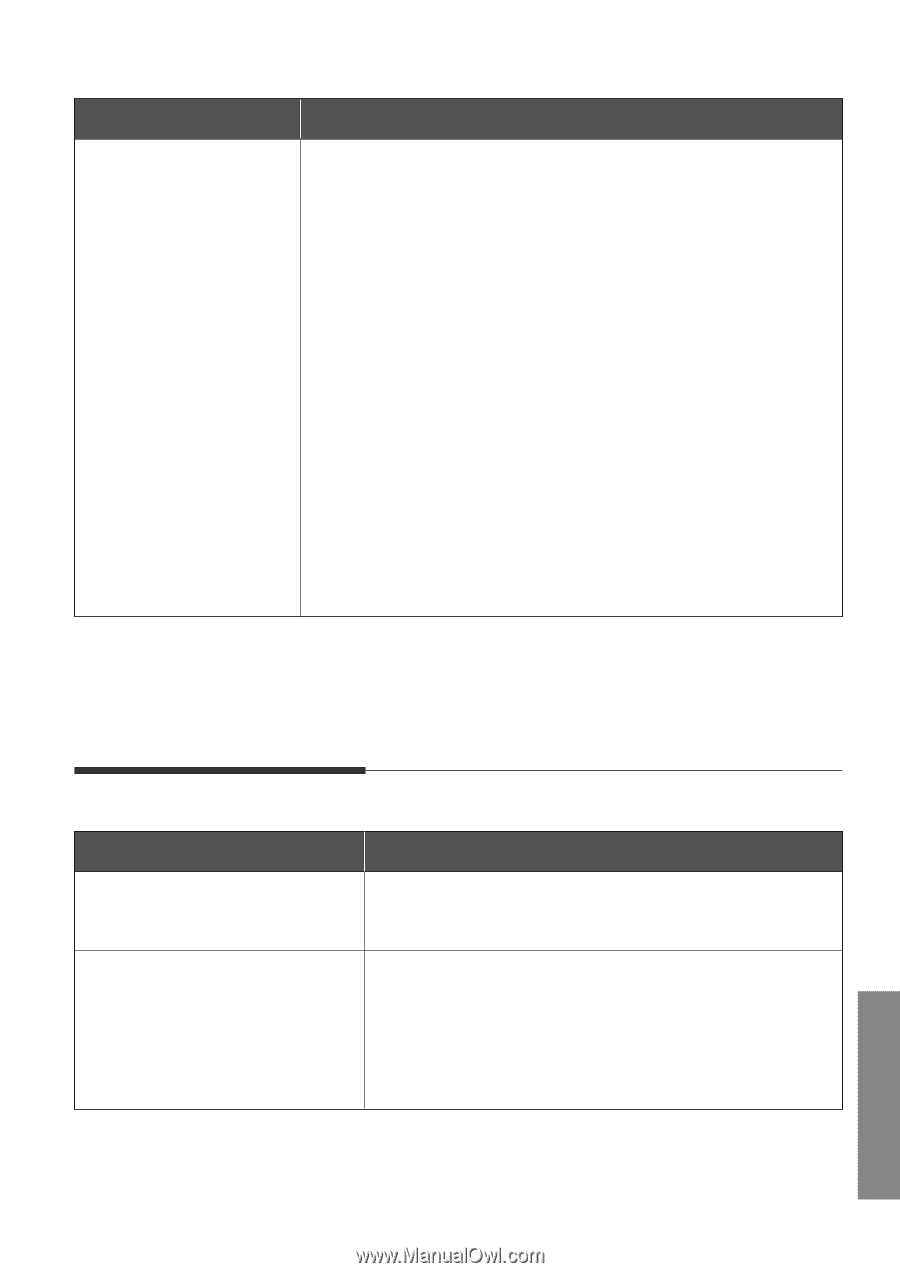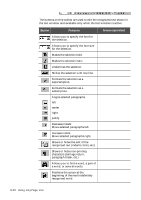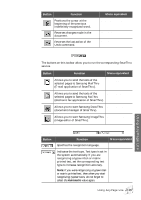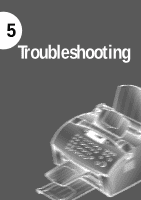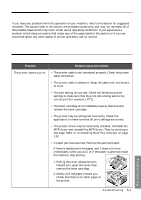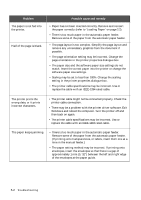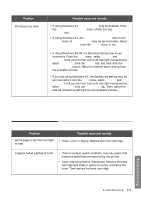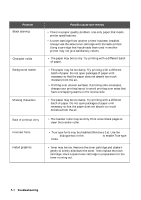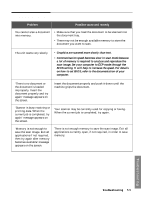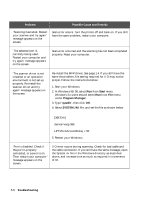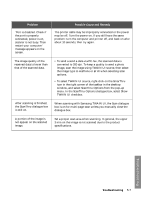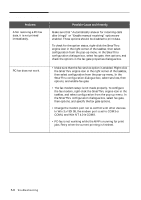Samsung SF-5100PI User Manual (user Manual) (ver.1.00) (English) - Page 98
Print quality problems, Print Manager, Control Panel Printers, Print, Manager, Background Printing
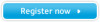 |
View all Samsung SF-5100PI manuals
Add to My Manuals
Save this manual to your list of manuals |
Page 98 highlights
Problem Printing is too slow. Possible cause and remedy • If using Windows 3.x, Print Manager may be disabled. From the Control Panel Printers menu, check the Use Print Manager box. • If using Windows 3.x, the Background Printing item in the Option menu of Print Manager may be set incorrectly. Select Background Printing from the Option menu in the Print Manager. • If using Windows 95/98, the Spooling Setting may be set incorrectly. From the Start menu, select Settings and Printers. Click your printer icon with the right mouse button, select Properties, click the Details tab, and then click the Spool Settings button. Select the desired spool setting from the available choices. • If you are using Windows NT, the Scheduling setting may be set incorrectly. From the Start menu, select Settings and Printers. Click your printer icon with the right mouse button, select Properties, click the Scheduling tab. Then, select the desired scheduling setting from the available choices. Print quality problems Problem White page or printout too light to read Possible cause and remedy • Toner is low or empty. Replace the toner cartridge. Irregular faded patches of print • There is a paper quality problem. Use only paper that meets the specifications required by the printer. • Toner may be unevenly distributed. Remove the toner cartridge and shake it gently to evenly distribute the toner. Then replace the toner cartridge. Troubleshooting 5.3 Troubleshooting