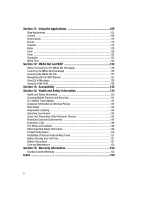Samsung SGH-A517 User Manual (ENGLISH)
Samsung SGH-A517 Manual
 |
View all Samsung SGH-A517 manuals
Add to My Manuals
Save this manual to your list of manuals |
Samsung SGH-A517 manual content summary:
- Samsung SGH-A517 | User Manual (ENGLISH) - Page 1
SGH-A517 Series PORTABLE QUAD-BAND MOBILE PHONE User Guide Please read this manual before operating your phone, and keep it for future reference. - Samsung SGH-A517 | User Manual (ENGLISH) - Page 2
below, owned by or which is otherwise the property of Samsung or its respective suppliers relating to the SAMSUNG Phone, including but not limited to, accessories, parts, or software relating there to (the "Phone System"), is proprietary to Samsung and protected under federal laws, state laws, and - Samsung SGH-A517 | User Manual (ENGLISH) - Page 3
ANY LAW, RULE, SPECIFICATION OR CONTRACT PERTAINING THERETO. NOTHING CONTAINED IN THE INSTRUCTION MANUAL SHALL BE CONSTRUED TO CREATE AN EXPRESS OR IMPLIED WARRANTY OF ANY KIND WHATSOEVER WITH RESPECT TO THE PRODUCT. IN ADDITION, SAMSUNG SHALL NOT BE LIABLE FOR ANY DAMAGES OF ANY KIND RESULTING FROM - Samsung SGH-A517 | User Manual (ENGLISH) - Page 4
Open View of Your Phone 15 Closed View of Your Phone 17 Internal Display Layout 18 Selecting Functions and Options 20 Command Keys ...20 Section 3: Call Functions 23 Making a Call ...23 Answering a Call ...25 Recent Calls ...25 Call Time ...28 Data Volume ...28 Data Call Time ...29 Silent Mode - Samsung SGH-A517 | User Manual (ENGLISH) - Page 5
...74 Set Time & Date ...76 Set Phone ...77 Set Calls ...81 Bluetooth ...84 Set Applications ...87 Reset Settings ...87 Memory Status ...88 Section 93 Music Player ...93 Playing Music Transferred to the Handset 99 Playing Music through a Stereo Bluetooth Device 99 Using Playlists ...100 Streaming - Samsung SGH-A517 | User Manual (ENGLISH) - Page 6
132 Section 14: Health and Safety Information 133 Health and Safety Information 133 Samsung Mobile Products and Recycling 135 UL Certified Travel Adapter 135 Consumer Information on Wireless Phones 135 Road Safety ...142 Responsible Listening 143 Operating Environment 145 Using Your - Samsung SGH-A517 | User Manual (ENGLISH) - Page 7
section describes the first steps to operating your phone. SIM Card Information This section describes how to start using your phone by activating your service and setting up your voice mail Removing the Battery 1. If necessary, power-off the phone by holding down the power-off image displays - Samsung SGH-A517 | User Manual (ENGLISH) - Page 8
face down, then slide the SIM card into the socket. Installing the Battery 1. Align the battery tabs with the slots at the bottom of the phone. 2. Press the battery down until it clicks into place. Make sure that the battery is properly installed and not obstructing the SIM card before switching on - Samsung SGH-A517 | User Manual (ENGLISH) - Page 9
is powered by a rechargeable Li-ion battery. Use the travel adaptor to charge the battery, and use only Samsung approved batteries and chargers. Note: You must fully charge the battery before using your phone for the first time. A fully discharged battery requires up to 4 hours of charge time. Note - Samsung SGH-A517 | User Manual (ENGLISH) - Page 10
charged, unplug the adapter from the power outlet. 4. Remove the adapter from the phone by gently pulling the connector out and replace the plastic cover back over the open jack. Note: During charging, you must unplug the adaptor before removing the battery from the phone to avoid damage. 10 - Samsung SGH-A517 | User Manual (ENGLISH) - Page 11
card into the side of the phone. Use the following instructions and illustrations for proper insertion and removal. Note: Please note that the minimum size limit for the micro-SD is 64MB. Media Player will not be available without this additional memory. The maximum size supported is a 2GB micro-SD - Samsung SGH-A517 | User Manual (ENGLISH) - Page 12
level becomes too low, the phone automatically turns off. Recharge your battery. Turning the Phone On or Off 1. Open the phone. 2. Press and hold the key until the phone power-on screen displays. Note: Do not turn on the phone when mobile phone use is prohibited. 3. If the phone asks you to enter - Samsung SGH-A517 | User Manual (ENGLISH) - Page 13
Changing the Voice Mail Name and Number Your SIM card gives you default service number of the voice mail center. However, you may need to change Idle mode, press the Menu soft key to access Menu mode. 2. Highlight Recent Calls and press the Select soft key or the key. 3. Highlight Voice Mail and - Samsung SGH-A517 | User Manual (ENGLISH) - Page 14
many significant features. The following list outlines a few of the features included in your phone. User friendly, menu driven access to features and options. • Bluetooth • Camera and camcorder • Instant Messaging capability • E-mail • Featured applications provide alarms, calendar, calculator - Samsung SGH-A517 | User Manual (ENGLISH) - Page 15
view illustration. 1. Display: This screen displays all the information needed to operate your phone. 2. Navigation keys: This key allows you to scroll through phone menu options and provides a shortcut to phone functions from standby mode. 3. Soft keys: Perform the functions indicated by the screen - Samsung SGH-A517 | User Manual (ENGLISH) - Page 16
. Press and hold this key for a few seconds to power your phone On or Off. While in the main menu, it returns the phone to standby mode and cancels you input. When you receive an incoming call, press to reject call. 12. Camera key: Allows you to access both camera and camcorder applications. 13 - Samsung SGH-A517 | User Manual (ENGLISH) - Page 17
PC connection cable (data transfer), and optional headset for safe, convenient, hands-free conversations. 2. Front LCD: Your phone has an external display on the front of the phone. It indicates when you have an incoming call or message. It also displays date, time, reception, battery power, and - Samsung SGH-A517 | User Manual (ENGLISH) - Page 18
Used to install an optional microSD™ card for additional data storage. 6. Music Player control: Used to go forward, play/pause, or go back on the music player the phone is accessing services in an EDGE network. When data is being transferred, this icon animates. Appears when a call is in progress - Samsung SGH-A517 | User Manual (ENGLISH) - Page 19
service area, you cannot make or receive voice calls. Appears when an alarm is set on your phone. Appears when your incoming phone calls are being forwarded Appears when Bluetooth wireless technology is active. When transferring data, this icon blinks red and blue. Appears when the phone's profile is - Samsung SGH-A517 | User Manual (ENGLISH) - Page 20
settings of a particular function. In some functions, you may be asked for a password or PIN. Enter the code and press the Select soft key or the key. When you access a list of options, your phone highlights the currently active option. If, however, there are only two options, such as On/Off or - Samsung SGH-A517 | User Manual (ENGLISH) - Page 21
screen, press the Options (right) soft key to open the My Menu screen. This menu contains the following: • 1. Bluetooth • 2: Mobile Email • 3: Airplane Mode • 4: Applications • 5: Alarm • 6: Calendar • 7~12: Empty • When in a or to return to standby mode from any menu. Understanding Your Phone 21 - Samsung SGH-A517 | User Manual (ENGLISH) - Page 22
standby mode. • Press and hold the End key to turn on/off your phone. • Briefly press once to disconnect a call. • Press to return to standby mode from any menu. Send Key The Send key is used to answer calls, dial calls, and to recall the last number(s) dialed, received, or missed. • Press once to - Samsung SGH-A517 | User Manual (ENGLISH) - Page 23
• Data Call Time • Silent Mode • Options During a Call Making a Call This section describes how to make or answer a call. It also includes the features and functionality associated with making or answering a call. Making a Call When the Idle screen displays, enter the area code and phone number - Samsung SGH-A517 | User Manual (ENGLISH) - Page 24
Press the key to return to the Idle screen. Ending a Call When you want to finish your call, briefly press the phone. key or simply close the Redialing the Last Number All incoming, outgoing and missed calls are listed in the Recent Calls Menu. If the number or caller is listed in your Address - Samsung SGH-A517 | User Manual (ENGLISH) - Page 25
the Idle screen and the front panel LCD. To view the number details, use the following steps: 1. If the phone is closed, open the phone. 2. Press the View soft key. The most recently missed call is displayed. Note: If there is a voicemail sent by the same number, associated icons display and can be - Samsung SGH-A517 | User Manual (ENGLISH) - Page 26
displayed. 2. To scroll through the list of missed calls, press the Up or Down Navigation key. 3. Press either Options soft key and highlight Save to Address Book. 4. Press the Select soft key or the key. 5. Select the location of your Address Book: • Phone: This option allows you to save the missed - Samsung SGH-A517 | User Manual (ENGLISH) - Page 27
listing. 6. When you are done with your message, press the Send To soft key. Deleting a Missed Call To delete a missed call entry, use the following steps: 1. Immediately after missing a call, press the View soft key. 2. Press the Options soft key and highlight Delete. Choose from Selected or All - Samsung SGH-A517 | User Manual (ENGLISH) - Page 28
and confirm the reset with the OK soft key to reset the selected option. 6. Press the Back soft key or the key to end. Data Volume 1. From Calls and press Select. 2. Highlight Data Volume and press the Select soft key or the key. Data Volume refers to the amount of data (volume) to and from the phone - Samsung SGH-A517 | User Manual (ENGLISH) - Page 29
the last time this counter was reset. • Total Data Call: shows the total time used to send or receive data since the last time this counter was reset. 4. Press the Back soft key or the key to end. Silent Mode Silent mode is convenient when you wish to stop the phone from making noise, in a theater - Samsung SGH-A517 | User Manual (ENGLISH) - Page 30
ringer volume using these same keys. Putting a Call on Hold You can place the current call on hold whenever you want. You can also make another call while you have a call in progress, if your network supports this service. To put a call on hold: 1. While on a call, press the left Options soft key - Samsung SGH-A517 | User Manual (ENGLISH) - Page 31
selected. These DTMF tones are sent as a group. The DTMF tones are the tones used in phones for tone dialling, sounding when you press the number keys. This option is helpful for entering a password or an account number when you call an automated system, like a banking service. Call Functions 31 - Samsung SGH-A517 | User Manual (ENGLISH) - Page 32
person cannot hear you. Example: You wish to say something to person in the room, but do not want the person on the phone to hear you. During a call, to switch the microphone off temporarily: 1. Press the Mute. Unmute is displayed. 2. Press the Unmute to deactivate the Mute function. Searching for - Samsung SGH-A517 | User Manual (ENGLISH) - Page 33
established with your phone (both active and on hold). Swap: Places the current call on hold and then activates the previous call. 3-Way Calling (Party Line) The 3-Way or Multi-Line feature allows you to answer a series of incoming calls, place them on hold, and if this service is supported by the - Samsung SGH-A517 | User Manual (ENGLISH) - Page 34
Keypad Tone • Send DTMF • End Held Call 3. To Join the first two calls, press the left Options soft key, highlight Join, and press the key. 4. Once multiple calls are joined, the following options are available: • Hold • Split • Remove • New Call • Contact List • Message • Calendar • Mute Keypad - Samsung SGH-A517 | User Manual (ENGLISH) - Page 35
the key to enter the menu. 4. If the menu contains sub-menus, Set Phone for example, you can access them by first highlighting the option and then by or Down Navigation key or the Volume key (located on the left side of your phone). 6. Press the Select soft key, or the key to make your selection. 7. - Samsung SGH-A517 | User Manual (ENGLISH) - Page 36
soft key. 2. Press the key for Settings. 3. Press the key for Set Phone 4. Press the key for Language to display the list of available languages. 5. 1: Create New Message 1: Text Message 2: Multimedia Message 2: Inbox 3: Mobile Email 4: IM 1: AIM 1: Sign On 2: Saved Conversations 3: Offline - Samsung SGH-A517 | User Manual (ENGLISH) - Page 37
Help 5: Sent 6: Outbox 7: Drafts 8: My Folder 9: Templates 10: Delete All 11: Messaging Settings 12: Memory Status 3: Recent Calls 1: All Calls 2: Missed Calls 3: Calls Made 4: Calls List 8: Delete All 9: Call Time 10: Data Volume 1: Recent Volume 2: Total Volume 11: Data Call Time 4: MEdia Net 1: - Samsung SGH-A517 | User Manual (ENGLISH) - Page 38
Games 2: Shop Applications 3: My Games & Apps 7: My Stuff 1: Ringtones / Audio 1: Shop Tones 2: Downloaded Audio 3: Record Audio 4: Recorded Audio 5: Default Ringtones 6: Memory Card** 2: Graphics 1: Shop Graphics 2: Downloaded Graphics 3: Take Photo 4: My Photos 5: Default Wallpapers 6: Memory Card - Samsung SGH-A517 | User Manual (ENGLISH) - Page 39
Files 2: Memory Card** 8: Address Book 1: Contact List 2: Add New Contact 1: Phone 2: SIM Card 3: Group 4: Speed Dial List 5: My Business Card 6: Own by Contacts 4: Delete All 5: Memory Status 9: Service Number* 9: Settings 1: Set Sound 1: Incoming Call 2: Keypad Tone 3: Message Tone 4: Power On/ - Samsung SGH-A517 | User Manual (ENGLISH) - Page 40
Language 2: Shortcuts 3: Security 1: Lock Phone 2: Lock SIM Card 3: Check PIN Code 4: Lock Applications 5: Set FDN Mode 6: Change Phone Password 7: Change PIN Code 8: Change PIN2 Code 4: Greeting Message 5: Network Selection* 6: Airplane Mode 7: USB Settings 5: Set Calls 1: General 1: Show My Number - Samsung SGH-A517 | User Manual (ENGLISH) - Page 41
Status Tones 4: Alerts on Call 2: Voice Call 1: Call Forwarding 2: Call Barring* 3: Call Waiting 4: Auto Redial 6: Bluetooth 1: Turn Bluetooth On 2: My Devices 3: My Phone's Visibility 4: My Phone's Name 5: Secure Mode 6: Bluetooth Services 7: Set Applications 1: IM Settings 2: Messaging Settings - Samsung SGH-A517 | User Manual (ENGLISH) - Page 42
Symbols Input Method • Using the Numeric Input Method This section outlines how to select the desired text input mode when entering characters into your phone. This section also describes how to use the T9 predictive text entry system to reduce the amount of key strokes associated with entering text - Samsung SGH-A517 | User Manual (ENGLISH) - Page 43
Using the T9 Input Method Numeric This mode allows you to enter numbers. Symbols This mode allows you to enter symbols, such as punctuation marks. Changing the Text Input Mode 1. To change the text input mode while in a message, press the key. 2. Highlight Input Method and press the key. The default - Samsung SGH-A517 | User Manual (ENGLISH) - Page 44
pressed. Example: Both "Of" and "Me" have the and keys. The phone displays the most commonly used choice first. 5. Insert a space by pressing the punctuation is used. • To shift case in T9 mode, use the key. There are 4 cases: Initial capital, Capital lock, Lower case, and Numeric. • You can - Samsung SGH-A517 | User Manual (ENGLISH) - Page 45
2. Select the other letters in the same way. Using the Symbols Input Method Note: The cursor moves to the right when you press a different key. When entering the same letter twice or a different letter on the same key, just wait for a few seconds for the cursor to move to the right automatically, - Samsung SGH-A517 | User Manual (ENGLISH) - Page 46
Using the Numeric Input Method The Numeric mode enables you to enter numbers into a text message. 1. To change the text input mode while in a message, press the key. 2. Highlight Input Method and press the key. 3. Highlight Numeric and press the key. 4. Press the keys corresponding to the digits you - Samsung SGH-A517 | User Manual (ENGLISH) - Page 47
Using Contacts List • Adding a New Contact • Group Settings • Speed Dial List • Using My Business Card • Finding My Own Phone Number • FDN List • Address Book Management • Using the Service Numbers This section allows you to manage your daily contacts by storing their name and number in your Address - Samsung SGH-A517 | User Manual (ENGLISH) - Page 48
New Contact: allows you to add a new entry to either your Phone or SIM card. • Call: allows you to call a currently selected entry. • Copy to SIM Card/Copy to Phone: allows you to copy the Selected or All entries. Press the be sent as either a Text Message, Multimedia Message or via Bluetooth. 48 - Samsung SGH-A517 | User Manual (ENGLISH) - Page 49
the Select soft key or the key. 5. To save to phone memory, select Phone and either the option of New or Update. • The New allows you to choose from Mobile, Home, Office, Fax, or Other. • The Update option allows you to enter the phone number as an option on an existing entry. 6. Press the - Samsung SGH-A517 | User Manual (ENGLISH) - Page 50
entry. • Add New Contact: allows you to add a new contact to the Contact List. • Call: dials the number listed for the selected contact. • Copy to Phone: allows you to copy the Selected or All entries to the phone. Press the key to save your entry. • Send Business Card: allows you to send a message - Samsung SGH-A517 | User Manual (ENGLISH) - Page 51
the Location Number 1. In Idle mode, enter the location number for the phone number you want to dial and press the key. The contact entry information is soft key, the key, or the selected the number you want to call. key when you have Group Settings Groups are a method of categorizing members - Samsung SGH-A517 | User Manual (ENGLISH) - Page 52
key to return to Idle mode. Speed Dial List Once you have stored phone numbers from your Address book list, you can set up to 8-speed dial 1. From the Idle Screen, press Menu. Use the navigation keys to highlight Recent Calls and press Select. 2. Highlight Speed Dial List by pressing the Up or Down - Samsung SGH-A517 | User Manual (ENGLISH) - Page 53
press the key to save the entry. Changing a Number Assigned to a Key 1. From the Idle Screen, press Menu. Use the navigation keys to highlight Recent Calls and press Select. 2. Highlight Speed Dial List by pressing the Up or Down Navigation key, and press the Select soft key or the key. 3. Select - Samsung SGH-A517 | User Manual (ENGLISH) - Page 54
allows you to keep a current list of phone numbers and contact methods for yourself. Creating a key. 3. Enter your first name, last name, mobile number, home number, office number, fax number, extra display: Text Message, Multimedia Message, and Bluetooth. 4. Highlight the message type option by - Samsung SGH-A517 | User Manual (ENGLISH) - Page 55
Select soft key or the key. FDN List FDN (Fixed Dialing Number) mode, if supported by your SIM card, restricts your outgoing calls to a limited set of phone numbers. When this feature is enabled, you can make calls only to phone numbers stored in the FDN list on the SIM card. 1. When the Idle screen - Samsung SGH-A517 | User Manual (ENGLISH) - Page 56
mode. Checking the Memory Status You can check how many names and numbers are stored in the Address book, in both SIM card and the phone memory. You can also see the capacity of both memories. 1. When the Idle screen displays, press the Menu soft key. 2. Highlight Address Book, press the - Samsung SGH-A517 | User Manual (ENGLISH) - Page 57
soft key or the key. 5. When you are finished viewing your phone's Memory Status, press the key to return to Idle mode. Using the Service Numbers You can view the list of Service Numbers (SDN), if supported and assigned by your service provider. These numbers include emergency numbers, customer - Samsung SGH-A517 | User Manual (ENGLISH) - Page 58
message types: • Text Messages • Multimedia Messages • Email Messages • IM Messages Creating and Sending New Messages Text Messages The Short Message Service (SMS) allows you to send and receive short text messages to and from other mobile phones. To use this feature, you must subscribe to your - Samsung SGH-A517 | User Manual (ENGLISH) - Page 59
Creating and Sending New Messages The Text Message icon ( ) displays when you have received new text messages. When the memory is full, an error message displays and you cannot receive any new messages. Use the Delete option in each message box to delete obsolete messages, or use the Delele All - Samsung SGH-A517 | User Manual (ENGLISH) - Page 60
message. • Input Method: allows you to change the method used to input data into your message, such as text, numbers, and symbols. For more information, To soft key to enter the recipient information. 8. Enter either a phone number directly, or select from your Contact List by pressing the key for - Samsung SGH-A517 | User Manual (ENGLISH) - Page 61
Page: allows you to edit duration of the page, and to move the page forward or backward in the message. - Attach: allows you to attach a file to Take Photo, select a photo from your My Photos folder, add a graphic from Downloaded Graphics folder, or (if you are using a memory card) add a graphic - Samsung SGH-A517 | User Manual (ENGLISH) - Page 62
add a newly recorded audio file, a previously recorded audio file, or a downloaded audio file to the message. - Preview: allows you to preview your messages message. - Edit Page: allows you to edit the Duration, Move Page Forward, or Move Page Back settings. - Attach: allows you to attach a file - Samsung SGH-A517 | User Manual (ENGLISH) - Page 63
to your message. This option is available only after a page has been added. - Edit Page: allows you to edit the Duration, Move Page Forward, or Move Page Back settings. - Attach: allows you to attach a file to the message such as a: Business Card, Appointment, Anniversary, Miscellaneous, Task, Notes - Samsung SGH-A517 | User Manual (ENGLISH) - Page 64
Message or Multimedia Message. • Call Back: allows you to dial the originating message number. • Forward: allows you to forward the message. • Delete: URL, Email addresses or phone numbers from the message text. • Print via Bluetooth: allows you send the file to a Bluetooth printer for printing. • - Samsung SGH-A517 | User Manual (ENGLISH) - Page 65
Multimedia Message. • Call Back: allows you to call back the sender of the Multimedia Message. • Forward: allows you to forward the message to a Text Message or a Multimedia Message. You can also Paste the sender into your Phone Book or SIM Card. • Save Media: allows you to save the message as a - Samsung SGH-A517 | User Manual (ENGLISH) - Page 66
. 2. Highlight Messaging, and press the Select soft key or the key. 3. Select Mobile Email and press the Select soft key or the key. 4. Use the Navigation keys create a default community account before accessing it on your phone. To access your default community session settings, use the following - Samsung SGH-A517 | User Manual (ENGLISH) - Page 67
, Saved Conversations, Preferences, and Help. 5. Use the Navigation keys key to save your selection. This new service will load when you press the IM in procedure is common to all supported types. Before beginning the sign Forward: allows you to forward the message to another number. Messaging 67 - Samsung SGH-A517 | User Manual (ENGLISH) - Page 68
phone storage in My Folder. • Move to SIM: allows you to move the message to the SIM card. • Print via Bluetooth due to unavailability of service are stored in the Outbox until service is available. Storing reviewed and either moved to external memory or deleted. Using Message Templates Your phone - Samsung SGH-A517 | User Manual (ENGLISH) - Page 69
the Yes soft key to delete. 6. When you have finished, press the key. Messaging Settings You can set up various options for using messaging services. 1. In Idle mode, press the Menu soft key to access Menu mode. 2. Select Messaging and highlight Message Settings. Press the Select soft key or - Samsung SGH-A517 | User Manual (ENGLISH) - Page 70
the MMS server. • Delivery After: you can set a time delay before the phone sends your messages. • Receive Settings: you can specify the category of messages you Reception: allows you to set the message receipt options. Choose from Manual, Automatic, or Reject. • Profiles: you can select a connection - Samsung SGH-A517 | User Manual (ENGLISH) - Page 71
. Choose from Warning, Free, and Restricted. Please contact your service provider for further details. IM The following options are available: Power On Sign In: allows the automatic sign on to Instant Message when the phone is powered on. • Community Settings: allows you to turn off/on Automatic - Samsung SGH-A517 | User Manual (ENGLISH) - Page 72
Phone • Set Calls • Bluetooth • Set Applications • Reset Settings • Memory Status This section explains the sound and phone settings for your phone to and set options: Incoming Call This menu allows you to make a selection access the internet to shop for a new ringtone. • Alert Type: allows you to set - Samsung SGH-A517 | User Manual (ENGLISH) - Page 73
the volume for your ringer to sound when receiving an incoming call. ᮣ Press the Left or Right Navigation key to make selection or the key to save changes. Message Tone This menu allows you to select how the phone informs you that a new Text Message or Multimedia Message has been received. For each - Samsung SGH-A517 | User Manual (ENGLISH) - Page 74
Vibration or Mute. When Vibration is selected your phone will only vibrate. When Mute is selected your phone will not make a sound or vibrate. 1. Press Press the key to access this option. Choose from the Shop Graphics, Downloaded Graphics, My Photos, or the Default Wallpapers. Use the Left or Right - Samsung SGH-A517 | User Manual (ENGLISH) - Page 75
set an image to display on the front display. • Screen Slogan: shows the title displayed on your handset. This text can be changed by the user. Press the Options soft key to select Save, Select Language, or Cancel. Light Settings Brightness You can adjust the display brightness for the LCD to - Samsung SGH-A517 | User Manual (ENGLISH) - Page 76
• Time Zone Updating: allows you to choose from the following options, Automatic, Manual Only, or Prompt First. Press the Save soft key or the key to save the Save soft key or the key to save your selection. Tip: If Manual Only is selected, are the Time Format and Date Format options enabled. • - Samsung SGH-A517 | User Manual (ENGLISH) - Page 77
the SIM card used. Depending on your country, service provider, or the software version of the phone, the Automatic option may not display. ** Change, Remove, or Remove All. The following options are listed: • Bluetooth • Mobile Email • Airplane Mode • Applications • Alarm • Calendar • Empty: there - Samsung SGH-A517 | User Manual (ENGLISH) - Page 78
your phone by the others and to restrict the types of calls. Various codes and passwords are used to protect the features of your phone. phone only works with the current SIM. You must enter the SIM lock code to unlock the SIM so you can use a different SIM card. Once you have entered the lock code - Samsung SGH-A517 | User Manual (ENGLISH) - Page 79
• IM • Messaging • Recent Calls • Ringtones/Audio • Graphics • Video • Music • Calendar • Task • Notes • Address Book Once you have locked the contents, you must enter the phone's password to access the associated menus. Set FDN Mode Set FDN (Fixed Dial Number) mode, if supported by your SIM card - Samsung SGH-A517 | User Manual (ENGLISH) - Page 80
you are asked to confirm it by entering it again. Change PIN2 Code The Change PIN2 Code feature allows you to change your current PIN2 to a new one. You . To indicate to automatically or manually select the network to be used when roaming: 1. From the Set Phone menu screen, select Network Selection. - Samsung SGH-A517 | User Manual (ENGLISH) - Page 81
off for incoming and outgoing calls. USB Settings Your phone can connect to a PC via the USB cable (sold separately). The USB Settings allow your phone to be configured to launch a default application when an active USB connection is detected. Note: The Bluetooth feature must first be disabled - Samsung SGH-A517 | User Manual (ENGLISH) - Page 82
Save soft key to save the selection. Alerts on a Call Use this option to turn On or Off the Alerts on Call option. Press the press the Save soft key to save the settings. key and Voice Call Call Forwarding This network service enables incoming calls to be rerouted to the number that you specify - Samsung SGH-A517 | User Manual (ENGLISH) - Page 83
, 15, 20, 25, and 30 seconds. • Unreachable: calls are forwarded when you are not in an area covered by your service provider or when your phone is switched off. • Cancel All: all call forwarding options are canceled. 3. Select the call type, Voice Calls or Data Calls, by pressing the Up or Down key - Samsung SGH-A517 | User Manual (ENGLISH) - Page 84
technology capable of exchanging information over a distance of about 30 feet without requiring a physical connection. Note: The Bluetooth feature must first be disabled before initiating a USB connection with the phone. Unlike infrared, you don't need to line up the devices to beam information with - Samsung SGH-A517 | User Manual (ENGLISH) - Page 85
to a Bluetooth wireless device consult your Bluetooth device user manual for your assigned PIN. If connecting to another handset, enter the same user-defined key or the key. Configuring your Phone's Bluetooth Name. My Phone's Name When your phone's Bluetooth visibility is turned On, it identifies - Samsung SGH-A517 | User Manual (ENGLISH) - Page 86
Your phone supports the following profile services: • Headset: enables outgoing and incoming calls with a Bluetooth headset. • Handsfree: the remote Bluetooth car kit enables outgoing and incoming calls. • Stereo Headset: enables outgoing and incoming calls via a Bluetooth headset. • File Transfer - Samsung SGH-A517 | User Manual (ENGLISH) - Page 87
These applications are described in more detail within other sections of this manual. 1. When the Idle screen displays, press the Menu soft key. Select soft key or the key. Reset Settings You can easily reset your phone to its default settings. To reset your phone: 1. When the Idle screen displays, - Samsung SGH-A517 | User Manual (ENGLISH) - Page 88
device, see "Precautions for Transfer and Disposal" on page 157. Memory Status You can easily check the amount of memory being used for storing data, such as messages, media, calendar data, or contacts entries. You can also delete any selected information from your phone: 1. When the Idle screen - Samsung SGH-A517 | User Manual (ENGLISH) - Page 89
Shop Tones menu option to launch the built-in browser and select a file to download. Follow the on-screen options. The downloaded files can be stored into either the Audio or Music folders found within the My Stuff (Phone) location. 4. Select from one of the categories, or use the Search function to - Samsung SGH-A517 | User Manual (ENGLISH) - Page 90
the Shop Games menu option to launch the built-in browser and select a game to download. Follow the on-screen options. The downloaded files can be stored in the Games folder found within the My Stuff (Phone) location. 4. Select from one of the categories, or use the Search function to locate - Samsung SGH-A517 | User Manual (ENGLISH) - Page 91
Multimedia menu option to launch the built-in browser and select a video file to download. Follow the on-screen options. The downloaded files can be stored in the Video folder found within the My Stuff (Phone) location. These files can be included into multimedia messages or sent as attachment files - Samsung SGH-A517 | User Manual (ENGLISH) - Page 92
Shop Themes menu option to launch the built-in browser and select a graphic to download. Follow the on-screen options. The downloaded graphics. can be stored in the Graphics folder found within the My Stuff (Phone) location. These files can be included into multimedia messages or sent as attachment - Samsung SGH-A517 | User Manual (ENGLISH) - Page 93
partners through the applicable music client. Note: If the Bluetooth feature is currently active on your handset, USB communication will not be available. To transfer files to your handset, turn off the Bluetooth functionality (Settings > Bluetooth). For more information, refer to "Using the Music - Samsung SGH-A517 | User Manual (ENGLISH) - Page 94
Up or Down Navigation key to highlight your music store of choice or Ringtones and press the Select soft key or the key. 4. From the phone's latest USB drivers. Transferring Music from Digital Music Stores In order to download music from the computer to your handset, a microSD card and USB data cable - Samsung SGH-A517 | User Manual (ENGLISH) - Page 95
. Songs can only be stored within the internal microSD card and not to the phone's built in memory. 13. Click on the Internal Storage icon to open the the PC screen, remove the USB cable and repeat steps 4 - 9. 15. From your computer, highlight the song you wish to download to the handset. 16. Using - Samsung SGH-A517 | User Manual (ENGLISH) - Page 96
the key to return to the Main menu. 9. Use the USB adapter cable (sold separately) to connect the handset to the target PC. When an active connection has been established, a USB icon ( ) appears on the phone. 10. Once the USB connection has been established, the handset displays "Connected" and the - Samsung SGH-A517 | User Manual (ENGLISH) - Page 97
. From within the Windows Media Player application, click on the Sync tab. The A517 phone (or referenced name) is then listed on the left panel. • Previously downloaded songs can be displayed by clicking the Artist icon. 13. The SGH-A517 Sync list appears in a drop-down list on the right side of the - Samsung SGH-A517 | User Manual (ENGLISH) - Page 98
"You can now disconnect the "SGH-A517". 17. It is now safe to unplug the USB connector from the handset. Note: While this procedure specifies Windows Media Player, other 3rd party music applications can be used to download songs to your handset. Refer to the Help files of your specific music - Samsung SGH-A517 | User Manual (ENGLISH) - Page 99
of the phone to go forward, play/pause, or go back on the Music Player. Glide your finger over the desired funtion. The length of time that the controls stay active is the amount of time that the backlight stays on. Playing Music through a Stereo Bluetooth Device Your device supports the Stereo - Samsung SGH-A517 | User Manual (ENGLISH) - Page 100
Player includes support for Windows Media Digital rights Management (WMDRM) which allows you to play some purchased or subscription content. Copyright protections may prevent some images, music (including ringtones) and other content from being copied, modified, transferred or forwarded. Creating - Samsung SGH-A517 | User Manual (ENGLISH) - Page 101
available music applications. However, other 3rd-party music software may be used. Consult the Help files on your music application for the applicable steps soft key or the key. 5. Select Set Phone and press the Select soft key or the key. 6. Select USB Settings and press the Select soft key or the - Samsung SGH-A517 | User Manual (ENGLISH) - Page 102
adapter cable (sold separately) to connect the handset to the target PC. When an active connection has been established, a USB icon ( ) appears on the phone. 10. Once the USB connection has been established, the handset displays "Connected" and the computer screen then shows the A517 device. Note - Samsung SGH-A517 | User Manual (ENGLISH) - Page 103
Down Navigation key to highlight a radio station category from the guide list and press the key. 3. Use the Up or Down Navigation key to highlight a specific radio channel and press the key to begin the stream to your phone. The Buzz This service allows you to navigate through Top 20 chart songs (in - Samsung SGH-A517 | User Manual (ENGLISH) - Page 104
. 7. Once the phone number has been successfully registered, press the OK soft key to continue onto the main Billboard mobile menu. 8. Exit provide Music tools for your handset. Services provided on this site are dependant on your provider and what services you have purchased. 1. When the - Samsung SGH-A517 | User Manual (ENGLISH) - Page 105
and press the Select soft key or the key. 3. Highlight the Shop Applications menu option to launch the built-in browser and select a file to download. Follow the on-screen options. Refer to the 'Shop Applications" on page 91 for more information on - Samsung SGH-A517 | User Manual (ENGLISH) - Page 106
take a single photo and view it before returning to the shooting mode. Press the Select soft key to set the camera to either Take and Review or Take and Return. - Multi Shot: allows you to take a succession of consecutive photos. Press the Select soft key to set the number of shots - Samsung SGH-A517 | User Manual (ENGLISH) - Page 107
to enable sound tone when increasing/ decreasing the brightness level. - Default Name: allows you to set a default prefix name for the photos taken on your phone. • Camera Shortcuts: displays the handset keyboard, with the camera shortcuts indicated. See details following. Using the Applications 107 - Samsung SGH-A517 | User Manual (ENGLISH) - Page 108
mode, this loads frame option #30 on screen. sets a time delay (Off, 3, 5, or 10 seconds). switches to the Photo Album. adds a quadrant overlay to help you position your shot. Camera Options after a Photo is Taken After you have taken a photo, you can use various options by pressing the Options soft - Samsung SGH-A517 | User Manual (ENGLISH) - Page 109
goes to the My photos folder and displays photos you have taken. • Send: allows you to attach the graphic to a Multimedia Message, send it to a Bluetooth device, or send it to an ImageStation®. • Set as: allows you to set the recently taken photo as either a background Wallpaper on your Main Display - Samsung SGH-A517 | User Manual (ENGLISH) - Page 110
the key. 3. Press the key to switch to the camcorder. Note: The phone will remain in the last active mode (camera/camcorder) until switched or the camcorder options. 7. Once the file has been saved, press the for review. key to play back your video Camcorder Options Press the key to access - Samsung SGH-A517 | User Manual (ENGLISH) - Page 111
to enable a sound tone when increasing/decreasing the brightness level. • Default Name: allows you to set a default prefix name for the videos shot on your phone. • Camcorder Shortcuts: allows you to see the shortcut keys associated when using the camcorder. Using the Applications 111 - Samsung SGH-A517 | User Manual (ENGLISH) - Page 112
, 3, 5, or 10 seconds). opens the Video folder where the videos are stored. adds a quadrant overlay to help you position your shot. Camcorder Options after a Video is Taken After you have shot a video, you can use you to attach the video to a Multimedia Message or send it to a Bluetooth device. 112 - Samsung SGH-A517 | User Manual (ENGLISH) - Page 113
file. • Go to My Video Clips: goes to your My Stuff - Video - My Video Clips folder. • Bluetooth Visibility: allows you to make the selected video or more than one video clips visible to Bluetooth devices. • Lock: allows you to lock the video file to prevent deletion. • Properties: allows you to - Samsung SGH-A517 | User Manual (ENGLISH) - Page 114
or to a Bluetooth device. • Set as: allows you to set the audio file as a ringtone, a caller ringtone (a distinctive ringtone used to identify Bluetooth device. • Lock: allows you to lock the Audio file. • Properties: displays the Name, Date (and Time), Format, Length. Size, and Locked/Unlocked - Samsung SGH-A517 | User Manual (ENGLISH) - Page 115
Off or On. On means that even if the handset is turned off, the phone will activate for the alarm to ring. 5. Highlight an alarm type and press the : use the alphanumeric keypad enter a time for the alarm to sound. Note: Your phone is preset to a 12-hour format. To change the time format, see "Set - Samsung SGH-A517 | User Manual (ENGLISH) - Page 116
On and press the Save soft key or the key to activate the Autopower feature. If the menu option is set to Off, and the phone is switched off at the specified time, the alarm does not ring. 6. When you have finished, press the Back soft key. Calendar The calendar feature - Samsung SGH-A517 | User Manual (ENGLISH) - Page 117
Calendar • Settings: allows you to set whether the week begins on Sunday or Monday, and whether the default view of the calendar is by Month, Week, or Day. 6. Press the Select soft key or the key. Appointment 1. When the Idle screen displays, press the Menu soft key. 2. Select My Stuff and press the - Samsung SGH-A517 | User Manual (ENGLISH) - Page 118
Anniversary 1. When the Idle screen displays, press the Menu soft key. 2. Select My Stuff and press the Select soft key or the key. 3. Using the Up or Down Navigation key, highlight Applications and press the Select soft key or the key. 4. Highlight Calendar and press the Select soft key or the key. - Samsung SGH-A517 | User Manual (ENGLISH) - Page 119
Calendar • Details: enter a description for this event (up to 100 characters). • Start Date: enter a date for this event to begin. • Start Time: enter a time for this event to begin. • AM/PM: use the Right Navigation key to select AM or PM for the start time of the scheduled event. • End Date: enter - Samsung SGH-A517 | User Manual (ENGLISH) - Page 120
6. When you have finished, press the entry. key to save this new appointment Viewing an Event 1. When the Idle screen displays, press the Menu soft key. 2. Select My Stuff and press the Select soft key or the key. 3. Using the Up or Down Navigation key, highlight Applications and press the - Samsung SGH-A517 | User Manual (ENGLISH) - Page 121
the illustration on the display. 8. Enter the second number. 9. To view the result, press the key. Tip Calculator With this feature, you can use the phone to calculate the amount of money left as a tip based on parameters such as: total bill amount, tip percentage, and number of members in your - Samsung SGH-A517 | User Manual (ENGLISH) - Page 122
7. The remaining fields indicate: • Tip($): the amount of the tip based on the figures entered. • You pay: your share of the total check amount. This value is based on the figure entered within the # paying field. Converter The conversion menu provides the following conversion categories: • Currency - Samsung SGH-A517 | User Manual (ENGLISH) - Page 123
Stopwatch and press the Select soft key or the key. 6. Press the key to start the stopwatch. 7. Press the to stop the stopwatch. Press the Reset soft key to erase all times recorded. World Time World Time allows you to view the time of day or night in another parts of - Samsung SGH-A517 | User Manual (ENGLISH) - Page 124
the Internet. This section explains how to access the WAP services of your service provider and how to navigate the WAP browser. Before cache memory that has been used by web page access. The cache is the phone's temporary memory in which the most recently accessed web pages are stored. You - Samsung SGH-A517 | User Manual (ENGLISH) - Page 125
phone is services and applications such as: Mobile Email, Mobile services, you must complete the MEdia Net registration process located at: www.wireless.att.com. - Sports: takes you to the MEdia Net Sports page listing where in addition to national sports headlines, you can enter your local ZIP code - Samsung SGH-A517 | User Manual (ENGLISH) - Page 126
with a list of MEdia Net setup and service options which allow you to configure different aspects of certain media content from being downloaded on the phone. For more information, refer to MEdia Net Tour: allows you to take a quick guided tour through the main features of the MEdia Net pages - Samsung SGH-A517 | User Manual (ENGLISH) - Page 127
Help list or Favorites menu. • Entering a URL address manually; use the Go to URL option on the browser Case Alphabet Mode (A): allows you to enter upper-case characters. • Lower-Case Alphabet Mode (a): allows you to enter lower-case characters. Note: You can enter symbols in upper or lower case - Samsung SGH-A517 | User Manual (ENGLISH) - Page 128
the 0 key to display alternative words. To change case, press and hold the * key. • Number options are available: • Enter URL: allows you to manually enter the URL address of a WAP site. After Go to My Stuff: allows you access to your ringtones/audio, graphics, video, music, applications, other files, - Samsung SGH-A517 | User Manual (ENGLISH) - Page 129
Navigating with the WAP Browser Accessing a WAP Site Using Favorites 1. When the Idle screen displays, press the Menu soft key. 2. Highlight MEdia Net and press the Select soft key or the key. 3. Select Favorites and press the Select soft key. 4. Select a bookmark item on the Favorite list. The - Samsung SGH-A517 | User Manual (ENGLISH) - Page 130
While you are active on the browser, you may also go to your My Folder for ringtones/audio, graphics, video, music, applications, and other files. You can download, view, set as defaults (for ringtones, wallpapers, and Caller IDs), delete, and rename files, and check memory status. Not all functions - Samsung SGH-A517 | User Manual (ENGLISH) - Page 131
Find the item you want to download and follow the on-screen instructions to purchase it. Note: This content is delivered to you in Multimedia messages. You can retrieve the messages from the server and then save the items in your phone's memory. you cannot forward these messages to other people or - Samsung SGH-A517 | User Manual (ENGLISH) - Page 132
people who are deaf or hard of hearing, or who have speech or language disabilities, to communicate via a telephone. This phone comes TTY-ready and only the left side of the phone) enables this function. For additional technical support you may access the following website or call 1-888-987-4357. - Samsung SGH-A517 | User Manual (ENGLISH) - Page 133
Information • Samsung Mobile Products and Recycling • UL Certified Travel Adapter • Consumer Information on Wireless Phones • Road Safety • Responsible Listening • Operating Environment • Using Your Phone Near Other Electronic Devices • Potentially Explosive Environments • Emergency Calls • FCC - Samsung SGH-A517 | User Manual (ENGLISH) - Page 134
cases, the recommendations were developed by scientific and engineering experts drawn from industry, government, and academia after extensive reviews of the scientific literature related to the biological effects of RF energy. The exposure limit set by the FCC for wireless mobile phones model phone - Samsung SGH-A517 | User Manual (ENGLISH) - Page 135
to recycle Samsung mobile phones and genuine Samsung accessories. Go to: http://www.samsungwireless.com/recycling.asp for more information. UL Certified Travel Adapter The Travel Adaptor for this phone has met applicable UL safety requirements. Please adhere to the following safety instructions per - Samsung SGH-A517 | User Manual (ENGLISH) - Page 136
phone refers here to hand-held wireless phones with built-in antennas, often called "cell," "mobile," or "PCS" phones. These types of wireless phones can expose the user some cases, phones? Under the law, FDA does not review the safety of radiation-emitting consumer products such as wireless phones - Samsung SGH-A517 | User Manual (ENGLISH) - Page 137
to take a number of steps, including the following: • Support needed research into possible biological effects of RF of the type emitted by wireless phones; • Design wireless phones in a way that minimizes any RF exposure to the user that is not necessary for device function; and • Cooperate in - Samsung SGH-A517 | User Manual (ENGLISH) - Page 138
studies and epidemiological studies of people actually using wireless phones would provide some of the data that are needed. Lifetime animal exposure studies could wireless phones. Many factors affect this measurement, such as the angle at which the phone is held, or which model of phone is used. 138 - Samsung SGH-A517 | User Manual (ENGLISH) - Page 139
the world. The Project has also helped develop a series of public information studies and studies of wireless phone users. The CRADA will also include phone away from your body or use a wireless phone connected to a remote antenna. Again, the scientific data do not demonstrate that wireless phones - Samsung SGH-A517 | User Manual (ENGLISH) - Page 140
the head from those emissions reduce risks. Some products that claim to shield the user from RF absorption use special phone cases, while others involve nothing more than a metallic accessory attached to the phone. Studies have shown that these products generally do not work as advertised. Unlike - Samsung SGH-A517 | User Manual (ENGLISH) - Page 141
charged two companies that sold devices that claimed to protect wireless phone users from radiation with making false and unsubstantiated claims. According to FTC and defibrillators are safe from wireless phone EMI. FDA has tested wireless phones and helped develop a voluntary standard sponsored by - Samsung SGH-A517 | User Manual (ENGLISH) - Page 142
available, these features help you to place your call without taking your attention off the road. 2. When available, use a hands-free device. If possible, add an additional layer of convenience and safety to your wireless phone with one of the many hands free accessories available today. 3. Position - Samsung SGH-A517 | User Manual (ENGLISH) - Page 143
phone to call for help. Dial 9-1-1 or other local emergency number in the case of fire, traffic accident or medical emergencies. 9. Use your wireless phone to help including headsets, earbuds, and Bluetooth or other wireless devices). loss and potential hearing problem varies. Additionally, the - Samsung SGH-A517 | User Manual (ENGLISH) - Page 144
You should follow some commonsense recommendations when using any portable audio device: • Set the volume in a quiet environment and select the lowest volume at which you can hear adequately. • When using headphones, turn the volume down if you cannot hear the people speaking near you or if the - Samsung SGH-A517 | User Manual (ENGLISH) - Page 145
it may cause interference or danger. When connecting the phone or any accessory to another device, read its user's guide for detailed safety instructions. Do not connect incompatible products. As with other mobile radio transmitting equipment, users are advised that for the satisfactory operation of - Samsung SGH-A517 | User Manual (ENGLISH) - Page 146
information see, http://www.fcc.gov/oet/rfsafety/rf-faqs.html Hearing Aid Compatibility with Mobile Phones When some mobile phones are used near some hearing devices (hearing aids and cochlear implants), users may detect a buzzing, humming, or whining noise. Some hearing devices are more immune than - Samsung SGH-A517 | User Manual (ENGLISH) - Page 147
health professional may help you find interference noise from mobile phones. Other Medical instructions. Sparks in such areas could cause an explosion or fire resulting in bodily injury or even death. Users are advised to switch the phone off while at a refueling point (service station). Users - Samsung SGH-A517 | User Manual (ENGLISH) - Page 148
transfer user-programmed functions, which cannot guarantee connection in all conditions. Therefore, you should never rely solely on any wireless phone for essential communications (medical emergencies, for example). Remember, to make or receive any calls the phone must be switched on and in a service - Samsung SGH-A517 | User Manual (ENGLISH) - Page 149
your authority to operate this equipment. Only use approved batteries, antennas and chargers. The use of any unauthorized accessories may be dangerous and void the phone warranty if said accessories cause damage or a defect to the phone. Although your phone is quite sturdy, it is a complex piece of - Samsung SGH-A517 | User Manual (ENGLISH) - Page 150
antenna could inhibit call performance. • Speak directly into the phone's receiver. • Avoid exposing your phone and accessories to rain or liquid spills. If your phone does get wet, immediately turn the power off and remove the battery. If it is inoperable, call Customer Care for service. 150 - Samsung SGH-A517 | User Manual (ENGLISH) - Page 151
frequency of calls, and voice, data, and other application usage patterns. Battery Precautions • Avoid dropping the cell phone. Dropping it, especially on a hard surface, can potentially cause damage to the phone and battery. If you suspect damage to the phone or battery, take it to a service center - Samsung SGH-A517 | User Manual (ENGLISH) - Page 152
accessories. If unsure about whether a replacement battery or charger is compatible, contact the manufacturer of the battery or charger. • Misuse or use of incompatible phones, batteries, and charging devices could result in damage to the equipment and a possible risk of fire, explosion, leakage, or - Samsung SGH-A517 | User Manual (ENGLISH) - Page 153
replacement antenna. Unauthorized antennas or modified accessories may damage the phone and violate regulations governing radio devices. • If the phone, battery, charger or any accessory is not working properly, take it to your nearest qualified service facility. The personnel there will assist - Samsung SGH-A517 | User Manual (ENGLISH) - Page 154
SAMSUNG's Phones and accessories ("Products") are free from defects in material and workmanship under normal use and service for the period commencing upon the date of purchase and continuing for the following specified period of time after that date: Phone 1 Year Batteries 1 Year Leather Case - Samsung SGH-A517 | User Manual (ENGLISH) - Page 155
cover any battery if (i) the battery has been charged by a battery charger not specified or approved by SAMSUNG for charging the battery, (ii) any of the seals on the battery are broken or show evidence of tampering, or (iii) the battery has been used in equipment other than the SAMSUNG phone for - Samsung SGH-A517 | User Manual (ENGLISH) - Page 156
, SPECIFICATION OR CONTRACT PERTAINING THERETO. NOTHING CONTAINED IN THE INSTRUCTION MANUAL SHALL BE CONSTRUED TO CREATE AN EXPRESS WARRANTY OF ANY THAT THE PURCHASER MAY USE THIRD-PARTY SOFTWARE OR EQUIPMENT IN CONJUNCTION WITH THE PRODUCT. SAMSUNG MAKES NO WARRANTIES OR REPRESENTATIONS AND THERE - Samsung SGH-A517 | User Manual (ENGLISH) - Page 157
, and it may be possible for someone to retrieve and reuse the data by means of special software. To avoid unintended information leaks and other problems of this sort, it is recommended that the device be returned to Samsung's Customer Care Center for an Extended File System (EFS) Clear which will - Samsung SGH-A517 | User Manual (ENGLISH) - Page 158
Telecommunications America, LLC 1301 East Lookout Drive Richardson, Texas 75082 Phone: 1-800-SAMSUNG Phone: 1-888-987-HELP (4357) ©2007 Samsung Telecommunications America. All rights reserved. No reproduction in whole or in part allowed without prior written approval. Specifications and availability - Samsung SGH-A517 | User Manual (ENGLISH) - Page 159
103 Audio 89 B Battery charging 9 installing 8 low indicator 12 BellSouth 66 Billboard mobile 103 Bluetooth Device Stereo 99 Bluetooth Services 86 C Call Functions 23 Adjusting the Call Volume 30 Answering a Call 25 Correcting the Number 23 Making a Call 23 Recent Calls 25 Redialing Last Number - Samsung SGH-A517 | User Manual (ENGLISH) - Page 160
Clear key 21 Command Keys 20 Configuring Bluetooth Name 85 Bluetooth Security 86 Bluetooth Visibility 85 Your Phone's Bluetooth Name 85 Creating a Playlist 100 D Data Call Time 29 Data Volume 28 Deleting Favorites 130 Dialing a Number Address Book 47 Digital Music Stores 94 Display icons 18 Display - Samsung SGH-A517 | User Manual (ENGLISH) - Page 161
Multimedia Files Downloading 131 Music Apps 104 Music Channel 103 Mute 32 N Navigation key 22 Network Selection 87 Network Services , Call Forwarding 82 Number mode 42 43 Numeric 43 O Options During a Call 30 Putting a Call on Hold 30 P Phone icons 18 Turning on/off 12 Playing Music Transferred from - Samsung SGH-A517 | User Manual (ENGLISH) - Page 162
Your Address book 47 Adding a New Contact 49 Group 51 Own Phone Number 54 Speed Dial 52 Using Contacts List 47 Understanding Your Phone 14 , Features of Your Phone 14 Front View of Your Phone 17 20 Open View of Your Phone 15 USB 81 Settings 81 Using Management Checking the Memory Status 56 Deleting

SGH-A517 Series
P
O
RTA
B
L
E
Q
UA
D
-
BA
N
D
M
OB
I
L
E
P
H
O
N
E
User Guide
Please read this manual before operating your
phone, and keep it for future reference.