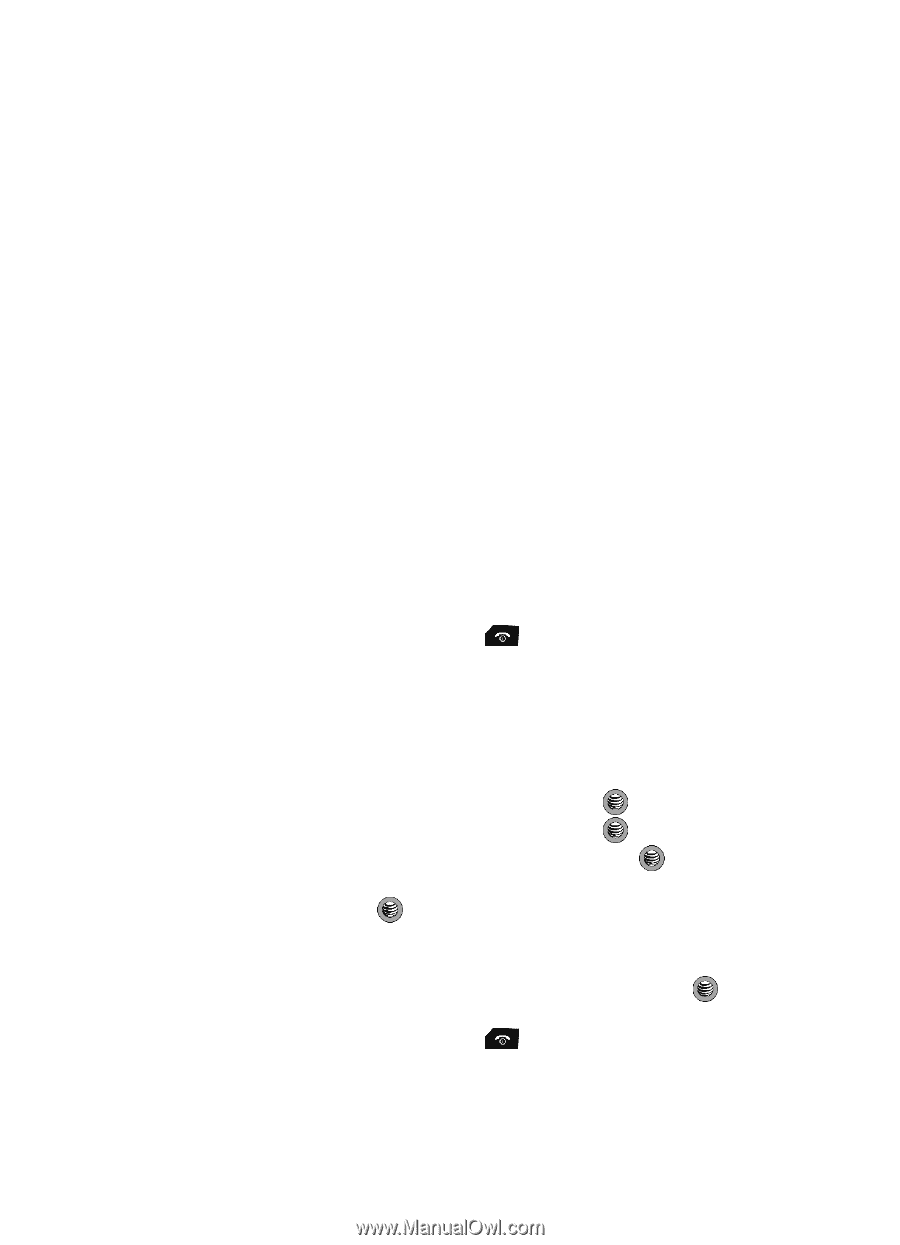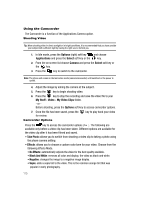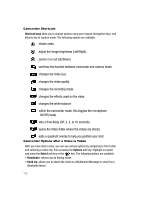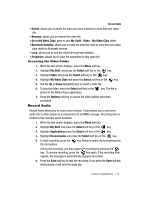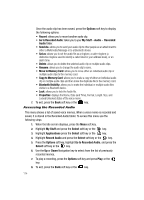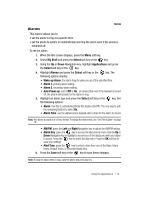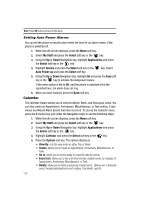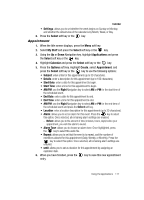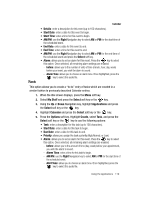Samsung SGH-A517 User Manual (ENGLISH) - Page 114
Copy to Memory Card - how to unlock
 |
View all Samsung SGH-A517 manuals
Add to My Manuals
Save this manual to your list of manuals |
Page 114 highlights
Once the audio clip has been saved, press the Options soft key to display the following options: • Record: allows you to record another audio clip. • Go to Recorded Audio: takes you to your My Stuff - Audio - Recorded Audio folder. • Send via: allows you to send your audio clip to other people as an attachment to either a Multimedia Message or to a Bluetooth device. • Set as: allows you to set the audio file as a ringtone, a caller ringtone (a distinctive ringtone used to identify a caller listed in your address book), or an alarm tone. • Delete: allows you to delete the selected audio clip or multiple audio clips. • Rename: allows you to change the audio clip's name. • Move to Memory Card: allows you to move either an individual audio clip or multiple audio clips to the memory card. • Copy to Memory Card: allows you to make a copy of either an individual audio clip or multiple audio clips and then move the duplicate file to the memory card. • Bluetooth Visibility: allows you to make the individual or multiple audio files visible to a Bluetooth device. • Lock: allows you to lock the Audio file. • Properties: displays the Name, Date (and Time), Format, Length. Size, and Locked/Unlocked status of the voice memo. 7. To exit, press the Back soft key or the key. Accessing the Recorded Audio This menu shows a list of saved voice memos. When a voice memo is recorded and saved, it is stored in the Recorded Audio folder. To access this menu use the following steps: 1. When the Idle screen displays, press the Menu soft key. 2. Highlight My Stuff and press the Select soft key or the key. 3. Highlight Applications press the Select soft key or the key. 4. Highlight Record Audio and press the Select soft key or the key. 5. Press the Options soft key, highlight Go to Recorded Audio, and press the Select soft key or the key. 6. Use the Up or Down Navigation key to select from the list of previously recorded memos. 7. To play a recording, press the Options soft key and press Play, or the key. 8. To exit, press the Back soft key or the key. 114