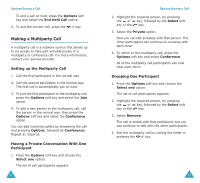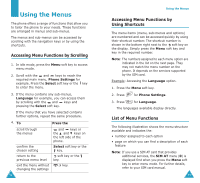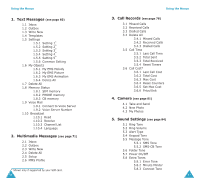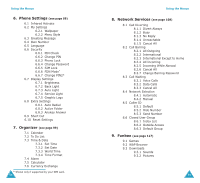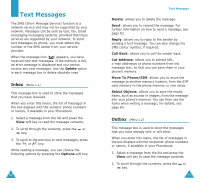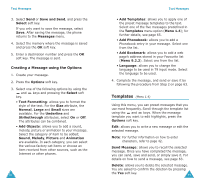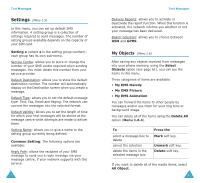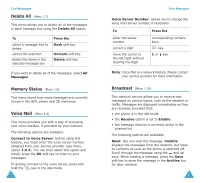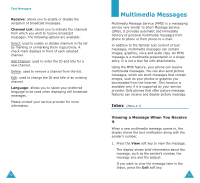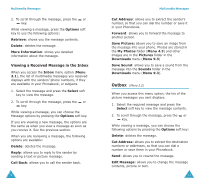Samsung SGH-P107 User Manual (user Manual) (ver.1.0) (English) - Page 33
Write New
 |
View all Samsung SGH-P107 manuals
Add to My Manuals
Save this manual to your list of manuals |
Page 33 highlights
Text Messages 3. To scroll to the previous or next messages, press the or key. While reading a message, you can choose the following options by pressing the Options soft key. Delete: allows you to delete the message. Send: allows you to resend the message. For further information on how to send a message, see page 63. Cut Address: allows you to extract URL, e-mail addresses or phone numbers from the message text, so that you can save them in your phone's memory. Move To Phone/SIM: allows you to move the message to another memory location, from the SIM memory to the phone memory or vice versa. Select Objects: allows you to save the media items, such as sounds or images, from the message into your phone's memory. You can then use the items when writing a message; for details, see page 64. 62 Text Messages Write New (Menu 1.3) In this menu, you can write and send a text message. Note: You can enter up to 918 alphanumeric characters for your message. If you add media items to the message, the number of characters you can enter will be decreased. Creating a Simple Text Message 1. Create your message. Note: For more information about entering characters, refer to page 42. 2. When you finish entering your message, press the Options soft key. The following options are available: • Send: allows you to send the message. The message will be deleted after sending. • Save and Send: allows you to save a copy of the message into the specified memory and then send the message to the destination. You can read the message in your Outbox • Save: allows you to save the message into the specified memory so that it can be sent later. You can read the message in your Outbox. • For information about the Text Formatting, Add Objects, Add Templates, Add Phonebook, Add Bookmark and Language options, see "Creating a Message using the Options" on page 64. 63