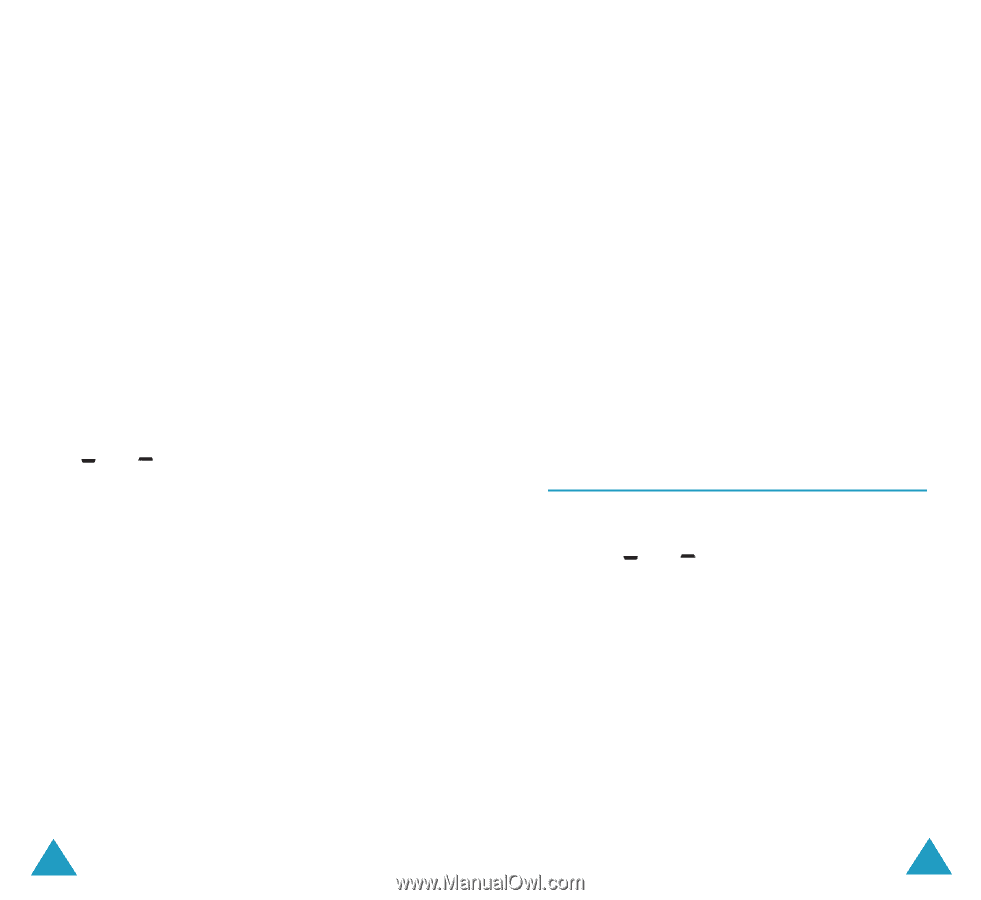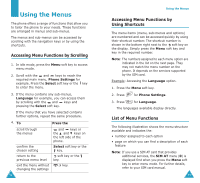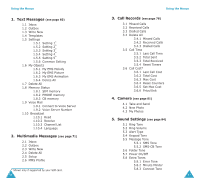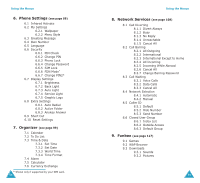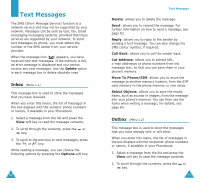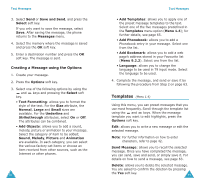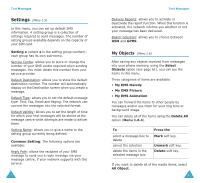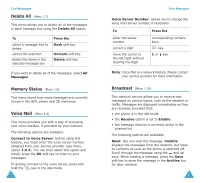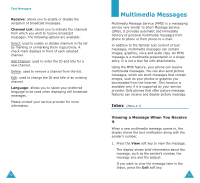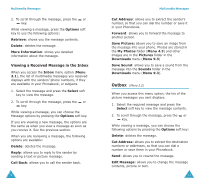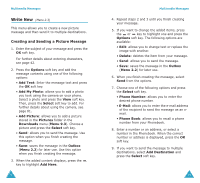Samsung SGH-P107 User Manual (user Manual) (ver.1.0) (English) - Page 34
Templates
 |
View all Samsung SGH-P107 manuals
Add to My Manuals
Save this manual to your list of manuals |
Page 34 highlights
Text Messages 3. Select Send or Save and Send, and press the Select soft key. If you only want to save the message, select Save. After saving the message, the phone returns to the Messages menu. 4. Select the memory where the message is saved and press the OK soft key. 5. Enter a destination number and press the OK soft key. The message is sent. Creating a Message using the Options 1. Create your message. 2. Press the Options soft key. 3. Select one of the following options by using the and keys and pressing the Select soft key. • Text Formatting: allows you to format the style of the text. For the Size attribute, the Normal, Large and Small sizes are available. For the Underline and Strikethrough attributes, select On or Off. The attributes can be combined. • Add Objects: allows you to add a sound, melody, picture or animation to your message. Select the category of item to be added; Sound, Melody, Picture and Animation are available. In each category, you can select the various factory-set items or choose an item received from other sources, such as the Internet or other phones. 64 Text Messages • Add Templates: allows you to apply one of the preset message templates to the text. Select one of the five messages predefined in the Templates menu option (Menu 1.4); for further details, see page 65. • Add Phonebook: allows you to add a Phonebook entry in your message. Select one from the list. • Add Bookmark: allows you to add a web page's address stored in your Favourite list (Menu 9.2.2). Select one from the list. • Language: allows you to change the language to be used in T9 input mode. Select the language to be used. 4. Complete the message, and send or save it by following the procedure from Step 2 on page 63. Templates (Menu 1.4) Using this menu, you can preset messages that you use most frequently. Scroll through the template list using the and keys. When the message template you want to edit highlights, press the Options soft key. Edit: allows you to write a new message or edit the selected message. Note: For further information on how to enter characters, refer to page 42. Send Message: allows you to recall the selected message. Once you have completed the message, you can send, save and send, or simply save it. For details on how to send a message, see page 63. Delete: allows you to delete the selected message. You are asked to confirm the deletion by pressing the Yes soft key. 65