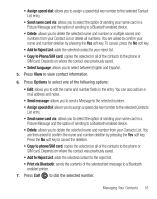Samsung SGH-T404G User Manual (user Manual) (ver.f6) (English(north America)) - Page 50
Send in Message, Text emoticon
 |
View all Samsung SGH-T404G manuals
Add to My Manuals
Save this manual to your list of manuals |
Page 50 highlights
5. Press the Options soft key for the following options: • Send in Message: allows you to send the Voice note as a message. • Re-record: discards the previous Voice note and enables you to record a new voice note. • Set as: allows you to save the voice note as a Ringtone, Individual ringtone, or Alarm tone. • Go to voice list: displays the voice list. • Delete: allows you to deleted this voice note. 6. To send the Voice note, while viewing the Options, select Send in Message. The Create message screen displays with the To field highlighted. 7. Press Add or a Group. to select recipients from Recent recipients, Contacts or • Recent recipients: allows you to select a number or an address from the last 20 destinations you entered. • Contacts: allows you to enter the phone number you want from your Contact List. • Group: allows you to enter phone numbers or email addresses for recipients assigned to a group. 8. When you have entered your recipients, press the Down navigation key to compose your message in the message field. For information about entering text in a message field, see page 37. 9. While you are in the message field, you can press Options to choose from the following: • Send: allows you to send the message. • Preview: allows you to preview the message. • Insert: allows you to insert a Text template, Text emoticon, Contacts, and Favorites to the message. • More: allows you to Add page, Delete page, Add subject, Add attachment, Edit style, Change to text message and Select language. 46