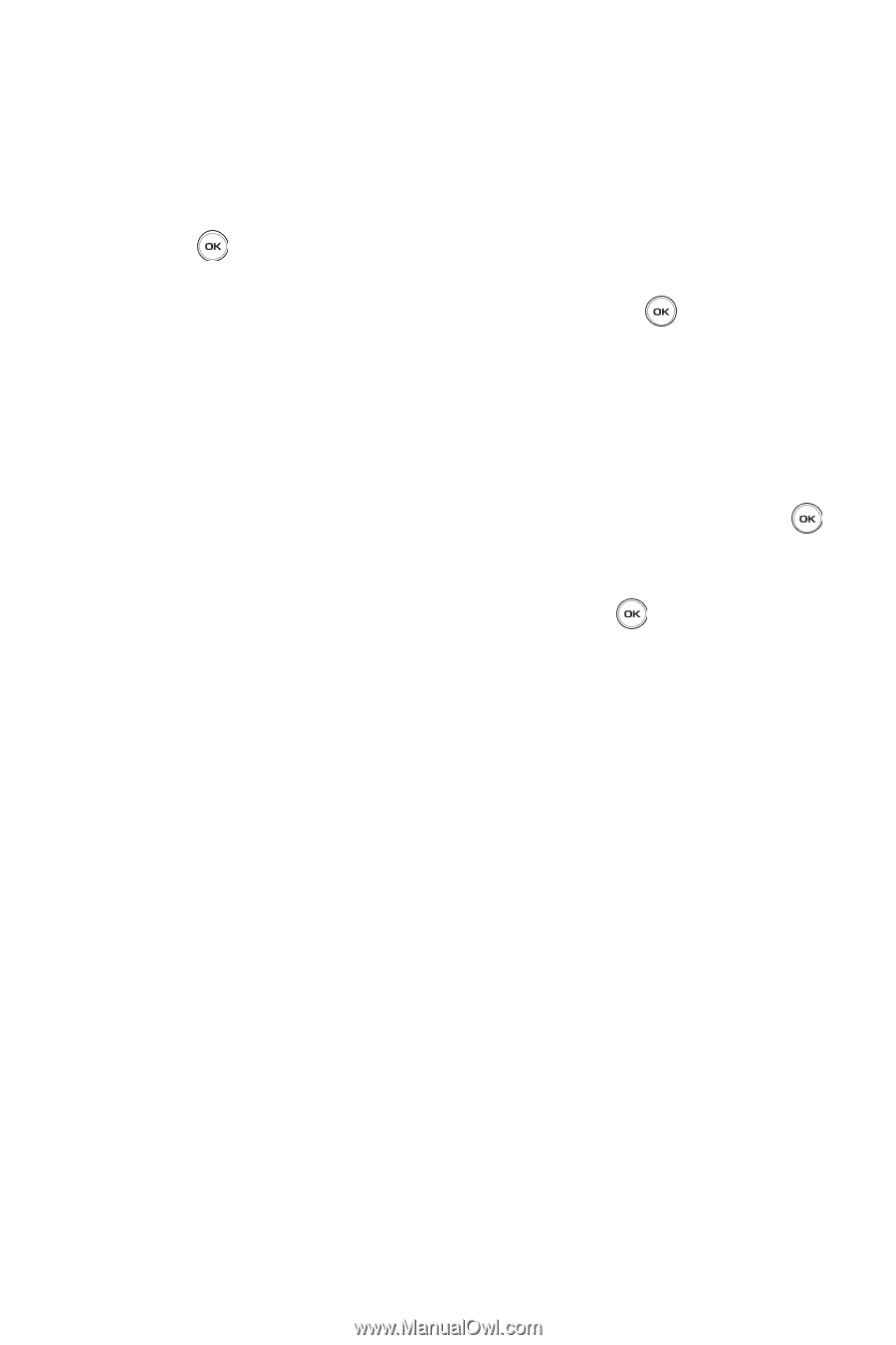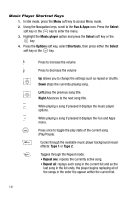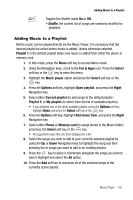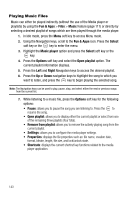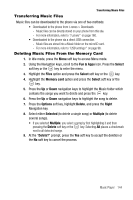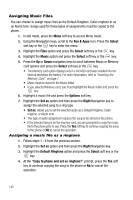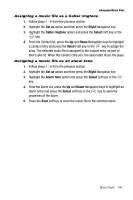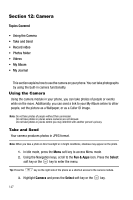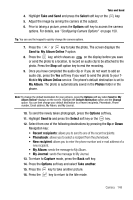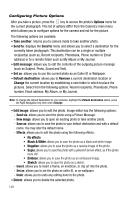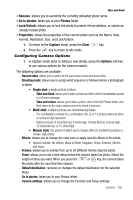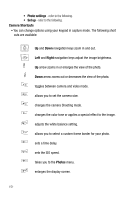Samsung SGH-T739 User Manual (user Manual) (ver.f9) (English) - Page 149
Assigning a music file as a Caller ringtone
 |
View all Samsung SGH-T739 manuals
Add to My Manuals
Save this manual to your list of manuals |
Page 149 highlights
Assigning Music Files Assigning a music file as a Caller ringtone 1. Follow steps 1 - 6 from the previous section. 2. Highlight the Set as option and then press the Right Navigation key. 3. Highlight the Caller ringtone option and press the Select soft key or the key. 4. From the Contact list, press the Up and Down Navigation keys to highlight a contact entry and press the Select soft key or the key to assign the song. The selected audio file is assigned to the contact entry as part of their Caller ID. When this contact calls you, the associated music file plays. Assigning a music file as an alarm tone 1. Follow steps 1 - 6 from the previous section. 2. Highlight the Set as option and then press the Right Navigation key. 3. Highlight the Alarm tone option and press the Select soft key or the key. 4. From the Alarm list, press the Up and Down Navigation keys to highlight an alarm entry and press the Select soft key or the key to open the properties of the alarm. 5. Press the Save soft key to store the music file to the selected alarm. Music Player 146