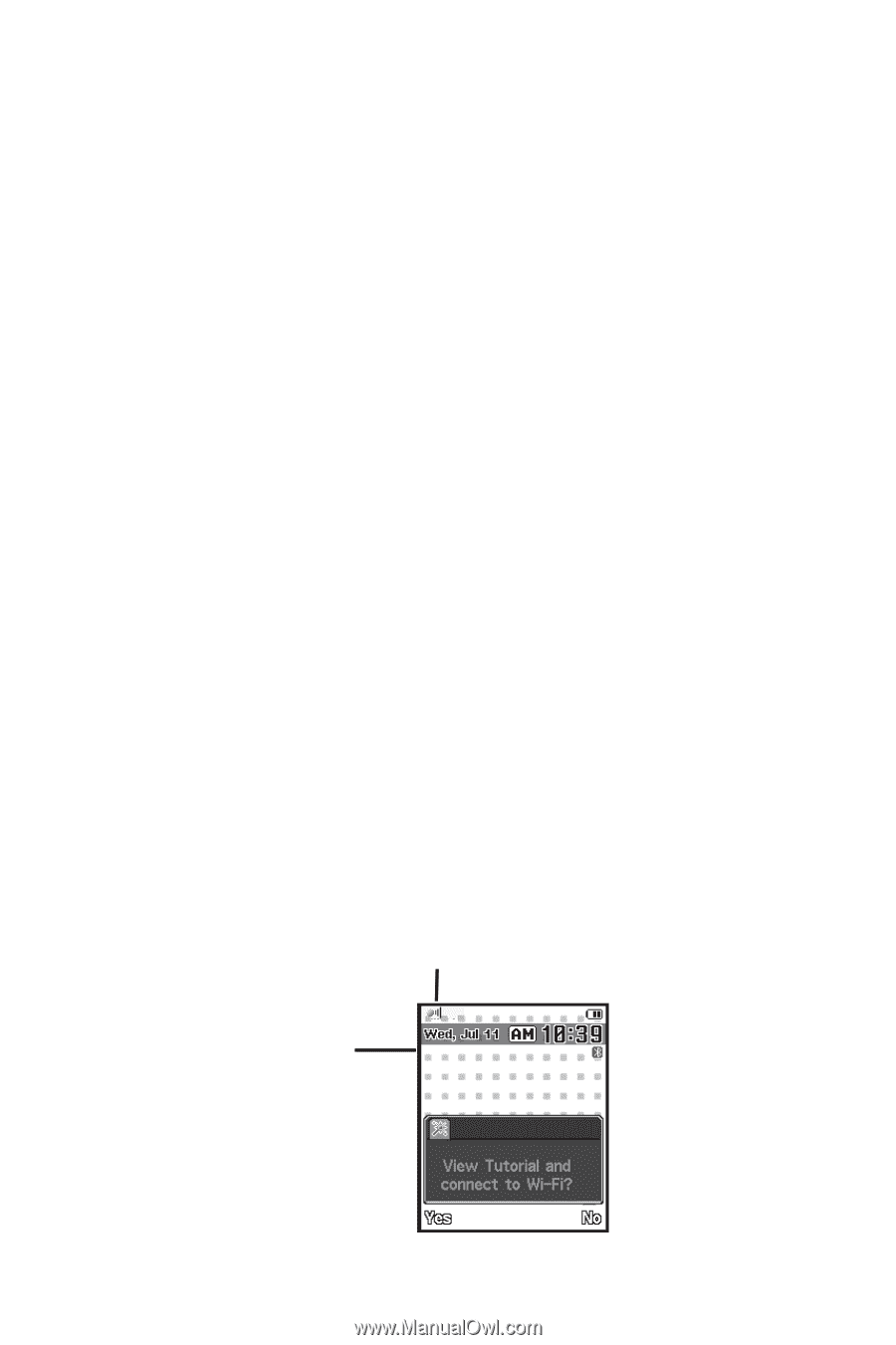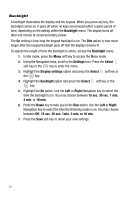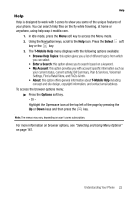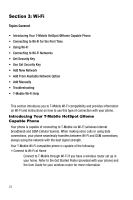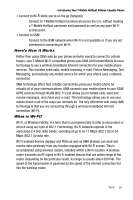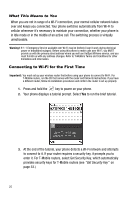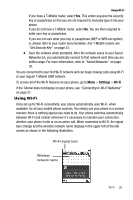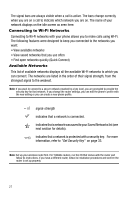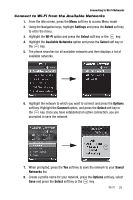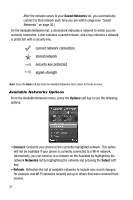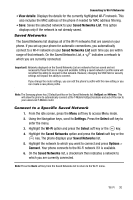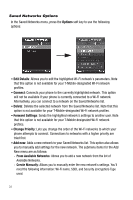Samsung SGH-T739 User Manual (user Manual) (ver.f9) (English) - Page 29
Using Wi-Fi
 |
View all Samsung SGH-T739 manuals
Add to My Manuals
Save this manual to your list of manuals |
Page 29 highlights
Using Wi-Fi If you have a T-Mobile router, select Yes. This action acquires the security key or passphrase so that you are not required to manually type it into your phone. If you do not have a T-Mobile router, select No. You are then required to enter your key or passphrase. If you are not sure what your key or passphrase (WEP or WPA encryption) is, please refer to your router documentation. (For T-Mobile routers see "Get Security Key" on page 33. 4. Save the network when prompted. After the network saves to your Saved Networks list, you automatically connect to that network each time you are within range. For more information, refer to "Saved Networks" on page 30. You are connected to your first Wi-Fi network and can begin making calls using Wi-Fi or your regular T-Mobile GSM network. To access all of the Wi-Fi features on your phone, go to Menu > Settings > Wi-Fi. If the Tutorial does not display on your phone, see "Connecting to Wi-Fi Networks" on page 27. Using Wi-Fi Once set up for Wi-Fi connectivity, your phone automatically uses Wi-Fi, when available, for all your mobile phone services. You simply use your phone in a normal manner; there is nothing special you need to do. Your phone switches automatically between Wi-Fi and cellular whenever it's necessary to maintain your connection, whether your phone is idle or on an active call. When connected to Wi-Fi, the signal bars change and the wireless network name displays in the upper left of the idle screen as shown in the following illustration. Wi-Fi signal bars Wireless network name @Home48C2 Wi-Fi 26