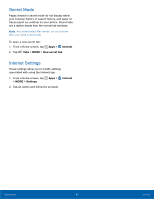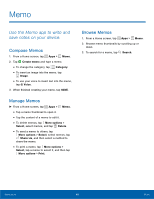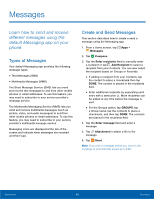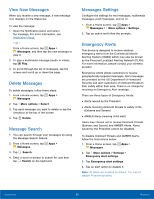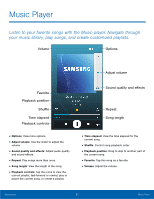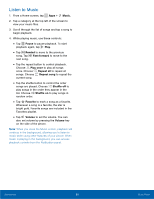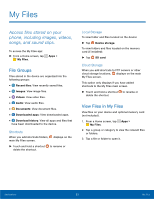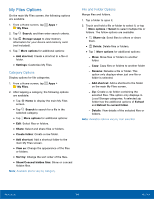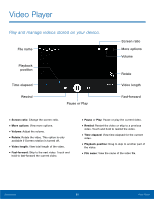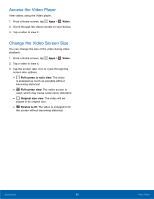Samsung SM-G360R6 User Manual - Page 57
Listen to Music, Music., Pause, Rewind, Fast-forward, Play once, Repeat all, Repeat song, Shuffle off
 |
View all Samsung SM-G360R6 manuals
Add to My Manuals
Save this manual to your list of manuals |
Page 57 highlights
Listen to Music 1. From a Home screen, tap Apps > Music. 2. Tap a category at the top left of the screen to view your music files. 3. Scroll through the list of songs and tap a song to begin playback. 4. While playing music, use these controls: • Tap Pause to pause playback. To start playback again, tap Play. • Tap Rewind to move to the previous song. Tap Fast-forward to move to the next song. • Tap the repeat button to control playback. Choose Play once to play all songs once. Choose Repeat all to repeat all songs. Choose Repeat song to repeat the current song. • Tap the shuffle button to control the order songs are played. Choose Shuffle off to play songs in the order they appear in the list. Choose Shuffle on to play songs in random order. • Tap Favorite to mark a song as a favorite. Whenever a song is a favorite, the star is bright gold. Favorite songs are included in the Favorites playlist. • Tap Volume to set the volume. You can also set volume by pressing the Volume key on the side of the phone. Note: When you close the Music screen, playback will continue in the background, allowing you to listen to music while using other features of your phone. When music is playing in the background, you can access playback controls from the Notification panel. Applications 52 Music Player