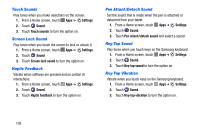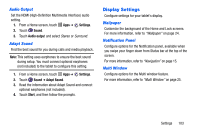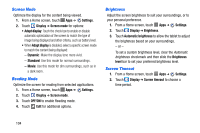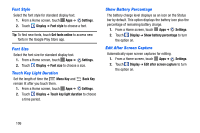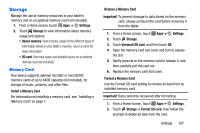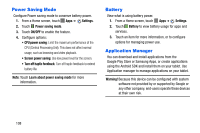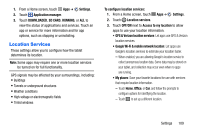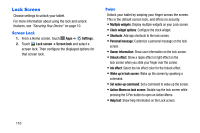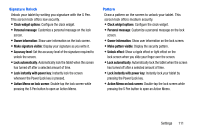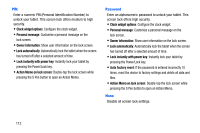Samsung SM-P605V User Manual Vzw Note 10.1 2014 Sm-p605v Jelly Bean English Us - Page 114
Storage
 |
View all Samsung SM-P605V manuals
Add to My Manuals
Save this manual to your list of manuals |
Page 114 highlights
Storage Manage the use of memory resources in your tablet's memory and on an optional memory card (not included). 1. From a Home screen, touch Apps ➔ Settings. 2. Touch Storage to view information about memory usage and options: • Device memory: View memory usage for the different types of information stored on your tablet's memory. Touch an item for more information. • SD card: View total space and available space on an optional memory card (not included). Memory Card Your device supports optional microSD or microSDHC memory cards of up to 64GB capacity (not included), for storage of music, pictures, and other files. Install a Memory Card For information on installing a memory card, see "Installing a Memory Card" on page 7. Remove a Memory Card Important! To prevent damage to data stored on the memory card, always unmount the card before removing it from the tablet. 1. From a Home screen, touch Apps ➔ Settings. 2. Touch Storage. 3. Touch Unmount SD card, and then touch OK. 4. Open the memory card slot cover and turn to expose the slot. 5. Gently press in on the memory card to release it, and then carefully pull the card out. 6. Replace the memory card slot cover. Format a Memory Card Use the Format SD card setting to remove all data from an installed memory card. Important! Data cannot be recovered after formatting. 1. From a Home screen, touch Apps ➔ Settings. 2. Touch Storage ➔ Format SD card, then follow the prompts to delete all data from the card. Settings 107