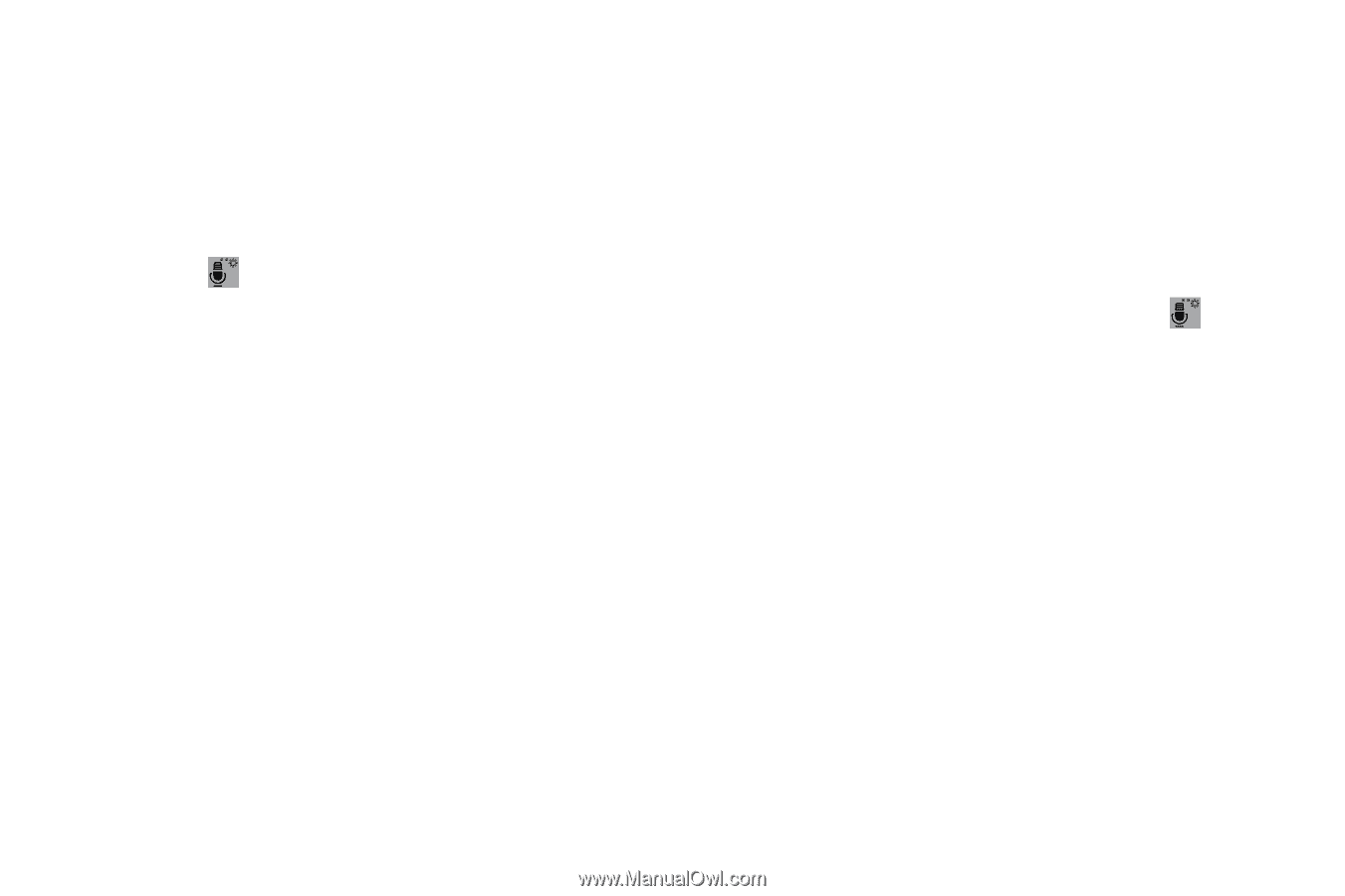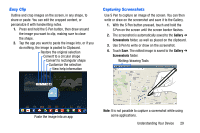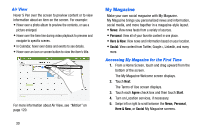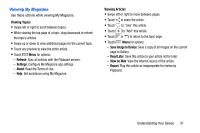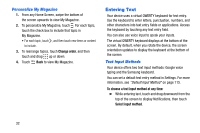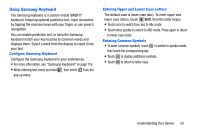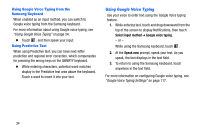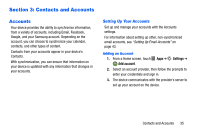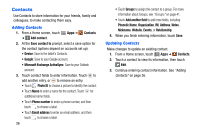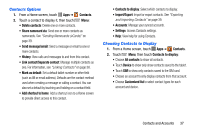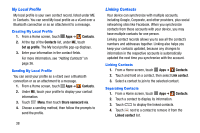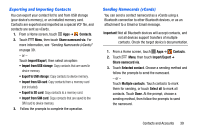Samsung SM-P605V User Manual Vzw Note 10.1 2014 Sm-p605v Jelly Bean English Us - Page 41
Using Google Voice Typing, Samsung Keyboard, Using Predictive Text
 |
View all Samsung SM-P605V manuals
Add to My Manuals
Save this manual to your list of manuals |
Page 41 highlights
Using Google Voice Typing from the Samsung Keyboard When enabled as an input method, you can switch to Google voice typing from the Samsung keyboard. For more information about using Google voice typing, see "Using Google Voice Typing" on page 34. Ⅲ Touch , and then speak your input. Using Predictive Text When using Predictive text, you can have next-letter prediction and regional error correction, which compensates for pressing the wrong keys on the QWERTY keyboard. Ⅲ While entering characters, potential word matches display in the Predictive text area above the keyboard. Touch a word to insert it into your text. Using Google Voice Typing Use your voice to enter text using the Google Voice typing feature. 1. While entering text, touch and drag downward from the top of the screen to display Notifications, then touch Select input method ➔ Google voice typing. - or - While using the Samsung keyboard, touch . 2. At the Speak now prompt, speak your text. As you speak, the text displays in the text field. 3. To return to using the Samsung keyboard, touch anywhere in the text field. For more information on configuring Google voice typing, see "Google Voice Typing Settings" on page 117. 34