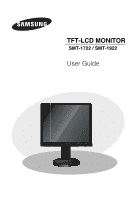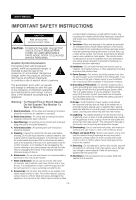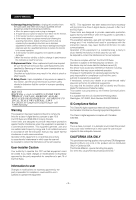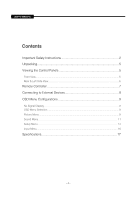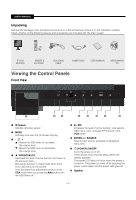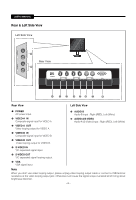Samsung SMT-1722 User Guide
Samsung SMT-1722 - 17" LCD Monitor Manual
 |
UPC - 836164369482
View all Samsung SMT-1722 manuals
Add to My Manuals
Save this manual to your list of manuals |
Samsung SMT-1722 manual content summary:
- Samsung SMT-1722 | User Guide - Page 1
TFT-LCD MONITOR SMT-1722 / SMT-1922 User Guide - Samsung SMT-1722 | User Guide - Page 2
. Use only with a cart, stand, tripod. bracket or table recommended by Samsung, or sold with the monitor. Any mounting of the monitor should follow Samsung's instructions and should use a mounting accessory recommended by Samsung. 9. Ventilation : Slots and openings in the cabinet are provided for - Samsung SMT-1722 | User Guide - Page 3
USER'S MANUAL 19.Damage Requiring Service : Unplug this monitor from the wall outlet and refer servicing to qualified service personnel under the following conditions. a. When the power-supply cord or plug is damaged. b. If liquid has been spilled or objects have fallen into the monitor. c. If the - Samsung SMT-1722 | User Guide - Page 4
USER'S MANUAL Contents Important Safety Instructions 2 Unpacking 5 Viewing the Control Panels 5 Front View...5 Rear & Left Side View...6 Remote Controller 7 Connecting to External Devices 8 OSD Menu Configurations 9 No Signal Display...9 OSD Menu - Samsung SMT-1722 | User Guide - Page 5
. Check whether all the following devices and accessories are included with the main system. TFT-LCD MONITOR REMOTE & BATTERIES VGA SIGNAL CABLE POWER CORD USER'S MANUAL USER'S MANUAL CD Viewing the Control Panels Front View IR Sensor Remote controller sensor. MENU Activates and exits - Samsung SMT-1722 | User Guide - Page 6
USER'S MANUAL Rear & Left Side View Left Side View Rear View Rear View Left Side View POWER AC power input. VIDEO-A IN Composite signal input for VIDEO A. - Samsung SMT-1722 | User Guide - Page 7
USER'S MANUAL Remote Controller POWER Turns the Power On or Off. There will be Off. P.MODE - Available in Video A/B, S-Video Mode Press to select a pre-defined Picture Mode of the monitor or to change the picture atmosphere as required. When you press this button, current mode is displayed on the - Samsung SMT-1722 | User Guide - Page 8
USER'S MANUAL Connecting to External Devices. The product can be connected to an external device such as Camera, DVR,VCR, External Monitor, etc. CAMERA DVR External MONITOR VCR - 8 - - Samsung SMT-1722 | User Guide - Page 9
USER'S MANUAL OSD Menu Configurations Picture Menu No Signal Display When there is no connection at the VGA and Video input, the On Screen Display will show - Samsung SMT-1722 | User Guide - Page 10
USER'S MANUAL Enter Return Adjust Return You can adjust the screen brightness by adjusting the LCD backlight brightness. (0~10) 1. Press the MENU and / button to the MENU button to exit. If the signal received by your monitor is weak, you can activate the Digital Noise Reduction feature to help - Samsung SMT-1722 | User Guide - Page 11
USER'S MANUAL • Digital NR : Off/Low/Medium/High/Auto If the signal received by the monitor is weak,you can activate this feature mode. This function is not available in Movie mode. • DNIe: Off/Demo/On This monitor includes the DNIe function so as to provide a high visual quality. If you set DNIe - Samsung SMT-1722 | User Guide - Page 12
USER'S MANUAL Equalizer Sound Mode : Custom Equalizer Audio for VGA Mode : Off Reset Move Enter Equalizer Return 4. Press the / and ENTER button to select the setting you - Samsung SMT-1722 | User Guide - Page 13
USER'S MANUAL Blue Screen/Melody Setup Language Blue Screen Melody PC Energy Saving PIP System ID No Blue Screen" mode to "Off". • Melody:Off/Low/Medium/High You can hear melody sound when the monitor is powered on or off. 5. Press the MENU button to exit. Setup Language Blue Screen Melody PC - Samsung SMT-1722 | User Guide - Page 14
USER'S MANUAL Press the in almost all cases. (If not, contact your computer manufacturer or Samsung Dealer.) 4. Navigate to the "Screen resolution" tab on the monitor and its resolution. The resolutions in the table are recommended. (All resolutions between the supported limits are supported - Samsung SMT-1722 | User Guide - Page 15
USER'S MANUAL Image Lock Position Auto Adjustment Image Reset 1. Follow the "Image Lock" instructions number 2 to 4. 2. Press the / button to select "Position",then Adjust the PC's screen positioning if it does not fit the Monitor screen. Position Press the AUTO button on the remote control to - Samsung SMT-1722 | User Guide - Page 16
USER'S MANUAL System ID Setup Language : 0 Blue Screen Melody PC : 1 : 2 3 4 Energy Saving : 5 PIP 6 System ID : 7 No Signal OSD : 8 9 Move Enter Return 1. Press the MENU and / button to - Samsung SMT-1722 | User Guide - Page 17
USER'S MANUAL Specifications Model Name Sales Area Broadcasting System Inch Display Type Resolution Weight Package Weight Power Supply Power Consumption Temperature Humidity SMT-1722 SMT-1922 World Wide NTSC/PAL System 17" 19" SXGA a-Si TFT LCD 1280 X 1024 300 1000:1 5msec 80/80/80 - Samsung SMT-1722 | User Guide - Page 18
AB68-00747A
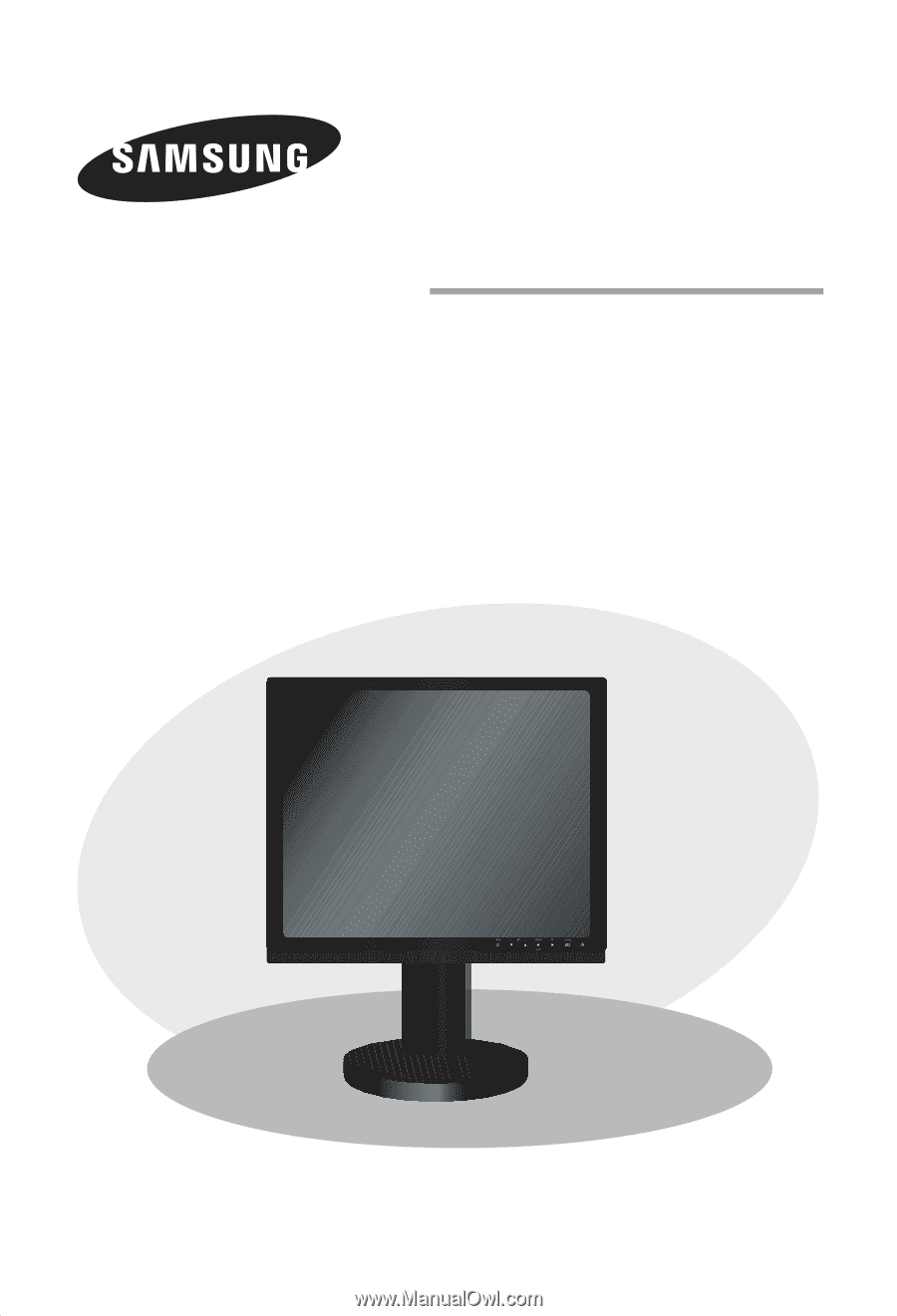
TFT-LCD MONITOR
SMT-1722 / SMT-1922
User Guide