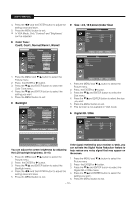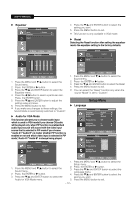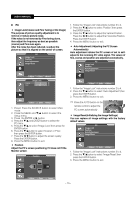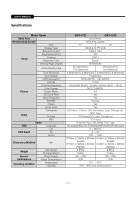Samsung SMT-1722 User Guide - Page 15
Image LockCoarse and Fine Tuning of the Image, Auto Adjustment Adjusting the PC Screen - instructions
 |
UPC - 836164369482
View all Samsung SMT-1722 manuals
Add to My Manuals
Save this manual to your list of manuals |
Page 15 highlights
USER'S MANUAL PC • Image Lock(Coarse and Fine Tuning of the Image) The purpose of picture quality adjustment is to remove or reduce picture noise. If the noise is not removed by Fine-tuning alone, then adjust the frequency as best as possible (coarse) and Fine-tune again. After the noise has been reduced, re-adjust the picture so that it is aligned on the center of screen. PC Image Lock Position Auto Adjustment Image Reset 1. Follow the "Image Lock" instructions number 2 to 4. 2. Press the / button to select "Position",then press the ENTER button. 3. Press the / button to adjust the Vertical-Position. Press the / button to adjust the Horizontal-Position. Press the ENTER button. 4. Press the MENU button to exit. • Auto Adjustment (Adjusting the PC Screen Automatically) Auto adjustment allows the PC screen of set to selfadjust to the incoming PC video signal. The values of fine, coarse and position are adjusted automatically. PC Image Lock Position Auto Adjustment Image Reset Move Enter Coarse Fine Image Lock Return 50 45 Move Enter Return 1. Follow the "Image Lock" instructions number 2 to 4. 2. Press the / button to select "Auto Adjustment",then press the ENTER button. 3. Press the MENU button to exit. Move Enter Return 1. Preset: Press the SOURCE button to select VGA mode. 2. Press the MENU and / button to select the Setup menu. 3. Press the ENTER or button. 4. Press the / and ENTER button to select the PC menu. 5. Press the / to select "Image Lock",then press the ENTER button. 6. Press the / button to select "Coarse" or "Fine", then press the ENTER button. 7. Press the / button to adjust the screen quality. Press the ENTER button. 8. Press the MENU button to exit. • Position Adjust the PC's screen positioning if it does not fit the Monitor screen. Position Press the AUTO button on the remote control to adjust the PC screen automatically . • Image Reset(Initializing the Image Settings) You can replace all image settings with the factory default values. PC Image Lock Position Auto Adjustment Image Reset Move Enter Return 1. Follow the "Image Lock" instructions number 2 to 4. 2. Press the / button to select "Image Reset",then press the ENTER button. 3. Press the MENU button to exit. Move Enter Return - 15 -