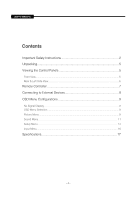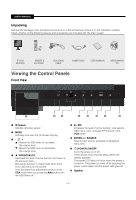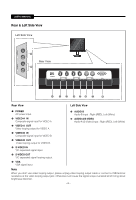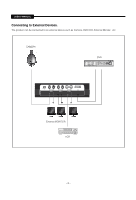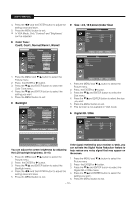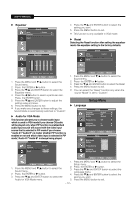Samsung SMT-1722 User Guide - Page 9
OSD Menu Configurations, No Signal Display, OSD Menu Selection, Picture Menu
 |
UPC - 836164369482
View all Samsung SMT-1722 manuals
Add to My Manuals
Save this manual to your list of manuals |
Page 9 highlights
USER'S MANUAL OSD Menu Configurations Picture Menu No Signal Display When there is no connection at the VGA and Video input, the On Screen Display will show this message. No Signal Check signal cable. OSD Menu Selection 1. Press the MENU button to see the main menu. 2. Press / and ENTER button to select the main menu. 3. Press / and ENTER (or ) button to select the sub menu. 4. Press / and ENTER (or ) button to select setting. (Or press / button to select setting) 5. Press the MENU button to exit. NOTE1: Press the button to return to the previous screen. Press the MENU button to exit . NOTE2: The OSD display will be disapear after 2 minutes if there is no button input. Mode : Dynamic, Standard, Movie Mode Contrast Brightness Sharpness Color Tint Color Tone Backlight More Picture : Dynamic 100 45 50 55 G 50 R 50 : Normal : 10 Move Enter Return Mode Contrast Brightness Sharpness Color Tint Color Tone Backlight More Picture : Dynamic Standard 100 Movie 45 50 55 G 50 R 50 : Normal : 10 Move Enter Return 1. Press the MENU and / button to select the Picture menu. 2. Press the ENTER or button to select the Mode menu. 3. Press the ENTER or button. 4. Press the / and ENTER button to select the mode you want. (Dynamic, Standard, Movie ) 5. Press the MENU button to exit. You can return to the factory defaults picture settings by selecting the "Reset". (Refer to "Reset" on page 11) Custom : Contrast,Brightness,Sharpness, Color,Tint Mode Contrast Brightness Sharpness Color Tint Color Tone Backlight More Picture : Dynamic 100 45 50 55 G 50 R 50 : Normal : 10 Move Enter Return Tint feature is enabled while input signal is NTSC mode. 1. Press the MENU and / button to select the Picture menu. 2. Press the ENTER or button. 3. Press the / button to select the setting you want. (Contrast,Brightness,Sharpness,Color,Tint) Press the ENTER button. - 9 -