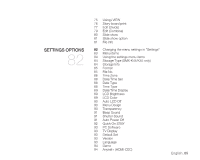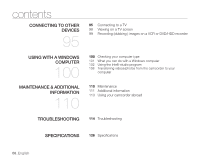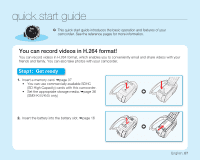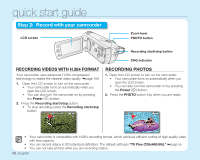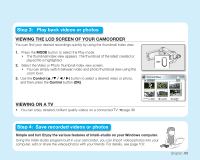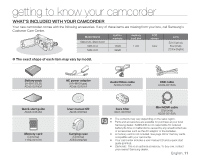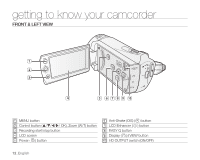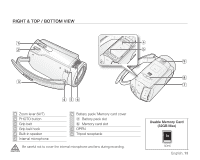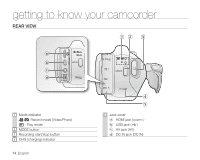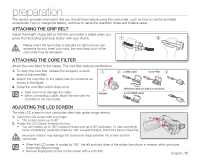Samsung SMX-K45 User Manual (ENGLISH) - Page 24
Importing And Viewing Videos/photos From The Camcorder To Your Pc
 |
UPC - 036725302600
View all Samsung SMX-K45 manuals
Add to My Manuals
Save this manual to your list of manuals |
Page 24 highlights
quick start guide IMPORTING AND VIEWING VIDEOS/PHOTOS FROM THE CAMCORDER TO YOUR PC 1. Launch the Intelli-studio program by connecting the camcorder to your Folders directory on your PC PC via the USB cable. • A new file saving screen appears with the Intelli-studio main window. Click "Yes", the uploading procedure will start. 2. Click "Import folder" to import the videos or photos from the PC to Intelli-studio, you will see the files location on the Intelli-studio browser. 3. You can double-click on the file you would like to start playing. SHARING VIDEOS/PHOTOS ON YouTube/Flickr "Import folder" button Imported Files Share your contents with the world, by uploading photos and videos directly to a web site with a single click. Click on the "Share" "Upload to Share Site" tab on the browser. ➥page 106 The Intelli-studio runs automatically once the camcorder is connected to a Windows computer (when you specify "PC Software: On"). ➥page 93 Step 5: Delete videos or photos If the storage media is full, you cannot record new videos or photos. Delete videos or photos data that have been saved on a computer from the storage media. Then you can record new videos or photos on newly freed-up space. Press the MODE button to switch the Play mode Press the MENU button Control button OK) to select "Delete." ➥page 72 10_English