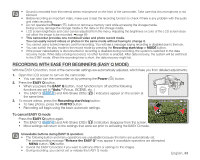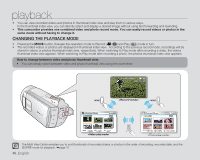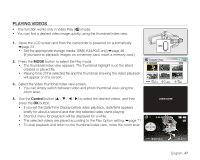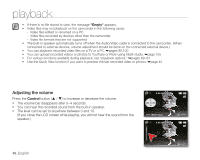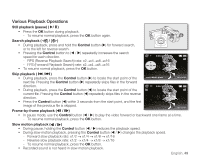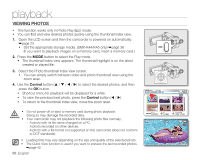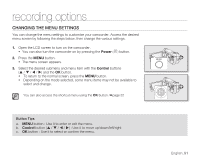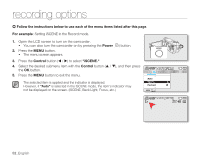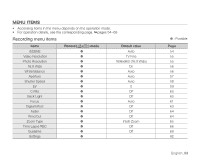Samsung SMX-K45 User Manual (ENGLISH) - Page 62
Adjusting the volume
 |
UPC - 036725302600
View all Samsung SMX-K45 manuals
Add to My Manuals
Save this manual to your list of manuals |
Page 62 highlights
playback • If there is no file stored to view, the message "Empty" appears. • Video files may not playback on the camcorder in the following cases: - Video files edited or renamed on a PC - Video files recorded by devices other than the camcorder - Video file formats that are not supported • The built-in speaker automatically turns off when the Audio/Video cable is connected to the camcorder. (When connected to external devices, volume adjustment should be done on the connected external device.) • You can playback recorded video files on a TV or a PC. ➥pages 95,100 • You can upload recorded videos or photos to YouTube or Flickr using Intelli-studio. ➥page 105 • For various functions available during playback, see "playback options." ➥pages 69~81 • Use the Quick View function if you want to preview the last recorded video or photos. ➥page 42 Adjusting the volume Press the Control button to increase or decrease the volume. • The volume bar disappears after 3~4 seconds. • You can hear the recorded sound from the built-in speaker. • The level can be set to anywhere between 0 and 10. (If you close the LCD screen while playing, you will not hear the sound from the speaker.) 0:00:00/0:00:55 Multi View 100-0001 0:00:00/0:00:55 48_English 100-0001