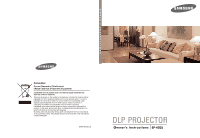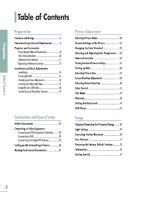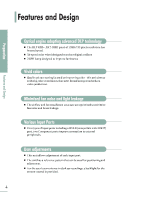Samsung SP-H800 Owners Instructions
Samsung SP-H800 - DLP Projector - HD 720p Manual
 |
View all Samsung SP-H800 manuals
Add to My Manuals
Save this manual to your list of manuals |
Samsung SP-H800 manual content summary:
- Samsung SP-H800 | Owners Instructions - Page 1
and how they can take this item for environmentally safe recycling. Business users should contact their supplier and check the terms and conditions of the purchase contract. This product should not be mixed with other commercial wastes for disposal. BP68-00430C-00 Owner's Instructions SP-H800 - Samsung SP-H800 | Owners Instructions - Page 2
Table of Contents Preparation Features and Design...4 Caution on Lamp Use and Replacement ...5 Projector and Accessories Front/Upper Side and Accessories ...8 Rear Side and Cables ...10 Remote Control Buttons ...11 Operating the Remote Control...12 Installation and Basic Adjustments - Samsung SP-H800 | Owners Instructions - Page 3
Menu ...80 Lamp Replacement ...83 RS-232C Connection and Control ...84 Specifications ...86 Preparation Connecting to PC Before Connecting to PC ...62 Setting up Reset the PC ...70 Remote Control Specifications ...87 Table of Contents Troubleshooting Before Contacting Service Personnel ...72 3 - Samsung SP-H800 | Owners Instructions - Page 4
Features and Design Optical engine adopting advanced DLP technology - Samsung SP-H800 | Owners Instructions - Page 5
Caution on Lamp Use and Replacement Projector Lamp - Samsung SP-H800 | Owners Instructions - Page 6
- Samsung SP-H800 | Owners Instructions - Page 7
V I S U A L R E A L I S M Preparation Projector and Accessories ...8 Installation and Basic Adjustments ...14 - Samsung SP-H800 | Owners Instructions - Page 8
this button to enter or exit a menu or to move forward in a menu. POWER Used to turn the projector on or off. SOURCE Used to select input signals from the external sources. 8 9 10 Select and Move Button the lens range. Accessories Remote Control/ 2 Batteries Power Cable Owner's Instructions 8 - Samsung SP-H800 | Owners Instructions - Page 9
following the When temperature inside of the installation instructions of this manual and cool off the projector becomes too high. projector before restarting it. If the problem does not disappear, contact a dealer or service personnel near you. Turn the power off, wait for a sufficient amount - Samsung SP-H800 | Owners Instructions - Page 10
AND ACCESSORIES Rear Side and Cables Rear Side Preparation 1 2 3 4 5 6 Projector and Accessories 7 8 9 1 2 3 Remote Control Signal Receiver S-VIDEO Input port COMPOSITE Input ports 4 5 6 RS-232C port DVI Input port PC Input port 7 8 9 AC Power Input Power - Samsung SP-H800 | Owners Instructions - Page 11
the image. QUICK (Page 60) Used to quickly select the previous menu. Projector and Accessories 10 MENU Used to display Menu Screen. 11 Move) / (Select switch to COMPOSITE Mode. 17 CUSTOM (Page 31) Used to select Picture User Adjust Mode. 18 INSTALL (Page 48) Used to flip or reverse the projected - Samsung SP-H800 | Owners Instructions - Page 12
AND ACCESSORIES Operating the Remote Control Operating Move/Select Button Preparation Projector and Accessories 1. Press on the Move Menu Item (Up) Move Menu Item (Down) Setting the Adjustment (right), or move to lower item. Setting the Adjustment ( - Samsung SP-H800 | Owners Instructions - Page 13
Allowable range & angle of receiving the remote control signal The remote control is effective within a 30° angle 7~10m from the projector. Preparation - Samsung SP-H800 | Owners Instructions - Page 14
INSTALLATION AND BASIC ADJUSTMENTS Installation To Install the Projector Install the projector so that the projection is perpendicular to the screen. Preparation Installation and Basic Adjustments - Samsung SP-H800 | Owners Instructions - Page 15
1. Plug the power cord into the power terminal on the rear side of the projector. 2. Press and push the power switch on the rear side of the projector toward "-". 3. Press the POWER button of the projector or the ON button of the remote control. 4. A picture will be displayed on the screen in - Samsung SP-H800 | Owners Instructions - Page 16
. 2. Focus the picture on the screen using the Focus Ring. Preparation Installation and Basic Adjustments 1 2 Zoom Knob Focus Ring Focus may appear dim if the projector is installed at a shorter than recommended distance. (Page 19) NOTE 16 - Samsung SP-H800 | Owners Instructions - Page 17
INSTALLATION AND BASIC ADJUSTMENTS Leveling with Adjustable Feet For level placing of the projector, adjust the Adjustable Feet of the projector. Preparation Installation and Basic Adjustments Adjustable Feet - Samsung SP-H800 | Owners Instructions - Page 18
the picture projected on the screen up and down within the lens range by turning the Lens Shift Dial on the top side of the projector with your fingers. Preparation Lens Shift Dial Installation and Basic Adjustments UP DOWN 18 - Samsung SP-H800 | Owners Instructions - Page 19
the adjustable feet to realize optimal picture quality. If images are not clear, adjust them using the Zoom Knob or Focus Ring, or move the projector forward and backward. Preparation Screen Size (16:9) Diagonal Image Size (inch) 300 250 200 190 180 170 160 150 140 130 120 110 100 90 - Samsung SP-H800 | Owners Instructions - Page 20
- Samsung SP-H800 | Owners Instructions - Page 21
V I S U A L R E A L I S M Connections and Source Setup Before Connections ...22 Connecting to Video Equipment ...23 Setting up the External Input Source ...26 Naming the External Connections ...27 - Samsung SP-H800 | Owners Instructions - Page 22
to other devices. Connections and Source Setup Before Connections 22 Check the following Before Connecting 1. Refer to the manual of the device the projector is connected to. The number and position of ports may differ depending on type of devices. 2. Do not connect power until all the connections - Samsung SP-H800 | Owners Instructions - Page 23
Setup Connecting to Video Equipment S-Video Cable or Video Cable VCR Rear Connection Cable Box Camcorder 1 Connect COMPOSITE (yellow) input port of the projector to the VIDEO (yellow) OUT port of video equipment using the video cable. If the video equipment has S-VIDEO OUT port, connect it - Samsung SP-H800 | Owners Instructions - Page 24
S-VIDEO OUT COMPONENT VIDEO OUT AUDIO OUT Rear Connection 1 Connect the COMPONENT 1 (Y/Pb/Pr) or COMPONENT 2 (Y/Pb/Pr) input port at the back of the projector to the Component port at the back of the DVD with the component cable. 2 When finishing connecting the devices, connect the power of the - Samsung SP-H800 | Owners Instructions - Page 25
to antenna signal input terminal of the receiver. Connect the COMPONENT 1 (Y/Pb/Pr) or COMPONENT 2 (Y/Pb/Pr) input port at the back of the projector to the Component port at the back of the digital broadcast receiver with the component cable. If the digital broadcast receiver provides a DVI or PC - Samsung SP-H800 | Owners Instructions - Page 26
(COMP.1/ COMP.2/ S-VIDEO/COMPOSITE/ PC/DVI). One Touch MENU Pressing a button switches to the respective mode. You can not switch to the mode if the projector is not connected to the respective device. Component1 Connections and Source Setup Setting up the External Input Source 26 1 2, 3, 4 .../ - Samsung SP-H800 | Owners Instructions - Page 27
Naming the External Connections You can edit the names of devices connected to the projector. Connections and Source Setup Naming the External Connections MENU 1 2, 3, 4, 5 .../ - Samsung SP-H800 | Owners Instructions - Page 28
Picture Adjustment - Samsung SP-H800 | Owners Instructions - Page 29
V I S U A L R E A L I S M Picture Adjustment Selecting Picture Mode ...30 Custom Settings of the Picture ...31 Changing the Color Standard ...32 Selecting and Adjusting Color Temperature ...33 Gamma Correction ...34 Saving Custom Picture Settings ...35 Setting up DNIe ...36 Selecting - Samsung SP-H800 | Owners Instructions - Page 30
Selecting Picture Mode Press the P.MODE button. Each press of the button, picture mode is switched to Dynamic, Standard, Movie1, Movie2, User1, User2, User3 and Custom. One Touch MENU 1 Picture Adjustment Selecting Picture Mode 2, 3, 4 .../ - Samsung SP-H800 | Owners Instructions - Page 31
Custom Settings of the Picture You can adjust Contrast, Brightness, Sharpness, Color and Tint of the picture as desired. Press the CUSTOM button. The Custom Picture menu is displayed. Refer to number 4 below to make adjustments. One Touch MENU Custom Picture Contrast Brightness Sharpness Color Tint - Samsung SP-H800 | Owners Instructions - Page 32
the Color Standard You may adjust the color standard to suit the color standard of the input signal. Color Standard A domestic user has to select SMPTE_C for general cases. NTSC MENU 1 2, 3, 4, 5 2, 3, 4, 5 EXIT SMPTE_C Standardized for Video Equipment by the Society of Motion Picture - Samsung SP-H800 | Owners Instructions - Page 33
Selecting and Adjusting Color Temperature You can change tint of the entire screen to suit your needs. Color Temperature Menu 5500K Used to deliver optimal image quality for black-and-white films. Color temperature of the picture mode of Movie2 is set to 5500K. 6500K This temperature is used for - Samsung SP-H800 | Owners Instructions - Page 34
Gamma Correction An image compensation function that controls the settings according to the video properties. MENU 1 Picture Adjustment Gamma Correction 2, 3, 4, 5 .../ - Samsung SP-H800 | Owners Instructions - Page 35
Saving Custom Picture Settings Used to save custom picture (Contrast, Brightness, Sharpness, Color, Tint, Color Temperature and Gamma) settings. MENU 1 Picture Adjustment 2, 3, 4, 5, 6 2, 3, 4, 5, 6 EXIT 7 1 2 3 4 5 6 7 Press the MENU button. The main menu is displayed. Saving Custom - Samsung SP-H800 | Owners Instructions - Page 36
Setting up DNIe DNIe (Digital Natural Image engine) is an image enhancing function developed by Samsung Electronics. It enables users to enjoy brighter, sharper and more dynamic pictures. MENU 1 Picture Adjustment Setting up DNIe 2, 3, 4 .../ - Samsung SP-H800 | Owners Instructions - Page 37
Selecting Picture Size Press the P.SIZE button. When pressing the P.SIZE button, the screen size changes to Full - Zoom 1 - Zoom 2 - 4 : 3 sequentially. One Touch MENU 1 Picture Adjustment 2, 3, 4 .../ - Samsung SP-H800 | Owners Instructions - Page 38
Picture Sizes O : Supported Modes Input Source Signal Mode 1080i DVI HD 720p 576p 480p O O O 4:3 O X O O X O O X O O X O O O O O O O O Picture Adjustment Selecting Picture Size PC PC (D-Sub) HD PC HD Component SD Composite & S-Video SD NOTE Refer to page 62 for display modes supported. 38 - Samsung SP-H800 | Owners Instructions - Page 39
Screen Position Adjustment Adjust the screen position if the edges are not aligned. MENU 1 Picture Adjustment 2, 3 2, 3, 4 EXIT 5 1 2 3 4 5 Press the MENU button. The main menu is displayed. Screen Position Adjustment Press the ▲ or ▼ button to move to Picture, then press the button. - Samsung SP-H800 | Owners Instructions - Page 40
Selecting Noise Reduction When a dotted line is displayed or the screen trembles, you can view picture in better visual quality by enabling Noise Reduction. MENU 1 2, 3, 4 .../ - Samsung SP-H800 | Owners Instructions - Page 41
Color Control You can filter the color of the entire screen according to your taste. MENU 1 2, 3, 4 .../ - Samsung SP-H800 | Owners Instructions - Page 42
Film Mode Using this function, you can set the display mode optimized for playing movies when watching a movie. Film Mode provides optimal display settings for movies. MENU 1 Picture Adjustment Film Mode 2, 3, 4 .../ - Samsung SP-H800 | Owners Instructions - Page 43
Overscan Using this function, you can cut the edge of the picture when there is unnecessary information, images or noise on the edge of the picture. MENU 1 Picture Adjustment 2, 3, 4 .../ - Samsung SP-H800 | Owners Instructions - Page 44
Setting the Black Level Using the Black Level function, you can set the light level of the darkest portion of the video signal so that you can clearly see dark areas on the screen. MENU 1 Picture Adjustment Setting the Black Level 2, 3, 4 .../ - Samsung SP-H800 | Owners Instructions - Page 45
Still Picture Used to pause playback to see a still picture. Press the STILL button. Each press of the button pauses and resumes play back. One Touch 45 Picture Adjustment Still Picture - Samsung SP-H800 | Owners Instructions - Page 46
- Samsung SP-H800 | Owners Instructions - Page 47
V I S U A L R E A L I S M Setup Flipping/Reversal of Projected Image ...48 Light Setting ...49 Correcting Vertical Keystone ...50 Test Patterns ...51 Restoring the Factory Default Settings ...52 Information ...53 Setting the LED ...54 - Samsung SP-H800 | Owners Instructions - Page 48
Flipping/Reversing the Projected Image To support positioning of the projector, horizontal/vertical flipping and picture reversal are available. Press the INSTALL button. The screen will flip over horizontally or vertically with each press of the - Samsung SP-H800 | Owners Instructions - Page 49
Light Setting Used to set the image brightness by adjusting the amount of light generated by the lamp. MENU 1 2, 3, 4 .../ - Samsung SP-H800 | Owners Instructions - Page 50
Correcting Vertical Keystone Used to compensate image shape when image distortion occurs. Press the V.KEYSTONE button. Press the œ or √ button to adjust picture image optimally. One Touch MENU 1 2, 3 2, 3 EXIT 4 Setup Correcting V-Keystone 1 2 3 4 Press the MENU button. The main menu is - Samsung SP-H800 | Owners Instructions - Page 51
Test Patterns Generated by the projector itself. Utilized as installation basis for better installation of the projector. MENU 1 2, 3, 4 .../ - Samsung SP-H800 | Owners Instructions - Page 52
Restoring the Factory Default Settings Using this function, you can reset various settings to the factory default settings. MENU 1 2, 3, 4 2, 3, 4 EXIT 5 Setup Restoring the Factory Default Settings 1 2 3 4 5 Press the MENU button. The main menu is displayed. Press the ▲ or ▼ button to - Samsung SP-H800 | Owners Instructions - Page 53
Information You can check external source signals, picture setup, PC picture adjustment and lamp use time. Press the INFO button. Information One Touch MENU 1 2, 3 .../ - Samsung SP-H800 | Owners Instructions - Page 54
Setting the LED You can enable or disable the operating LED's on the product. MENU 1 2, 3, 4 .../ - Samsung SP-H800 | Owners Instructions - Page 55
V I S U A L R E A L I S M Menu Option Setting the Language ...56 Setting the Menu Position ...57 Setting the Menu Translucency ...58 Setting the Menu Display Time ...59 Selecting the Quick Menu ...60 - Samsung SP-H800 | Owners Instructions - Page 56
Setting the Language You can select the language used for the menu screen. MENU 1 3, 4 .../ - Samsung SP-H800 | Owners Instructions - Page 57
Setting the Menu Position You can move Menu Position to up/down/left/right. MENU 1 2, 3 2, 3, 4 EXIT 5 Menu Option 1 2 3 4 5 Press the MENU button. The main menu is displayed. Press the ▲ or ▼ button to move to Menu Option, then press the button. The Menu Option menu is displayed. Menu - Samsung SP-H800 | Owners Instructions - Page 58
Setting the Menu Translucency You can set the translucency of menu. MENU 1 2, 3, 4 .../ - Samsung SP-H800 | Owners Instructions - Page 59
Setting Up the Menu Display Time You can set the display time of the menu. MENU 1 2, 3, 4 .../ - Samsung SP-H800 | Owners Instructions - Page 60
Selecting the Quick Menu Press the QUICK button. The menu you used previously will appear. One Touch Menu Option Selecting the Quick Menu 60 - Samsung SP-H800 | Owners Instructions - Page 61
V I S U A L R E A L I S M Connecting to PC Before Connecting to PC ...62 Setting up the PC Environment ...63 Connecting to PC ...64 Automatic Picture Adjustment ...66 Frequency Adjustment ...67 Fine Tuning with the Phase Adjustment...68 Zooming the Screen ...69 Reset the PC ...70 - Samsung SP-H800 | Owners Instructions - Page 62
Check the following before connecting: Adjust the PC display setting to the resolution and frequency supported by the projector. Refer to the PC user manual (graphic and sound card) when connecting the projector to PC. Do not connect power cord until all connections are completed. It may result - Samsung SP-H800 | Owners Instructions - Page 63
Setting up the PC Environment the right mouse button on the Windows wallpaper 1 Click and click on Properties. Display Properties tab will appear. 1 Click on Settings tab and set the Screen resolution by 2 referring to Resolution described in the display mode table supported by this projector. - Samsung SP-H800 | Owners Instructions - Page 64
PC video cable. If PC has a DVI output port, connect it to DVI port of the projector. 2 NOTE When connections are all completed, connect both power codes of the projector and the PC. This product supports Plug & Play. No driver installation is needed for Windows XP. Viewing the PC Screen PC - Samsung SP-H800 | Owners Instructions - Page 65
DATA0T.M.D.S. DATA0+ T.M.D.S. DATA0/5 Shield T.M.D.S. DATA5T.M.D.S. DATA5+ T.M.D.S. Clock Shield T.M.D.S. Clock+ T.M.D.S. Clock- Connecting to PC Connecting to PC VESA Plug & Play This appliance supports VESA Plug & Play and recognizes connection to PC automatically. CAUTION DVI-D cable does not - Samsung SP-H800 | Owners Instructions - Page 66
Automatic Picture Adjustment Used to adjust frequency and phase of PC screen automatically. Before adjusting! Set the input mode to PC. PC MENU 1 2, 3, 4 .../ - Samsung SP-H800 | Owners Instructions - Page 67
Frequency Adjustment Used to adjust frequency when vertical lines appear on PC screen. Before adjusting! Set the input mode to PC. PC MENU 1 2, 3, 4 2, 3, 4 EXIT 5 Connecting to PC 1 2 3 4 5 Press the MENU button. The main menu is displayed. Press the ▲ or ▼ button to move to Setup, then - Samsung SP-H800 | Owners Instructions - Page 68
Fine Tuning with the Phase Adjustment Used to fine tune the PC screen. Before adjusting! Set the input mode to PC. PC MENU 1 2, 3, 4 2, 3, 4 EXIT 5 Connecting to PC Fine Tuning with the Phase Adjustment 1 2 3 4 5 Press the MENU button. The main menu is displayed. Press the ▲ or ▼ button - Samsung SP-H800 | Owners Instructions - Page 69
Zooming the Screen Used to extend PC screen from the center. Before adjusting! Set the input mode to PC. PC MENU 1 2, 3, 4, 5 2, 3, 4, 5 EXIT 6 Connecting to PC 1 2 3 4 5 6 Press the MENU button. The main menu is displayed. Press the ▲ or ▼ button to move to Setup, then Press the button. - Samsung SP-H800 | Owners Instructions - Page 70
Reset the PC Using this function, you can reset the PC menu settings to the factory default settings. Before adjusting! Set the input mode to PC. PC MENU 1 2, 3, 4, 5 2, 3, 4, 5 EXIT 6 Connecting to PC Reset the PC 1 2 3 4 5 6 Press the MENU button. The main menu is displayed. Press the - Samsung SP-H800 | Owners Instructions - Page 71
V I S U A L R E A L I S M Connecting to PC Troubleshooting Before Contacting Service Personnel ...72 71 Reset the PC - Samsung SP-H800 | Owners Instructions - Page 72
Before Contacting Service Personnel If this projector does not operate properly, check the following first. If the problem is continues, contact your dealer. Installation and Connection Symptoms No Power. Image is distorted or trapezoidal. Troubleshooting Be sure that the power cord in place and - Samsung SP-H800 | Owners Instructions - Page 73
Source Symptoms Cannot see picture images. Troubleshooting Be sure that the power cord of the projector is in place. Be sure that the proper input source is selected. Check that the connectors are properly connected to the ports at the back of the projector. Check the Remote Control batteries - Samsung SP-H800 | Owners Instructions - Page 74
- Samsung SP-H800 | Owners Instructions - Page 75
V I S U A L R E A L I S M Other Information Storage and Maintenance ...76 Purchasing Optional Parts ...77 Glossary ...78 Structure of Screen Menu ...80 Lamp Replacement ...83 RS-232C Connection and Control ...84 Specifications ...86 Remote Control Specifications ...87 - Samsung SP-H800 | Owners Instructions - Page 76
Storage and Maintenance Clean and maintain the projector in the following way. Cleaning the Projector and Lens Use a dry soft cloth. - Samsung SP-H800 | Owners Instructions - Page 77
PC Video Cable Other Information 1.5V AAA Batteries You can purchase at electronics shops or over the Internet. Or you can call your dealer or service center. 77 Purchasing Optional Parts - Samsung SP-H800 | Owners Instructions - Page 78
States terrestrial digital broadcast specifications, or ATSC. DTV receiver, DVD, etc. to the projector as a video source. Black Level Satellite the display's black level capability so that users can clearly view dark visuals. If the your local cable broadcast service provider and install an - Samsung SP-H800 | Owners Instructions - Page 79
a pixel. RS-232C Port (Service Input Port) This port is provided for service purposes. This port provides data communication is a connection standard developed to transfer digital signals for digital devices. The user can view a clearer picture using TMDS transmission technology. DVI-D Port The - Samsung SP-H800 | Owners Instructions - Page 80
Structure of Screen Menu You can see the entire structure of screen menu. Buttons used for Screen Menu Open Menu/Exit Menu Select an item/change setting value Select Composite/S-Video/Component Input Mode Input Source List Edit Name : Component1 √ √ Move Enter Return Input Source List Edit - Samsung SP-H800 | Owners Instructions - Page 81
Picture Size Position DNIe Noise Reduction Black Level Color Control Film Mode Overscan Setup Install Light Setting V-Keystone Test Pattern PC Factory Default - Samsung SP-H800 | Owners Instructions - Page 82
Structure of Screen Menu (Continued) Menu Option Language : English Menu Position Menu Translucency : Opaque Menu Display Time : 120 Sec Move Enter Return Menu Option Language English / Deutsch / Nederlands / Español / Français / Italiano / Svenska / Português / / Menu Position Menu - Samsung SP-H800 | Owners Instructions - Page 83
Lamp Replacement Cautions on Lamp Replacement - Samsung SP-H800 | Owners Instructions - Page 84
RS-232C Connection and Control Connecting the Projector to a PC You can connect the Projector to a PC using the RS232C (Crossed, Female Type) cable to control the projector. - Samsung SP-H800 | Owners Instructions - Page 85
Commands e.g.) DISPLAY → CUSTOM CONFIGURATION → Set the CONTRAST to 60 Prameter 1 Prameter 2 Prameter 3 Command Return 0x08 0x08 0x08 0x04 0x11 0x01 0x00 0x11 0x02 0x00 0x11 0x03 0x00 0x12 0x4B 0x9F : Range is -50 ~ 50, use the Boolean Complementary for negative values. CONTROL ITEMS GENERAL POWER - Samsung SP-H800 | Owners Instructions - Page 86
SP-H800 0.8"(HD2+, DC3) 1280 x 720 250W UHP 2000Hrs 350W AC 100-240V~ 50/60Hz 384 x 425 x 177 mm 9.0 kg / 19.8 lb Owner's Instructions PAL, SECAM Other Information Specifications Projection Range Keystone Input/Output DVI 86 The DMD Panel used in DLP Projectors consists of several hundred - Samsung SP-H800 | Owners Instructions - Page 87
07 Data Code 1E 42 81 BB EE EF BF 1A 58 1F 2D 60 61 65 62 68 P.SIZE Other Information P.MODE Remote Control Specifications Remote Control Signal Format LEADER PULSE System Code System Code Data Code /Data Code (Reverse Data Code) /Data (Reverse Data) 4.5msec 4.5msec 07h 07h Data
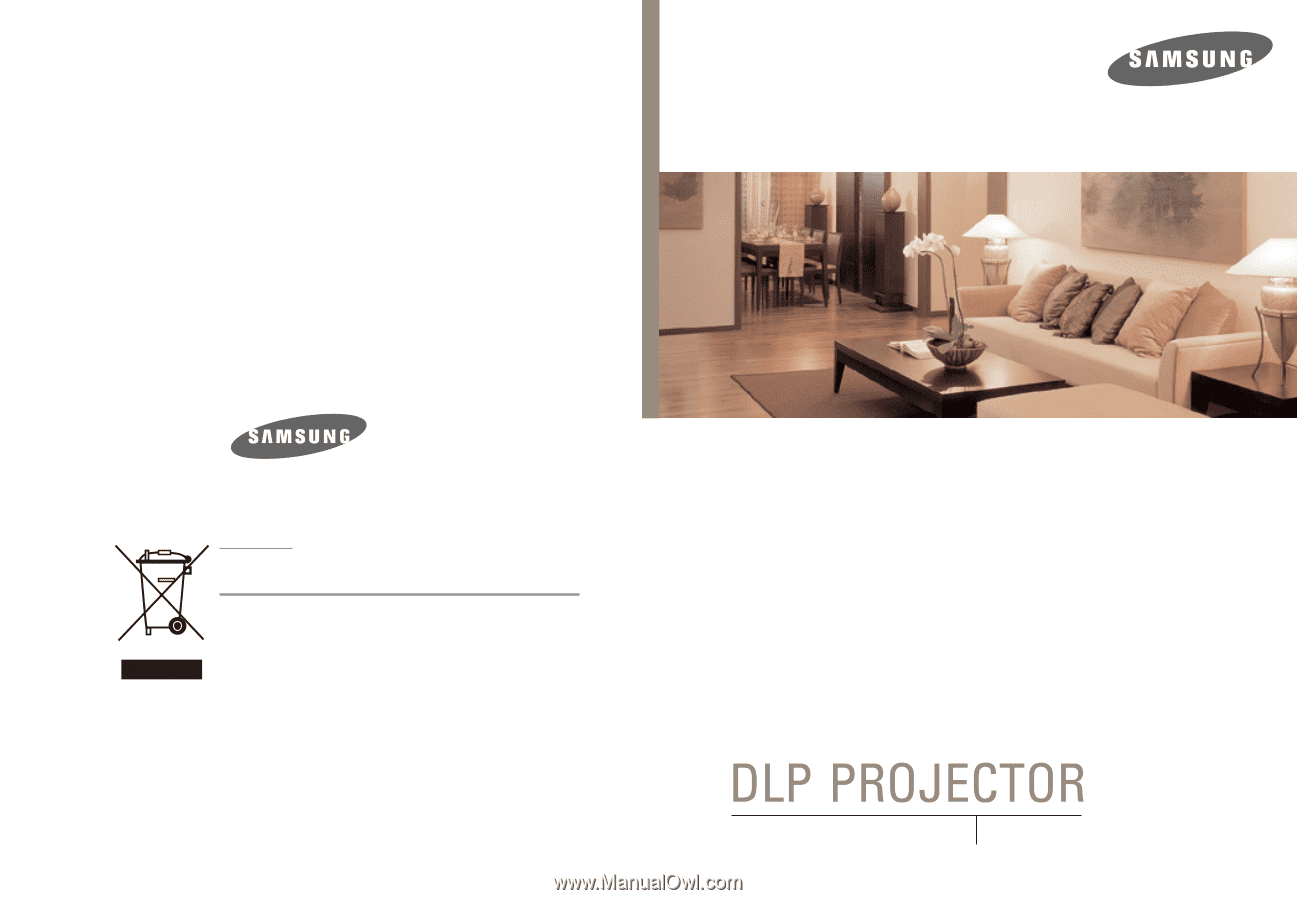
O W N E R ' S I N S T R U C T I O N S
Owner's Instructions
BP68-00430C-00
SP-H800
Europe Only
Correct Disposal of This Product
(Waste Electrical & Electronic Equipment)
(Applicable in the European Union and other European countries with
separate collection systems)
This marking shown on the product or its literature, indicates that it should not be
disposed with other household wastes at the end of its working life. To prevent
possible harm to the environment or human health from uncontrolled waste
disposal, please separate this from other types of wastes and recycle it
responsibly to promote the sustainable reuse of material resources.
Household users should contact either the retailer where they purchased this
product, or their local
government office, for details of where and how they can
take this item for environmentally safe recycling.
Business users should contact their supplier and check the terms and conditions
of the purchase contract. This product should not be mixed with other commercial
wastes for disposal.