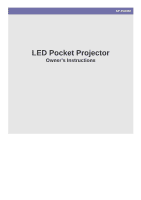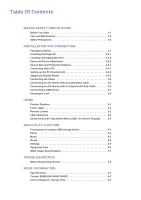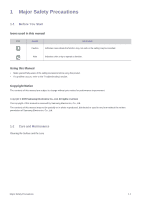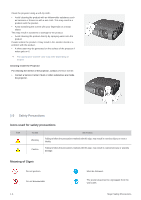Samsung SP-P410ME Owners Manual
Samsung SP-P410ME Manual
 |
View all Samsung SP-P410ME manuals
Add to My Manuals
Save this manual to your list of manuals |
Samsung SP-P410ME manual content summary:
- Samsung SP-P410ME | Owners Manual - Page 1
SP-P410M LED Pocket Projector Owner's Instructions - Samsung SP-P410ME | Owners Manual - Page 2
- Samsung SP-P410ME | Owners Manual - Page 3
1-3 INSTALLATION AND CONNECTION Package Contents 2-1 Installing the Projector 2-2-1 Leveling with Adjustable Feet 2-2-2 Zoom and Focus Supported Files 4-6 WMA Usage Specifications 4-7 TROUBLESHOOTING Before Requesting Service 5-1 MORE INFORMATION Specifications 6-1 Contact SAMSUNG WORLDWIDE - Samsung SP-P410ME | Owners Manual - Page 4
- Samsung SP-P410ME | Owners Manual - Page 5
safety precautions before using this product. • If a problem occurs, refer to the 'Troubleshooting' section. Copyright Notice The contents of this manual are subject to change without prior notice for performance improvement. Copyright © 2009 Samsung Electronics Co., Ltd. All rights reserved. The - Samsung SP-P410ME | Owners Manual - Page 6
in fire, electric shock or a problem with the product. • A white stain may be generated on the surface of the projector if water gets on it. Projector For cleaning the interior of the projector, contact a Service Center. • Contact a Service Center if dust or other substances are inside the projector - Samsung SP-P410ME | Owners Manual - Page 7
before cleaning the product. • There is a danger of electric shock or fire. Connect the power plug to a wall outlet that can be easily reached. • When a problem occurs with the product, you must unplug the power plug to cut the power off completely. You cannot cut the power off completely using only - Samsung SP-P410ME | Owners Manual - Page 8
or shelf, take care so that the front end of the product is completely supported by the cabinet or shelf. • Failing to do so may result in Do not let the product drop while moving it. • This may result in a problem with the product or injury. Do not install the product at a height where children - Samsung SP-P410ME | Owners Manual - Page 9
ports, etc). • If water or an alien substance enters the product, turn the power off, unplug the power cord and contact a service center. • Otherwise, it may result in a problem with the product, electric shock or fire. Do not disassemble, or attempt to fix or modify the product. • When the product - Samsung SP-P410ME | Owners Manual - Page 10
location where the operating conditions vary considerably, a serious quality problem may occur due to the surrounding environment. In this case, wet cloth dampened with neutral detergent and water. Ask a Service Center to clean the interior of the projector at least once per year. Do not clean the - Samsung SP-P410ME | Owners Manual - Page 11
Do not place objects vulnerable to heat near the projector. Be careful to keep your body away from the projector lamp. The lamp is hot. (Children and those who have sensitive skin should be more careful.) Major Safety Precautions 1-3 - Samsung SP-P410ME | Owners Manual - Page 12
1-3 Major Safety Precautions - Samsung SP-P410ME | Owners Manual - Page 13
move the product at a later stage. Projector CONTENTS Quick Guide Product Warranty User Manual Power Cord Remote Control / 1 Battery (CR 2025, Not available in all locations) Cleaning Cloth Adapter D-Sub Cable 2-2-1 Installing the Projector Install the projector so that the beam from the - Samsung SP-P410ME | Owners Manual - Page 14
the screen Install a semi-transparent screen. Select Menu > Setup > Install > Rear-Floor To view the picture when installing the projector in the front of the screen Install the projector at the side where you are watching the screen. Select Menu > Setup > Install > Front-Floor 2-2-2 Leveling with - Samsung SP-P410ME | Owners Manual - Page 15
adjustable feet to realize optimal picture quality. If images are not clear, adjust them using the Focus Ring, or move the projector forward and backward. 1. The screen height and diagonal length according to the projection distance SCREEN POSITION A B C D E F G Projection Range 68 cm / 26 - Samsung SP-P410ME | Owners Manual - Page 16
an audio cable. This product supports plug and play and therefore, if you use Window XP, you do not need to setup the driver on your PC. Using the Projector 1. Turn on the projector and press the [SOURCE] button to select . If the Mode is not available, make sure the PC video - Samsung SP-P410ME | Owners Manual - Page 17
•Projected images may differ from the monitor depending on the monitor manufacturer or Windows versions. •When connecting the projector to a PC, check that the PC setup complies to display settings supported by this projector. If not, there may be signal problems. Installation and Connection 2-3-2 - Samsung SP-P410ME | Owners Manual - Page 18
2-3-3 Supported Display Modes RESOLUTION IBM, 640 x 350 IBM, 640 x 480 IBM, 720 x 400 MAC, 640 x 480 MAC, 832 x 624 VESA, 640 x 350 VESA, 640 x 400 VESA, - Samsung SP-P410ME | Owners Manual - Page 19
on automatically. Do not look at the lens while connecting the power. Use only an Samsung authorized adapter. 2-5 Connecting an A/V device with an audio/video cable 1. Connect [VIDEO IN(yellow)] input port of the projector to the VIDEO (yellow) OUT port of the video equipment using a video cable - Samsung SP-P410ME | Owners Manual - Page 20
of the projector to play videos, photos, and music. Available file system: FAT, FAT32(NTFS is not supported.) Multi Partition is not supported. Multi Reader device is not supported. 2-8 information, refer to the User Manual supplied with the locking device. 2-6 Installation and Connection - Samsung SP-P410ME | Owners Manual - Page 21
Locking the product 1. Insert the locking part of the locking device into the hole of the Kensington lock of the product and turn it in the locking direction. 2. Connect the Kensington Lock cable. 3. Tie the Kensington lock cable to a desk or heavy object. You can purchase the locking device from an - Samsung SP-P410ME | Owners Manual - Page 22
2-8 Installation and Connection - Samsung SP-P410ME | Owners Manual - Page 23
3 Using 3-1 Product Features • High Mobility Design • Small Size. • Lightweight. • Play videos, photos, music using a USB device. • Next Generation Backlight Light Source, LED Lamp • Effective energy saving by using low voltage. • Semi-permanent long lifetime guaranteed. 3-2 Front, Upper Using 3-1 - Samsung SP-P410ME | Owners Manual - Page 24
1.Indicators DESCRIPTION - TEMP (Red LED) - STAND BY (Blue LED) Refer to the LED Indications. 2. Lens cover 3-1. Adjustable select the external device signal. Used to turn the projector on or off. •The buttons on the top of the projector are touch buttons. Touch them lightly with your fingers - Samsung SP-P410ME | Owners Manual - Page 25
3-3 Remote Control Using 1. POWER Button ( ) Use this button for turning the product on and off. 2. SOURCE Button Used to check or select the connection status of external devices. 3. MENU Button ( ) Used to display Menu Screen. 4. Move ( )/ ( ) Button Used to move to or select each menu item. - Samsung SP-P410ME | Owners Manual - Page 26
occurs continually, contact a Samsung service center. When the sensor system inside the projector is not operating normally. Cool your projector down sufficiently and then operate it again. If the same problem occurs again, contact a Samsung service center. This Projector uses a cooling fan - Samsung SP-P410ME | Owners Manual - Page 27
NR Black Level Zoom Background Test Pattern Factory Default Menu Option Information MENU Source List Edit Name DESCRIPTION You can select a device connected to the projector to display. • - - You can edit the names of devices connected to the - Samsung SP-P410ME | Owners Manual - Page 28
MENU Mode Size DESCRIPTION Select a screen state which is customized to your projector or change the screen mode as required. • • to the type of scene. • --- Available picture size in the PC and Media Play mode is , . 3-5 Using - Samsung SP-P410ME | Owners Manual - Page 29
Black level is automatically set in the input mode. You can make the manual settings shown below only when a component signal is supplied. • : Default Only activated in the PC environment. (component signals are not supported) • : Used to adjust frequency and - Samsung SP-P410ME | Owners Manual - Page 30
various settings to the factory default. In PC mode, if the projector does not recognize the type of input signal automatically and the screen quality is abnormal, you can select the type of input signal manually. • : The type of input signal is recognized automatically. • - Samsung SP-P410ME | Owners Manual - Page 31
MENU Language DESCRIPTION You can select the language used for the menu screen. Menu Option Information The selected language is applied to both main OSD and MEDIA PLAY menus. • : You can move Menu Position up/down/left/right. • : You can set the translucency of menu. • - Samsung SP-P410ME | Owners Manual - Page 32
3-5 Using - Samsung SP-P410ME | Owners Manual - Page 33
support multi-card readers. •This product does not work if the USB storage device is connected by USB HUB. •Some products which do not comply with standard USB specifications USB storage device with the projector, subfolders with a maximum depth of 4 from the top folder are supported. Also, if the - Samsung SP-P410ME | Owners Manual - Page 34
.P button to display the menu for the selected item. MENU Play Photo Play Mode Delete Delete All Files DESCRIPTION Start Slideshow. • : Plays all available image files. • : Plays all image files in a selected folder. • : Randomly plays all - Samsung SP-P410ME | Owners Manual - Page 35
Ratio Background Music DESCRIPTION You can set several options while playing images. • - Sets a pattern for a slide show. • effect is not supported. Sets a playback speed for a slide show. • - - • : Plays all available image files. • - Samsung SP-P410ME | Owners Manual - Page 36
music files. • : Plays all music files in a selected folder. • : Randomly plays all available music files. • : Randomly plays all music files in a selected folder. • : Plays a selected music file repeatedly - Samsung SP-P410ME | Owners Manual - Page 37
music files. • : Plays all music files in a selected folder. • : Randomly plays all available music files. • : Randomly plays all music files in a selected folder. • : Plays a selected music file repeatedly - Samsung SP-P410ME | Owners Manual - Page 38
MENU Play Mode Aspect Ratio Caption Zoom DESCRIPTION • : Plays all available video files. • : Plays all video files in a you want to display on the AVI file. • Only avi files are supported with the external Caption feature. • : Selects the language you - Samsung SP-P410ME | Owners Manual - Page 39
4-5 Settings Configuring settings You can configure settings for Media Play. MENU Auto Play Update/Reset USB Remove Safety DESCRIPTION Automatically plays when you enter the menu. • - - • : Starts SW Update. • : Resets settings. • < - Samsung SP-P410ME | Owners Manual - Page 40
4-6 Supported Files FORMAT MEDIA CATEGORY VIDEO AUDIO File Extension Video .mpg / .dat .vob .avi .mov / .mp4 / .3gp / .3g2 .wav MPEG-1 MPEG-1/2 MPEG Layer 1 / 2 / 3 MPEG-1/2 N/A XviD / 3ivX - Samsung SP-P410ME | Owners Manual - Page 41
Sample Rate : 8K~48KHz, Bit Rate:8K~320Kbps Mono / Stereo, Sample Rate : 8K~48KHz, Bit Rate:5K~192kbps *At 16M DRAM solution, WMA has limited support. See table below. Sampling Rate: 22.05K~48KHz Bit Rate:32K~192kbps Mono / Stereo, Sample Rate : 8K~48KHz, 8-bit per sample, Bit Rate:64K~768 - Samsung SP-P410ME | Owners Manual - Page 42
MEDIA Subtitle CATEGORY SMI SRT SUB ASS SSA PSB FORMAT VIDEO AUDIO REMARKS (MAXIMUM RESOLUTION/BIT RATE ETC.) Text File Format 4-6 Media Play Function - Samsung SP-P410ME | Owners Manual - Page 43
4-7 WMA Usage Specifications BIT RATE (KBPS) SAMPLE RATE CHANNELS 320 44.1K 2 256 44.1K 2 192 48K 2 44.1K 2 160 48K 2 44.1K This definition (bit rate/sample rate/channels) might exist in other WMA decoder class as well. In that case, we cannot support it. Media Play Function 4-7 - Samsung SP-P410ME | Owners Manual - Page 44
4-7 Media Play Function - Samsung SP-P410ME | Owners Manual - Page 45
5 Troubleshooting 5-1 Before Requesting Service Please check the following before requesting After-Sales service. If the problem continues, please contact your nearest Samsung Electronics Service Center. Symptoms Installation and Connection No Power. I want to install my projector on the - Samsung SP-P410ME | Owners Manual - Page 46
service center. The operating LED is lit up. Refer to Corrective Actions According to LED > command screen of the Projector menu. Only blue screen available for non-supported formats such as AC3, etc. Convert the audio format into a supported format using a video converter. 5-1 Troubleshooting - Samsung SP-P410ME | Owners Manual - Page 47
and Humidity Noise SP-P410M 13.97 mm / 0.6 inches 800 x 600 (SVGA) LED 53 W DC 14V 4.5A 147.5 x 66.3 x 145.5 mm / 5.8 x 2.6 x 5.7 inches 950 g / 2.1 lbs 170 ANSI 1000:1 20" ~ 80" 0.68 - 2.83 m Vertical 1) Connector Type : 15Pin D-Sub Frequency (Refer to the Supported Display Modes.) 2) Connection - Samsung SP-P410ME | Owners Manual - Page 48
The DMD Panel used in DLP Projectors consists of several hundred thousand micro mirrors. As with other visual display elements, the DMD Panel may include a few bad pixels. Samsung and the DMD Panel manufacturer have a rigid, bad pixel identification and limitation procedure in place and products - Samsung SP-P410ME | Owners Manual - Page 49
0.07/min) 02 201 2418 800 - SAMSUNG (800-726786) http://www.samsung.com/us http://www.samsung.com/ca http://www.samsung.com/mx http://www.samsung.com/ar http://www.samsung.com/br http://www.samsung.com/cl http://www.samsung.com/co http://www.samsung.com/latin http://www.samsung.com/latin http://www - Samsung SP-P410ME | Owners Manual - Page 50
-5805777 http://www.samsung.com/it http://www.samsung.com/lu http://www.samsung.com/nl http://www.samsung.com/no http://www.samsung.com/pl http://www.samsung.com/pt http://www.samsung.com/sk http://www.samsung.com/es http://www.samsung.com/se http://www.samsung.com/ch http://www.samsung.com/uk http - Samsung SP-P410ME | Owners Manual - Page 51
samsung.com/sg http://www.samsung.com/th http://www.samsung.com/tw http://www.samsung.com/vn MIDDLE EAST & AFRICA 0860-SAMSUNG(726-7864) 444 77 11 800-SAMSUNG(726-7864) 8000-4726 http://www.samsung.com/za http://www.samsung.com/tr http://www.samsung on the battery, manual or packaging indicates - Samsung SP-P410ME | Owners Manual - Page 52
6-3 More Information
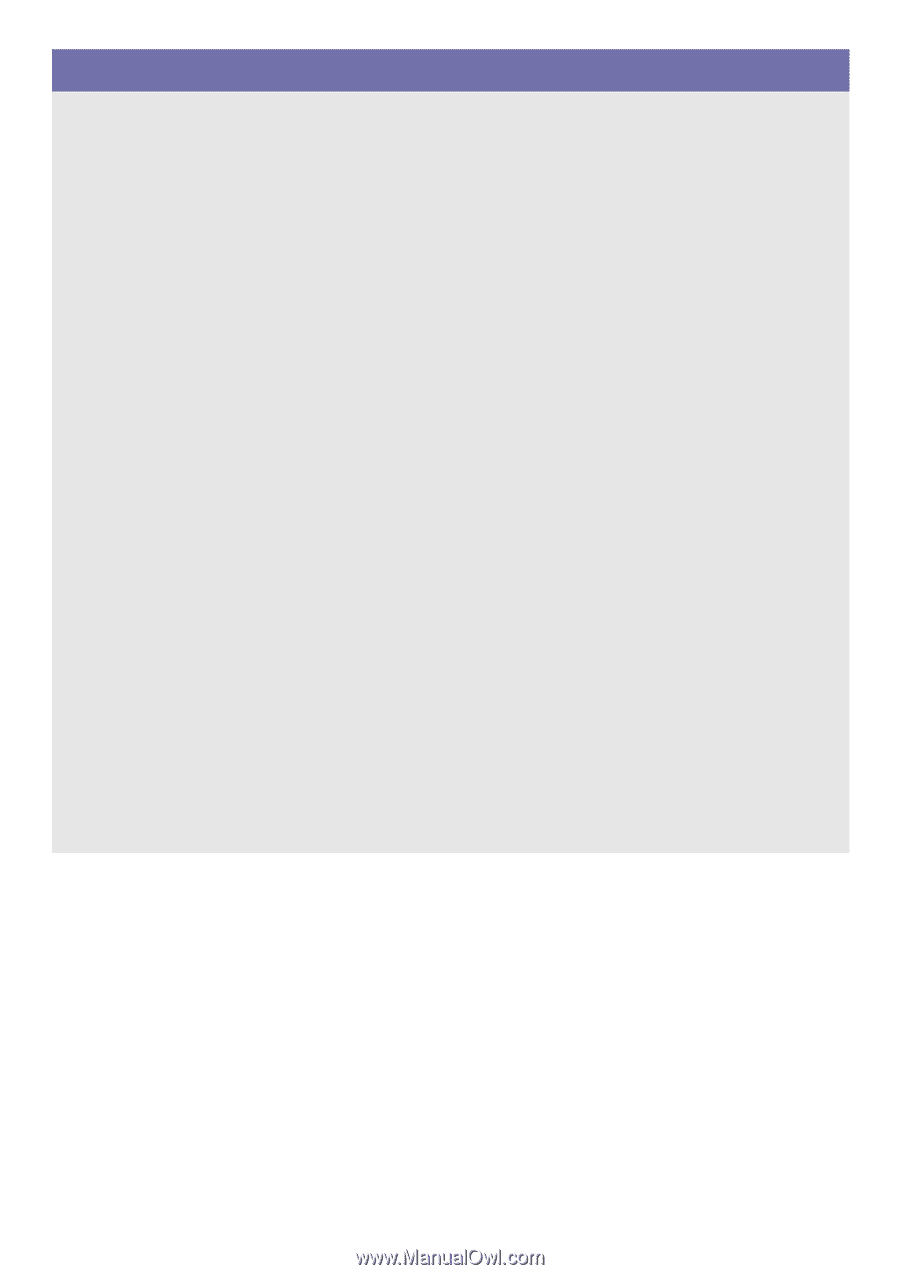
SP-P410M
LED Pocket Projector
Owner’s Instructions