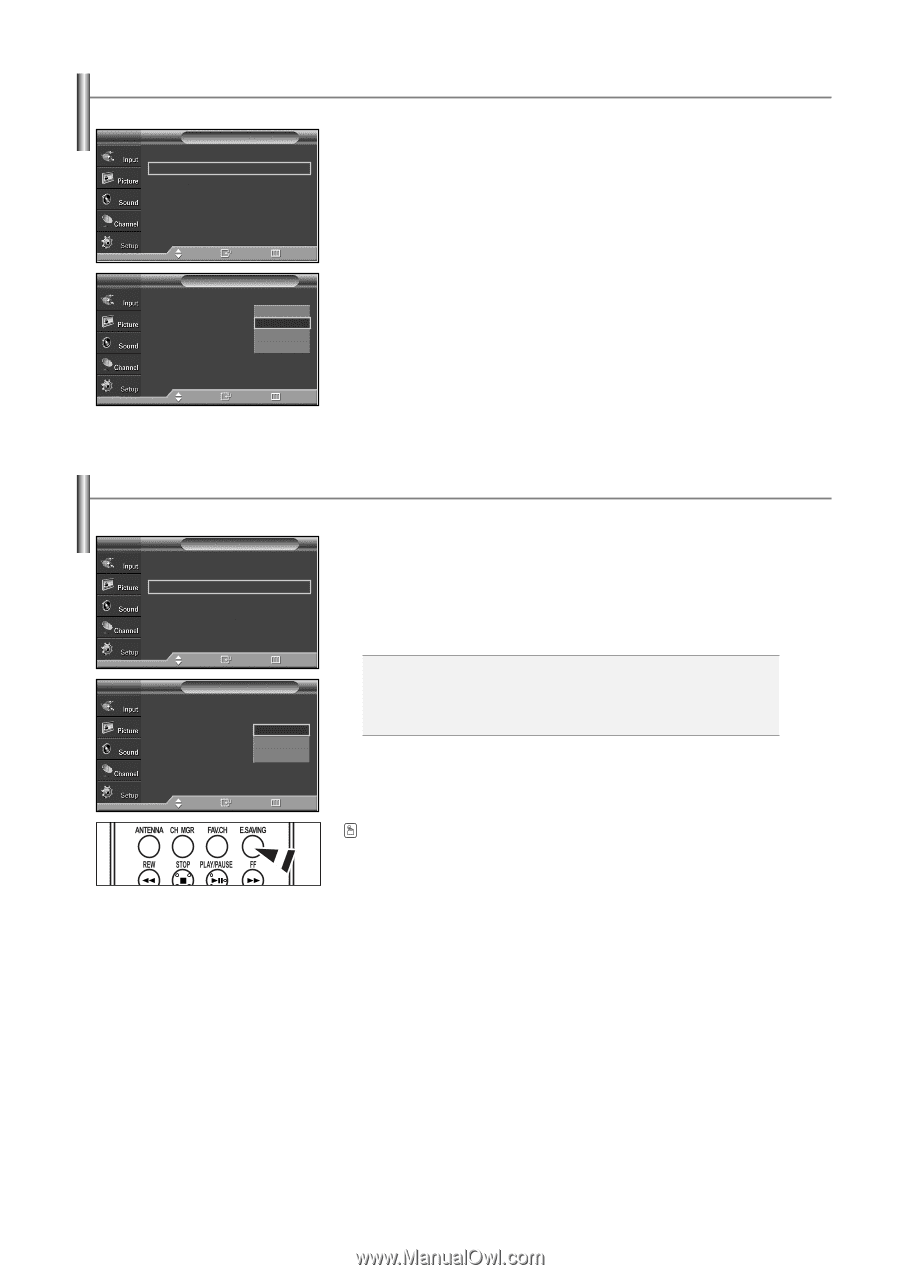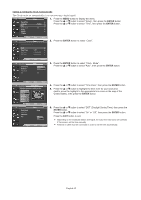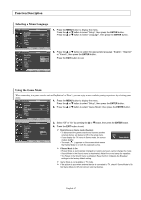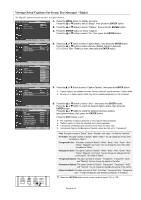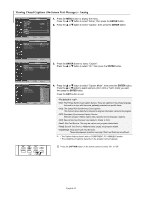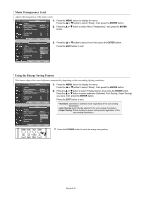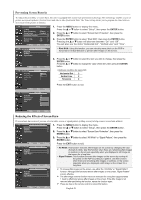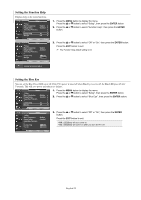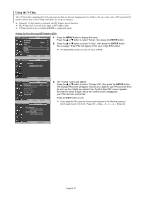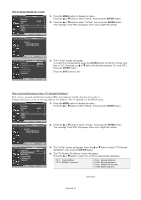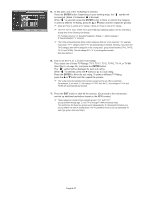Samsung SP-S4243 User Manual (user Manual) (ver.1.0) (English) - Page 50
Menu Transparency Level, Using the Energy Saving Feature
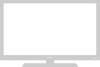 |
View all Samsung SP-S4243 manuals
Add to My Manuals
Save this manual to your list of manuals |
Page 50 highlights
Menu Transparency Level Adjusts the transparency of the menu screen. TV Setup ... More Menu Transparency : Medium √ Energy Saving : Standard √ Screen Burn Protection √ PC √ Function Help : On √ Blue Eye : Off √ 1. Press the MENU button to display the menu. Press the ... or † button to select "Setup", then press the ENTER button. 2. Press the ... or † button to select "Menu Transparency", then press the ENTER button. Move Enter Return TV Setup 3. Press the ... or † button to select level, then press the ENTER button. ... More Menu Transparency Energy Saving Screen Burn Protection PC Function Help Blue Eye : MHeigdhium : SMtaenddiuarmd Low Opaque : On : Off Press the EXIT button to exit. Move Enter Return Using the Energy Saving Feature This feature adjusts the screen brightness automatically depending on the surrounding lighting conditions. TV Setup ... More Menu Transparency : Medium √ Energy Saving : Standard √ Screen Burn Protection √ PC √ Function Help : On √ Blue Eye : Off √ 1. Press the MENU button to display the menu. Press the ... or † button to select "Setup", then press the ENTER button. 2. Press the ... or † button to select "Energy Saving", then press the ENTER button. Press the ... or † button to select submenu (Standard, Auto Saving, Super Saving) you want, then press the ENTER button. Press the EXIT button to exit. Move Enter Return TV Setup ... More Menu Transparency Energy Saving Screen Burn Protection PC Function Help Blue Eye : Medium : SSttaannddaarrdd Auto Saving Super Saving : On : Off Standard: Operates in standard mode regardless of the surrounding illumination. Auto Saving: Automatically adjusts to the surrounding illumination. Super Saving: Enters maximum power saving mode regardless of the surrounding illumination. Move Enter Return Press the E.SAVING button to select the energy saving setting. English-50