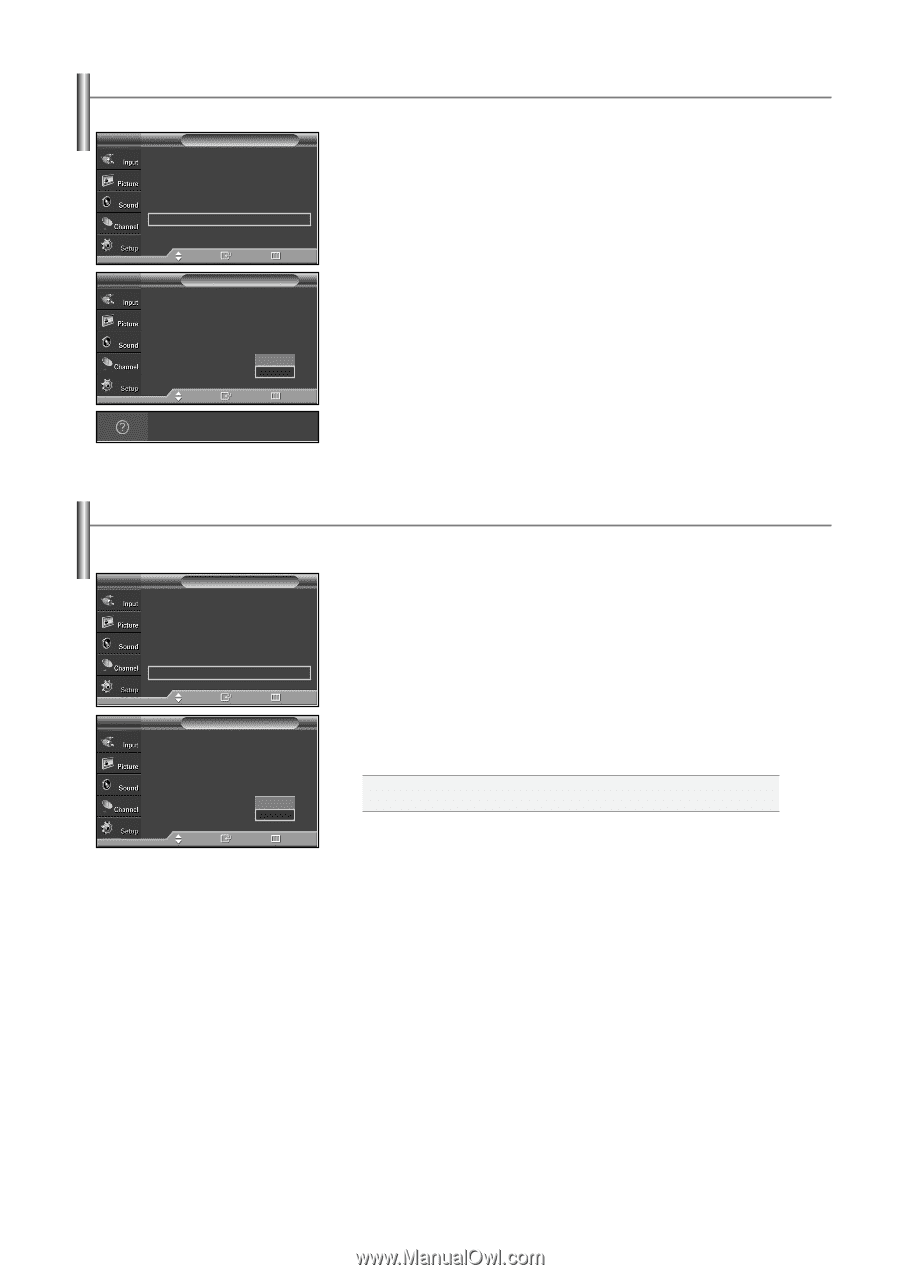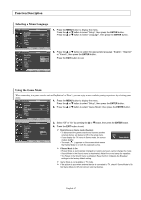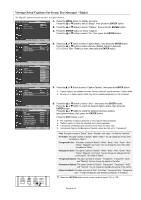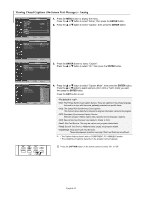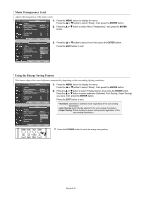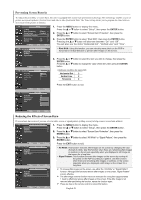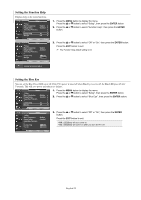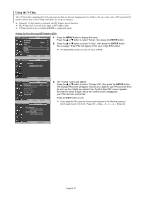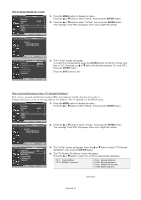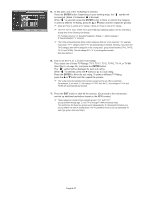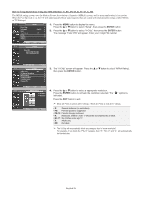Samsung SP-S4243 User Manual (user Manual) (ver.1.0) (English) - Page 52
Setting the Function Help, Setting the Blue Eye
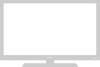 |
View all Samsung SP-S4243 manuals
Add to My Manuals
Save this manual to your list of manuals |
Page 52 highlights
Setting the Function Help Displays help on the menu functions. TV Setup ... More Menu Transparency : Medium √ Energy Saving : Standard √ Screen Burn Protection √ PC √ Function Help : On √ Blue Eye : Off √ Move Enter Return TV Setup ... More Menu Transparency Energy Saving Screen Burn Protection PC Function Help Blue Eye : Medium : Standard : OOfff : OOffn Move Enter Return Switches the Function Help on. 1. Press the MENU button to display the menu. Press the ... or † button to select "Setup", then press the ENTER button. 2. Press the ... or † button to select "Function Help", then press the ENTER button. 3. Press the ... or † button to select "Off" or "On", then press the ENTER button. Press the EXIT button to exit ➢ The Function Help default setting is On. Setting the Blue Eye You can set the Blue Power LED on or off. If the TV's power is tuned off when Blue Eye is set to off, the Blue LED goes off after 5 seconds. This will save power and reduce eye fatigue. TV Setup ... More Menu Transparency : Medium √ Energy Saving : Standard √ Screen Burn Protection √ PC √ Function Help : On √ Blue Eye : Off √ 1. Press the MENU button to display the menu. Press the ... or † button to select "Setup", then press the ENTER button. 2. Press the ... or † button to select "Blue Eye", then press the ENTER button. Move Enter Return TV Setup ... More Menu Transparency Energy Saving Screen Burn Protection PC Function Help Blue Eye : Medium : Standard : OOfff : OOffn 3. Press the ... or † button to select "Off" or "On", then press the ENTER button. Press the EXIT button to exit Off: LED(Blue) will not come on. On: LED(Blue) will come on after you turn the TV off. Move Enter Return English-52