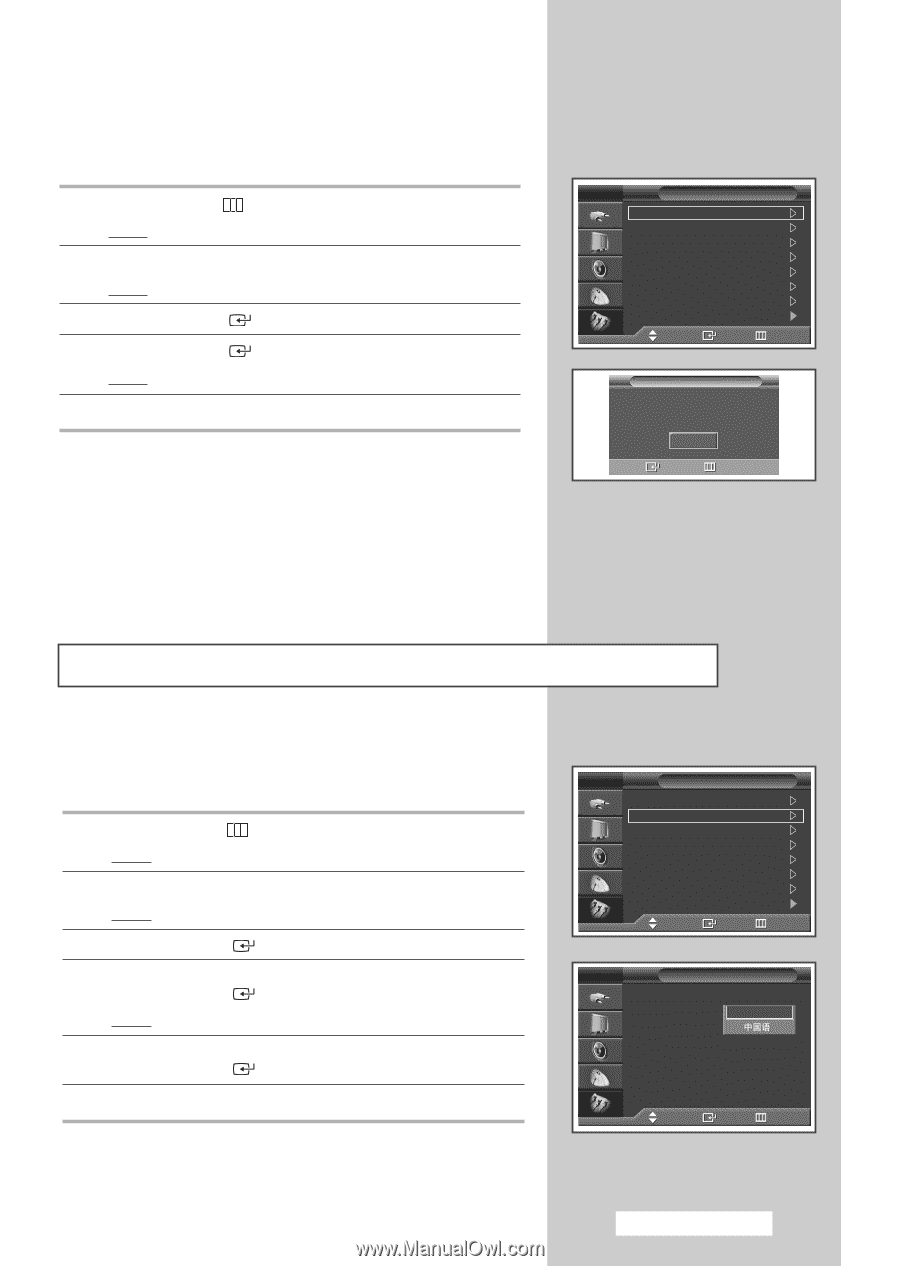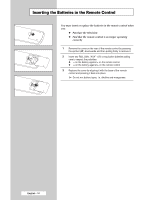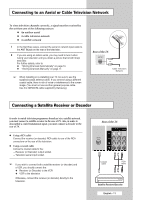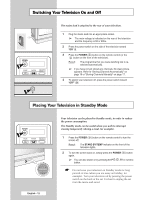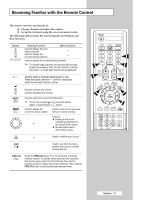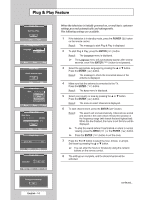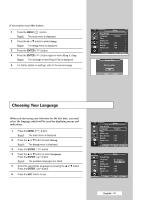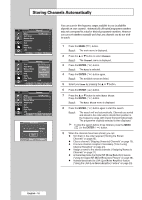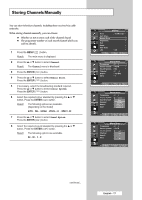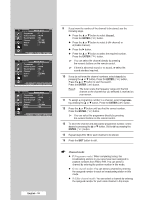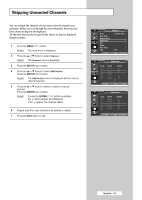Samsung SP50L6HX Owner Instructions - Page 15
Choosing Your Language, Setup, Language, Plug & Play
 |
View all Samsung SP50L6HX manuals
Add to My Manuals
Save this manual to your list of manuals |
Page 15 highlights
If you want to reset this feature... 1 Press the MENU ( ) button. Result: The main menu is displayed. 2 Press the ... or † button to select Setup. Result: The Setup menu is displayed. 3 Press the ENTER ( ) button. 4 Press the ENTER ( ) button again to select Plug & Play. Result: The message to start Plug & Play is displayed. 5 For further details on settings, refer to the previous page. TV Setup Plug & Play Language Time Child Lock Blue Screen Melody Panel Lock PC : English : Off : On : Off Move Enter Return Plug & Play Start Plug & Play. OK Enter Return Choosing Your Language When you start using your television for the first time, you must select the language which will be used for displaying menus and indications. 1 Press the MENU ( ) button. Result: The main menu is displayed. 2 Press the ... or † button to select Setup. Result: The Setup menu is displayed. 3 Press the ENTER ( ) button. 4 Press the ... or † button to select Language. Press the ENTER ( ) button. Result: The available languages are listed. 5 Select the appropriate language by pressing the ... or † button. Press the ENTER ( ) button. 6 Press the EXIT button to exit. TV Setup Plug & Play Language Time Child Lock Blue Screen Melody Panel Lock PC : English : Off : On : Off Move Enter Return TV Setup Plug & Play Language Time Child Lock Blue Screen Melody Panel Lock PC : EngElinsghlish : Off : On : Off Move Enter Return English - 15