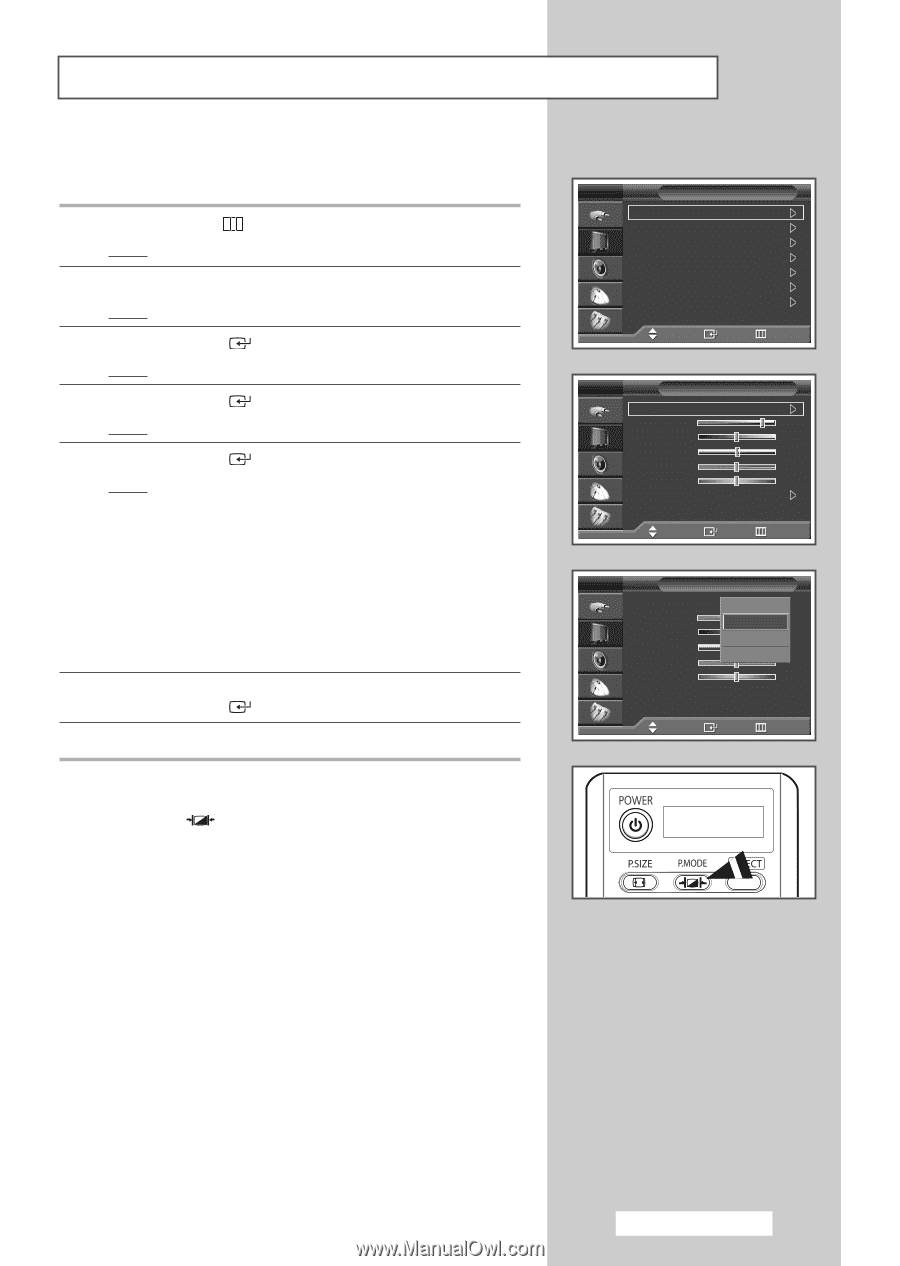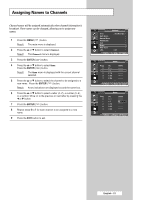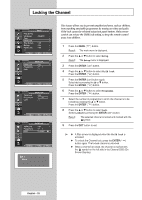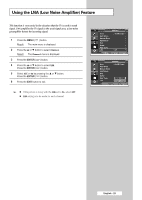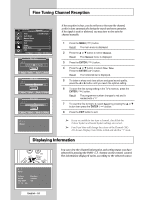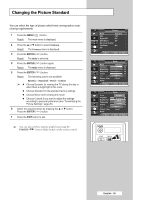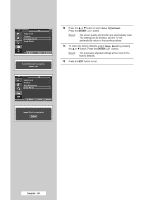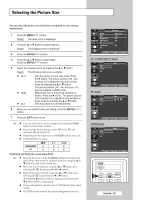Samsung SP50L6HX Owner Instructions - Page 25
Changing the Picture Standard, Picture, Dynamic, Standard, Movie, Custom
 |
View all Samsung SP50L6HX manuals
Add to My Manuals
Save this manual to your list of manuals |
Page 25 highlights
Changing the Picture Standard You can select the type of picture which best corresponds to your viewing requirements. 1 Press the MENU ( ) button. Result: The main menu is displayed. 2 Press the ... or † button to select Picture. Result: The Picture menu is displayed. 3 Press the ENTER ( ) button. Result: The Mode is selected. 4 Press the ENTER ( ) button again. Result: The Mode menu is displayed. 5 Press the ENTER ( ) button. Result: The following options are available. Dynamic - Standard - Movie - Custom ➢ ◆ Choose Dynamic for viewing the TV during the day or when there is bright light in the room. ◆ Choose Standard for the standard factory settings. ◆ Choose Movie when viewing the movie. ◆ Choose Custom if you want to adjust the settings according to personal preference (see "Customizing the Picture Settings", page 26). 6 Select the required option by pressing the ... or † button. Press the ENTER ( ) button. 7 Press the EXIT button to exit. ➢ You can also set these options simply by pressing the P.MODE ( : Picture Mode) button on the remote control. TV Picture Mode : Standard Size : 16:9 Digital NR : On DNIe Demo : Off My Colour Control Film Mode : Off PIP Move Enter Return TV Mode Mode Contrast Brightness Sharpness Colour Tint G 50 Colour Tone Reset : Standard 80 50 50 50 R 50 : Cool 1 Move Enter Return TV Mode Mode Contrast Brightness Sharpness Colour Tint G 50 Colour Tone Reset : DDyynnaammiicc Standard 80 Movie 50 50 Custom 50 R 50 : Cool 1 Move Enter Return English - 25