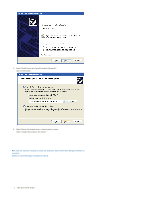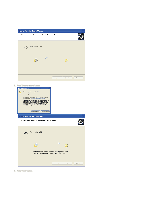Samsung SPF-83V User Manual (user Manual) (ver.1.0) (English) - Page 10
Brightness Control, Update Firmware
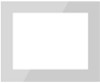 |
UPC - 729507802503
View all Samsung SPF-83V manuals
Add to My Manuals
Save this manual to your list of manuals |
Page 10 highlights
4. Rotate to 0 in Mini-Monitor Mode When the device is in Mini-Monitor mode 90 Degree, select "Landscape" to rotate the display back to normal 0 degrees position. 5. Launch FrameRatingService Once the FrameRatingService is started, changing the Photo Rating shared on the PC is available on the Photo Frame. The [ ] icon is displayed on the Tray when FrameRatingService is active. If you select this icon, the Photo Frame connected to the PC is displayed in the list. Select the Photo Frame from the list to directly connect to the Samsung Photo Frame Web Configuration website. Brightness Control To control the brightness in Mini-Monitor Mode (i.e. when Digital Photo Frame is being used as USB Secondary Monitor) Click Left Mouse Button on the Frame Manager Tray Icon. Brightness slider will appear. To Increase the brightness Drag the slider pointer to upward OR Press Up-Arrow/ Left-Arrow/ PgUp Key on keyboard To Decrease the brightness Drag the slider pointer downwards OR Down-Arrow/ Right-Arrow/ PgDn Key on keyboard To Minimize the brightness Press End Key on keyboard To Close Frame Manager application Click on Exit menu item. Update Firmware