Samsung SPF-83V User Manual (user Manual) (ver.1.0) (English) - Page 12
Update Firmware - firmware update
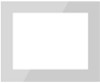 |
UPC - 729507802503
View all Samsung SPF-83V manuals
Add to My Manuals
Save this manual to your list of manuals |
Page 12 highlights
Update Firmware To update the firmware from PC through USB cable, please ensure the following : SAMSUNG Digital Photo Frame must be connected with PC using USB cable Device Mode must be connected as MINIMO or MASS STORAGE Do not disconnect USB cable during UPDATE operation Do not operate or switch of Digital Photo Frame Device during UPDATE operation Remove Memory Card or CF card, USB stick, if inserted into device before running UPDATE. All the files required for the update must be available on the PC Browse to the folder containing these files after PROCEED - Click Right Mouse Button on the Frame Manager Tray Icon. 1. Following tray menu will appear. 2. Click on Update item. 3. Following instruction dialog will appear. 4. If you do not want to update firmware click, click on Cancel button. 5. If you want to update firmware, click on Proceed button. 6. During the transfer of file/files, following progress bar will appear. 7. After this please wait for completion of update on device.











