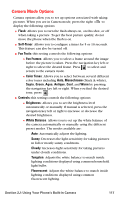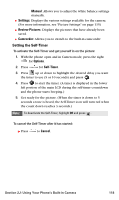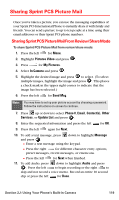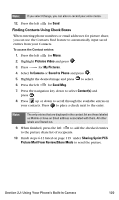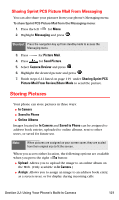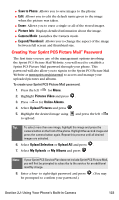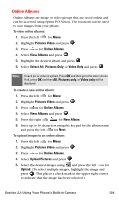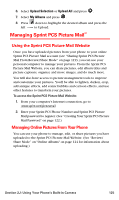Samsung SPH-A790 User Manual (user Manual) (ver.f2) (English) - Page 129
Finding Contacts Using Check Boxes, Pictures Video, My Pictures, In Camera, Saved to Phone, Send Msg
 |
View all Samsung SPH-A790 manuals
Add to My Manuals
Save this manual to your list of manuals |
Page 129 highlights
Note: If you select Change, you can also re-record your voice memo. 12. Press the left for Send Finding Contacts Using Check Boxes When entering phone numbers or email addresses for picture share, you can use the Contacts Find feature to automatically input saved entries from your Contacts. To access the Contact entries: 1. Press the left for Menu. 2. Highlight Pictures Video and press . 3. Press for My Pictures. 4. Select In Camera or Saved to Phone and press . 5. Highlight the desired image and press to select. 6. Press the left for Send Msg. 7. Press the navigation key down to select Contact(s) and press . 8. Press up or down to scroll through the available entries in your contacts. Press to place a check next to the entry. Note: The only entries that are displayed in the contact list are those labeled as Mobile or have an Email address associated with them. All other labels are filtered out. 9. When finished, press the left to add the checked entries to the picture share list of recipients. 10. Finish steps 6-12 listed on page 119 under Sharing Sprint PCS Picture Mail From Review/Share Mode to send the picture. Section 2J: Using Your Phone's Built-in Camera 120