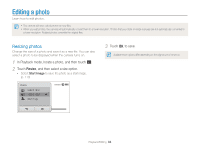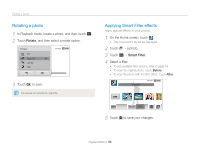Samsung ST700 User Manual (user Manual) (ver.1.0) (English) - Page 91
include in the slide show., and then set a slide show effect.
 |
UPC - 044701015536
View all Samsung ST700 manuals
Add to My Manuals
Save this manual to your list of manuals |
Page 91 highlights
Viewing photos or videos in Playback mode Playing a slide show Apply effects and audio to a slide show of your photos. The slide show function does not work for videos or voice memos. 1 On the Home screen, touch . 2 Touch , and then select photos that you want to include in the slide show. • Touch to select all. • Touch to cancel all your selections. • You cannot select video files. • You can select up to 2,000 files. 3 Touch o. 4 Touch m, and then set a slide show effect. All Play * Default Icon Description Play Mode: Set whether or not to repeat the slide show. (One Play*, Repeat) Interval: • Set the interval between photos. (1 sec*, 3 sec, 5 sec, 10 sec) • You must set the Effect option to Off to set the interval. Music: Set background audio. (Off, Mist*, Drops, Muse, Trip, Fall) Effect: • Set a scene change effect between photos. (Off, Calm*, Shine, Relax, Lively, Sweet) • Select Off to cancel effects. • When you use the Effect option, the interval between photos will be set to 1 second. 5 Touch to start the slide show. • Touch the screen to pause the slide show. • Touch to adjust the volume or mute the sound. • Touch to stop the slide show. Playback/Editing 90