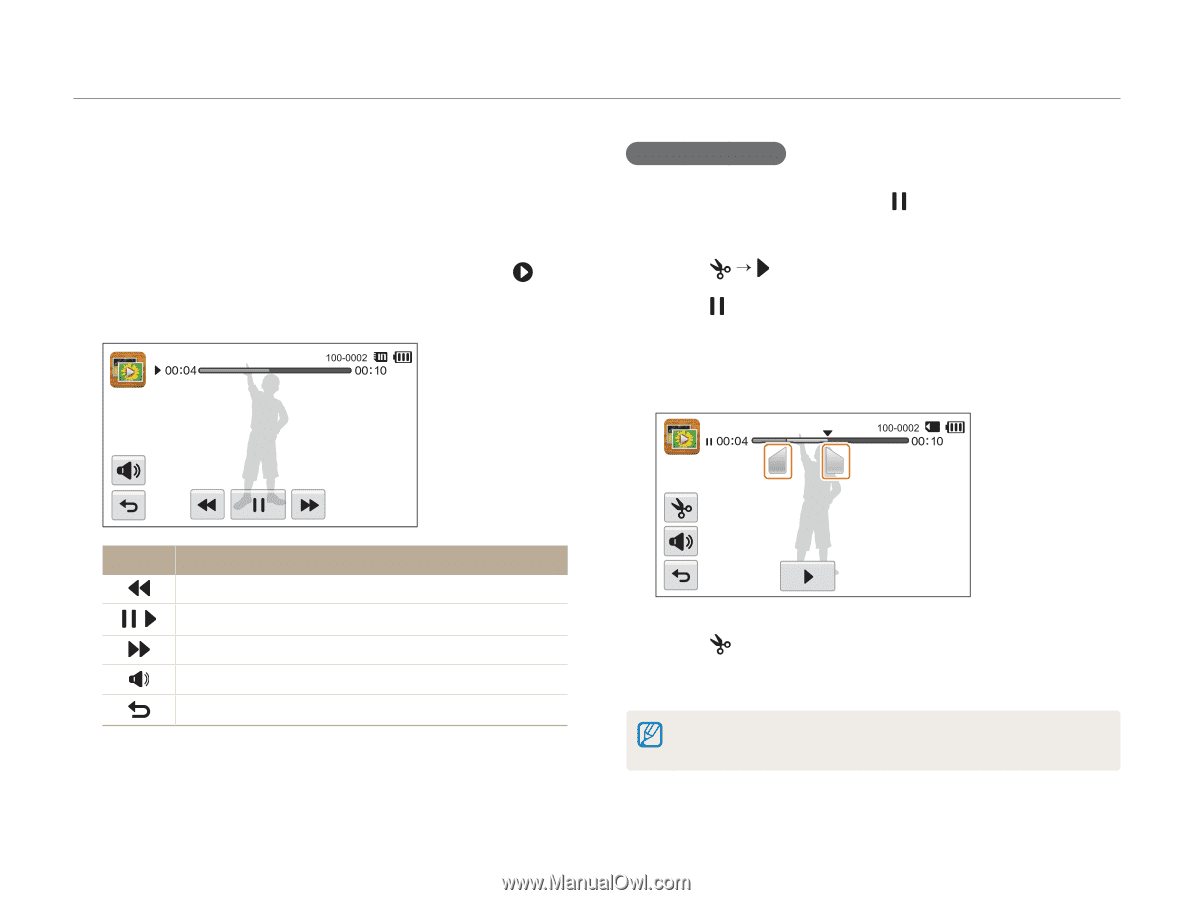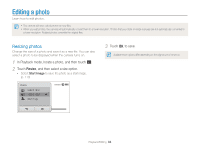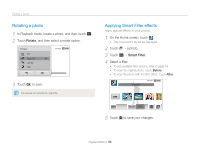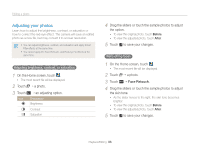Samsung ST700 User Manual (user Manual) (ver.1.0) (English) - Page 92
Playing a video
 |
UPC - 044701015536
View all Samsung ST700 manuals
Add to My Manuals
Save this manual to your list of manuals |
Page 92 highlights
Viewing photos or videos in Playback mode Playing a video In Playback mode, you can view a video, and then capture or trim parts of the playing video. You can save the captured or trimmed segments as new files. 1 In Playback mode, locate a video, and then touch . 2 View the video. Trimming a video 1 While viewing a video, touch at the point where you want the trimming to begin. 2 Touch “ . 3 Touch at the point where you want the trimming to end. • You can also adjust the scene to be cropped by dragging the handles that appear on the progress bar. Icon Description Scan backward. / Pause or resume playback. Scan forward. Adjust the volume or mute the sound. Return to Playback mode. 4 Touch . 5 When the pop-up message appears, touch Yes. • The original video should be at least 10 seconds long. • The camera will save the edited video as a new file. Playback/Editing 91