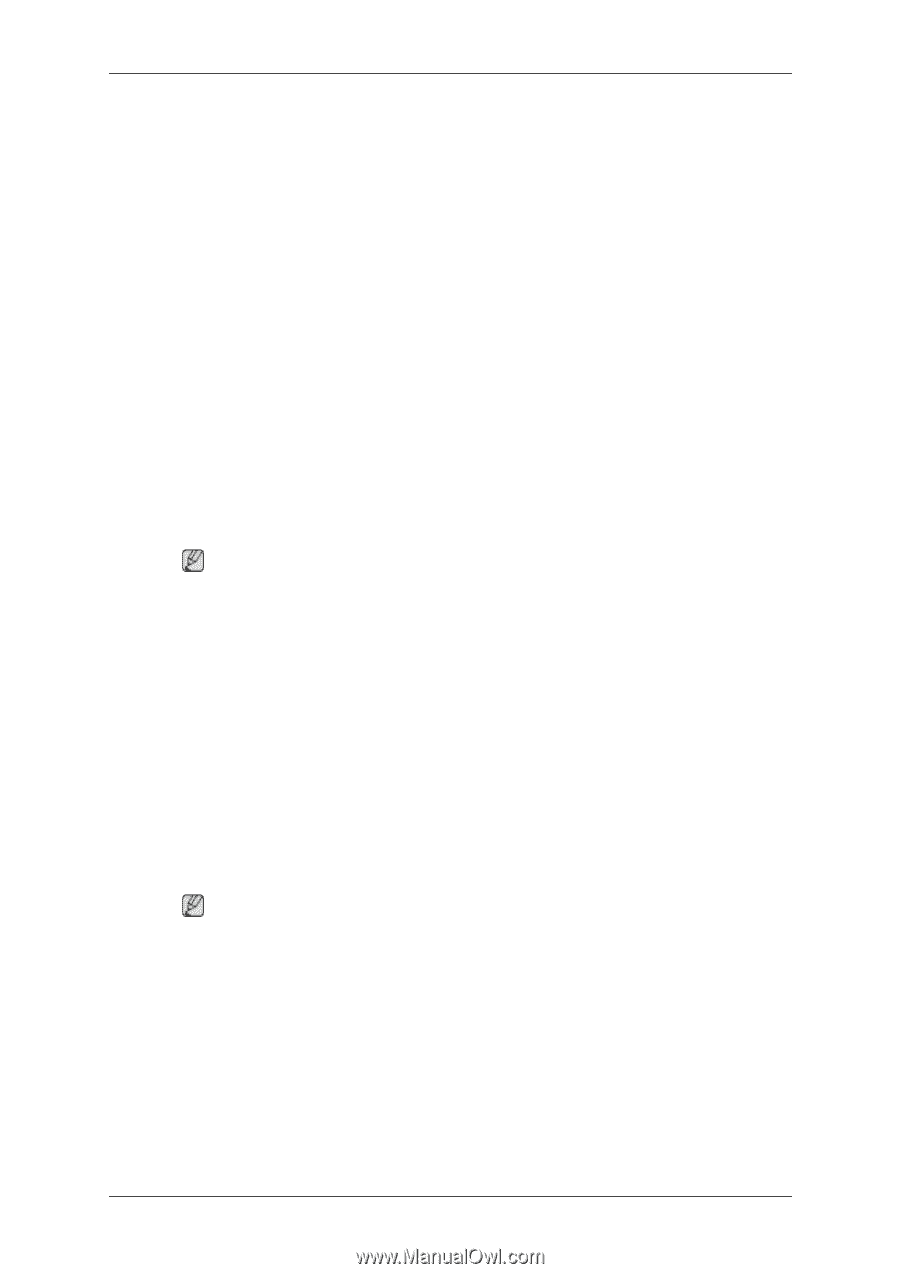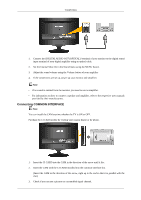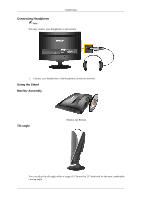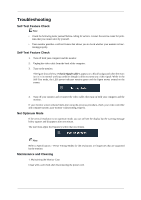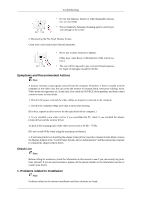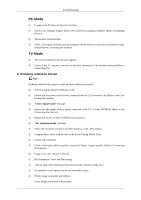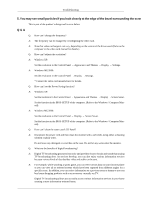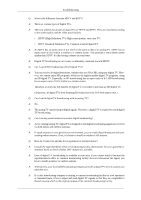Samsung T240HD Quick Guide (ENGLISH) - Page 22
Problems related to Audio, 4. Problems related to Remote Control, Brightness, Contrast - power indicator
 |
UPC - 729507804521
View all Samsung T240HD manuals
Add to My Manuals
Save this manual to your list of manuals |
Page 22 highlights
Troubleshooting A: Check if the resolution and frequency set for the computer video card falls in the range supported by the monitor.If not, reset them referring to the current Information under the monitor menu and Preset Timing Modes. Q: The image is too light or too dark A: Adjust the Brightness and Contrast.(Refer to the Brightness, Contrast) Q: Power Indicator blinks green. A: The monitor is currently saving the changes made in settings to the OSD memory. Q: Screen is blank and power indicator light is steady green or blinks every 0.5 or 1 seconds A: The monitor is using its power management system A: press a key on the keyboard Q: The screen is blank and is blinking. A: If you see the "TEST GOOD" message on the screen when you press the MENU button, check the cable connection between the monitor and the computer to ensure that the connector is properly connected. 3. Problems related to Audio Note Problems related to audio signals and their solutions are listed below. Q: No sound A: Ensure that the audio cable is firmly connected to both the audio-in port on your monitor and the audio-out port on your sound card.(Refer to the Connecting the monitor) A: Check the volume level.(Refer to the Volume) Q: The sound level is too low. A: Check the volume level.(Refer to the Volume) A: If the volume is still too low after turning the control to its maximum, check the volume control on the computer sound card or software program. 4. Problems related to Remote Control Note Problems related to the remote control and their solutions are listed. Q: The remote control buttons do not respond. A: Check the battery polarities (+/-). A: Check if the batteries have been exhausted. A: Check if the power is on. A: Check if the power cord is securely connected. A: Check if a special fluorescent or neon lamp is on in the vicinity