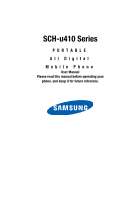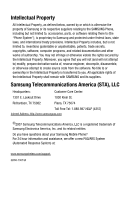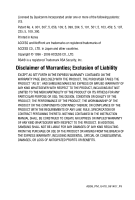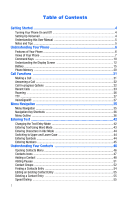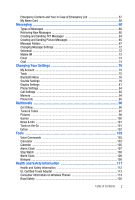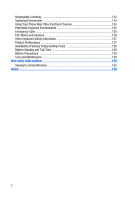Samsung U410 User Manual
Samsung U410 Manual
 |
View all Samsung U410 manuals
Add to My Manuals
Save this manual to your list of manuals |
Samsung U410 manual content summary:
- Samsung U410 | User Manual - Page 1
SCH-u410 Series PORTABLE All Digital Mobile Phone User Manual Please read this manual before operating your phone, and keep it for future reference. - Samsung U410 | User Manual - Page 2
, LLC is a registered trademark of Samsung Electronics America, Inc. and its related entities. Do you have questions about your Samsung Mobile Phone? For 24 hour information and assistance, we offer a new FAQ/ARS System (Automated Response System) at: www.samsungwireless.com/support GH68-13674A - Samsung U410 | User Manual - Page 3
MERCHANTABILITY OF THE PRODUCT OR ITS FITNESS FOR ANY PARTICULAR PURPOSE OR USE; THE DESIGN, CONDITION OR QUALITY OF THE PRODUCT; THE PERFORMANCE INSTRUCTION MANUAL SHALL BE CONSTRUED TO CREATE AN EXPRESS OR IMPLIED WARRANTY OF ANY KIND WHATSOEVER WITH RESPECT TO THE PRODUCT. IN ADDITION, SAMSUNG - Samsung U410 | User Manual - Page 4
User Manual 5 Notes and Tips ...5 Understanding Your Phone 6 Features of Your Phone 6 Views of Your Phone 7 Command Keys ...10 Understanding the Display Screen 12 Battery ...15 Phone Entering Text Using Word Mode 43 Entering Characters in Abc Mode 44 Switching to Upper and Lower Case 44 - Samsung U410 | User Manual - Page 5
Emergency Contacts and Your In Case of Emergency List 57 My Name Card ...58 Messaging 60 Types of 75 My Account ...75 Tools ...75 Bluetooth Menu ...76 Sounds Settings ...79 Display Settings ...81 Phone Settings ...84 Call Settings ...92 Memory ...94 Phone Info ...95 Multimedia 96 Get It Now - Samsung U410 | User Manual - Page 6
Environment 124 Using Your Phone Near Other Electronic Devices 124 Potentially Explosive Environments 125 Emergency Calls 125 FCC Notice and Cautions 126 Other Important Safety Information 127 Product Performance 127 Availability of Various Features/Ring Tones 128 Battery Standby and - Samsung U410 | User Manual - Page 7
Topics Covered • Turning Your Phone On and Off • Setting Up Voicemail • Understanding this User Manual • Notes and Tips Turning Your Phone On and Off This section allows you to start using your phone by activating your service, setting up your voicemail, contacting customer support, or getting an - Samsung U410 | User Manual - Page 8
the instructions to set up your new password and record a greeting. Listen to Voicemail 1. Press and hold or press phone number from any touch-tone phone. . Understanding this User Manual The chapters of this manual generally follow the same order as the menus and submenus in your phone. A robust - Samsung U410 | User Manual - Page 9
), hands-free (HFK), serial port (SPP), dial-up networking (DUN), object push for vCard (OBEX OPP), and phone book access (PBAP). The SCH-u410 does not support all Bluetooth OBEX profiles. Go to www.verizonwireless.com/bluetoothchart to check car kit and accessory compatibility. Understanding Your - Samsung U410 | User Manual - Page 10
following illustrations show the main elements of your phone: Open View 15. Earpiece 1. Internal LCD 2. Center/OK Key 3. Left Soft Key 4. Send Key 5. Clear Key 6. Voicemail Key 7. Left Special Function Key 8. Voice Commands Key 9. Power/Accessory Connector 7 14. Navigation Key 13. Right Soft Key - Samsung U410 | User Manual - Page 11
Voice Commands Key: Press and hold to activate VoiceSignal®. 9. Power/Accessory Connector: The power/accessory interface connector is used to plug in the charging accessories and also connect any available accessory cables to your phone. 10. Microphone: The Microphone allows the other caller to hear - Samsung U410 | User Manual - Page 12
. With the flip open, press and hold the volume down key to activate Sound Off mode/ Normal mode. 3. External Display: External LCD shows signal and battery strength, time, day, and date. It also displays incoming calls or messages. 4. Speakerphone Key: Press and hold this key to enable/disable the - Samsung U410 | User Manual - Page 13
. • To back up one menu level, press . • To return to the main screen, press and hold . End Key The End key ( ) is used to end a call, to turn your phone on/off, to return to the main screen from any menu or cancel the last input. • Press and hold to turn your - Samsung U410 | User Manual - Page 14
key or to take a photo. Camera Key Speakerphone Key Speakerphone With the flip open, press and hold the Key Speakerphone key ( ) to switch from using the earpiece to the speakerphone before or during a call. Use the volume keys (located on the left side of your phone) to adjust the volume - Samsung U410 | User Manual - Page 15
, battery power, signal strength, connection type and more. The light blue line of the main screen shows icons that indicate feature and function status. The following list contains icons that may appear in your display. Display icons 1X Signal Strength: Indicates your phone is using the CDMA 1X - Samsung U410 | User Manual - Page 16
On, the icon is displayed. Location On: Global Positioning Service is set to On for location and 911 calls. Battery Level: More bars indicate a greater charge. When the battery is low, an empty battery icon flashes and the phone sounds an alert, which indicates your phone is about to shut down. TTY - Samsung U410 | User Manual - Page 17
by animations and sound. You have one or more unread voicemail messages in your voicemail box. (Only applicable on Verizon Wireless Network.) Calendar Event: Your phone displays this icon when you have a calendar appointment scheduled. Voicemail: You've received a voicemail message, page or message - Samsung U410 | User Manual - Page 18
charger. Important!: Although the phone can be used while the battery is charging, the battery must be fully charged before first use, otherwise you could damage the battery. Using A Non-Supported Battery Samsung handsets do not support the use of a nonsupported battery. When using a non-supported - Samsung U410 | User Manual - Page 19
Battery Samsung charging accessories (i.e. travel adapter, and vehicle power adapter) will only charge a Samsung approved battery. To continue use of your handset press . Note: When using a non-supported battery the handset can only be used for the duration of the life of the battery and cannot be - Samsung U410 | User Manual - Page 20
the top end of the battery in the direction of the arrow printed on the battery into the phone housing. The gold contacts on the top of the battery should match up with those on the phone. 3. Push the bottom end of the battery down until it snaps into place. 4. Slide the battery cover up until it - Samsung U410 | User Manual - Page 21
Remove the Battery 1. Slide the battery cover down and lift up to remove it. Battery 2. Use your finger to lift the battery (bottom end first) up and away from the phone. Understanding Your Phone 18 - Samsung U410 | User Manual - Page 22
Battery Your phone is powered by a rechargeable standard Li-ion battery. Only use Samsung-approved charging devices and batteries. Samsung accessories are designed to maximize battery life. Using other accessories may invalidate your warranty and may cause damage. Travel Charger The travel charger - Samsung U410 | User Manual - Page 23
and downloaded applications. • My Pictures: Pictures you have saved from a Picture message, downloaded via the "Get It Now" application, or taken using your phone. • My Sounds: Sounds recorded using your phone, or saved from a Picture message with sound attached. • My Ringtones: Ringtones you have - Samsung U410 | User Manual - Page 24
, press the right soft key Contacts. 2. Press the navigation up and down keys until the contact that you want to call is highlighted. Tip: Use the GoTo field to quickly access a contacts name. Simply, press the keys associated with contacts name and the name(s) associated with keys pressed will - Samsung U410 | User Manual - Page 25
connect to a Bluetooth device while on a call. • Main Menu: Opens the main menu. • Notepad: Allows you to type in and save a note while on a call. • Voice Record: Records the caller's conversation. Note: Recording a call may require consent from the person being recorded. User should determine - Samsung U410 | User Manual - Page 26
2. Use the navigation key to highlight a menu. Press to open the highlighted menu or to activate the feature. 3. Press the left soft key to unmute the call. Mute/Unmute to made from your phone. • All: Displays all missed, received, and outgoing calls made from your phone. Viewing Call Information - Samsung U410 | User Manual - Page 27
unlocks the entry to prevent accidental deletion. • Erase All: Deletes all calls from Call History. • View Timers: Select to view the call timers for your phone call Indicates a Dialed call Indicates a Received call Making Calls Using Call History 1. From the main screen, press then press up - Samsung U410 | User Manual - Page 28
of text entry, such as Word, Abc, ABC, 123, or Symbols. 7. To assign a Speed Dial location, use the up or down navigation key to highlight the phone number you would like to assign to a Speed Dial location and press the right soft key Options. Press Set Speed Dial and press . Highlight an - Samsung U410 | User Manual - Page 29
preferred roaming list is used to acquire service. (At least one of these options may appear in the display) Note: Contact your service provider for information regarding preferred systems. Automatic settings are determined by the home location of the phone and the users price plan. To change your - Samsung U410 | User Manual - Page 30
this menu, you can change the following Voice Command features: • Name Dialing: You can place a call to any name and phone location in your contact list. • Menu Shortcuts: You can use a single command to access certain menu items. To access the VoiceSignal Settings menu, follow these steps: 27 - Samsung U410 | User Manual - Page 31
of phone numbers. Adaptation takes about 180 seconds. • Reset Digits: Erases any digit adaptation you have done and resets digit recognition to the factory default. If you have not adapted digits, this option is grayed out. • Sound: You can customize the VoiceSignal user - Samsung U410 | User Manual - Page 32
information about VoiceSignal including version number, build number, and phone model. You can also access the VoiceSignal Settings menu by following if you regularly have problems with digit dialing. Once adapted, digit dialing will not work as well for other people using your phone. • Adapt Digit - Samsung U410 | User Manual - Page 33
" plays through the speakerphone followed by the four digits appearing in the display. Wait for the beep and repeat the digits using your normal tone of voice. 8. After a moment, the phone plays back the recording and prompts "Did the recording sound ok?" If the recording was good, say "Yes." If you - Samsung U410 | User Manual - Page 34
Item>: Provides details of your phone status, voicemail messages, missed calls, time, battery level, signal strength and master volume level. • My Account: Opens My Account on VZW Services mobile web page • Help Guide: Provides a helpful tutorial on how to use VoiceSignal. Call Name Dialing: Contact - Samsung U410 | User Manual - Page 35
in the display with other information that you've entered for that contact. Opening Menus To begin navigation of menu items on your phone using VoiceSignal perform the following. 1. From the main screen, press and hold the Voice Commands key ( ). 2. A list of commands appears in the display and - Samsung U410 | User Manual - Page 36
spoken opens. Checking Phone Status 1. From the Battery" - Displays and announces the current battery Using VoiceSignal, you can check your Verizon Wireless account status by voice command. Note: This features launches the browser which requires a data plan and is subject to Verizon Wireless data - Samsung U410 | User Manual - Page 37
" at a distance of 3-12 inches from the phone in a natural voice. 4. The Verizon Wireless Web Browser will open and redirect to your wireless phone account page (if your account is set up). Help Guide Provides helpful information on how to use VoiceSignal. 1. From the main screen, press the - Samsung U410 | User Manual - Page 38
of all the available menus associated with your phone. Menu Navigation Access menus using the navigation keys, two soft keys shortcut. , or use a 1. Press MENU. The first of several menus appear in the display. 2. Use the navigation keys to browse phone menus. 3. Press to enter the menu or sub - Samsung U410 | User Manual - Page 39
press MENU, press the right navigation key to highlight Settings & Tools. 2. Press Phone Settings. 3. Press Set Shortcut Keys. 4. Use the navigation key to select which shortcut key you want to change and press . 5. Use the navigation key to highlight the desired function for the shortcut and press - Samsung U410 | User Manual - Page 40
2: Pictures 1: Get New Pictures 1: Get New Applications 2: My Picture 3: Take Picture 4: PIX Place 3: Games 1: Get New Applications 4: News & Info 5: Tools on the Go 1: Get New Applications 6: Extras 1: Get New Applications MESSAGING 1: New Message 1: TXT Message 2: Picture Message 2: Inbox 3: Sent - Samsung U410 | User Manual - Page 41
4: Speed Dials 5: In Case of Emergency 6: My Name Card RECENT CALLS 1: Missed 2: Received 3: Dialed 4: All 5: View Timers SETTINGS & TOOLS 3: Calendar 4: Alarm Clock 5: Stop Watch 6: World Clock 7: Notepad 3: Bluetooth Menu 1: Add New Device 4: Sounds Settings 1: Call Sounds 1: Call Ringtone - Samsung U410 | User Manual - Page 42
1: Get New Ringtones 2: Vibrate 3: Reminder 4: Device Connect 3: Keypad Sounds 4: Keypad Volume 5: Service Alerts 1: ERI 2: Minute Beep 3: Call Connect 4: Service Change 6: Power On/Off 1: Power On 2: Power Off 5: Display Settings 1: Banner 1: Personal Banner 2: ERI Banner 2: Backlight 1: Display - Samsung U410 | User Manual - Page 43
Settings 1: Standalone Mode 2: Set Shortcut Keys 3: Language 4: Location 5: Security 1: Edit Codes 1: Phone Only 2: Calls & Services 2: Restrictions 1: Location Setting 2: Calls 3: Messages 3: Phone Lock Setting 4: Lock Phone Now 5: Reset Settings 6: System Select 7: NAM Selection 1: NAM Selection - Samsung U410 | User Manual - Page 44
7: Call Settings 1: Answer Options 2: Auto Retry 3: TTY Mode 4: One Touch Dial 5: Voice Privacy 6: Data Settings 7: DTMF Tones 8: Memory 1: Memory Usage 2: My Pictures 3: My Ringtones 4: My Sounds 9: Phone Info 1: My Number 2: SW Version 3: Icon Glossary 41 - Samsung U410 | User Manual - Page 45
in Abc Mode • Switching to Upper and Lower Case • Entering Symbols • Entering Numbers Changing the Text Entry Mode This section outlines how to select the desired text input mode when entering characters into your phone. This section also describes how to use the T9 predictive text entry system to - Samsung U410 | User Manual - Page 46
New Message, TXT Message to compose a new text message. 2. Enter the phone number or email address of the recipient, then press the down navigation key the user dictionary by doing the following: 1. Switch to Abc mode by pressing the left soft key Abc and press . Word. Highlight 2. Use Abc mode - Samsung U410 | User Manual - Page 47
message. 2. Enter the phone number or email address of the recipient, then press the down navigation key or to move to the Text field. 3. Press the left soft key Abc to display a pop-up menu containing the text entry mode options. 4. Abc is highlighted by default. Use the up/down navigation - Samsung U410 | User Manual - Page 48
New Message, TXT Message to compose a new text message. 2. Enter the phone number or email address of the recipient, then press the down navigation or containing the text entry mode options. 4. Abc is highlighted by default. Use the up/down navigation keys to highlight 123, then press . 5. Enter - Samsung U410 | User Manual - Page 49
Entry • Speed Dialing • Emergency Contacts and Your In Case of Emergency List • My Name Card This section describes how you to manage your daily access to powerful features such as adding Groups, creating and sending vCards and viewing the phone number assigned to your phone by Verizon Wireless. 1. - Samsung U410 | User Manual - Page 50
2. Use the navigation key to highlight the choice, then press . CONTACTS sub-menu of your Contacts Icons You can assign multiple entries to a contact. The icons - Samsung U410 | User Manual - Page 51
dial location. Note: Voicemail is assigned to Speed Dial location 1 and cannot be changed by the user. Note: You can assign a speed dial location to each 1. From the main screen, enter the number that you wish to save using the keypad, then press the left soft key Save. You're prompted to - Samsung U410 | User Manual - Page 52
assign a Speed Dial location, use the up/down navigation key to highlight the number you would like to assign to a Speed Dial location and press the right dial location. Note: Voicemail is assigned to Speed Dial location 1 and cannot be changed by the user. You can assign a speed dial location to - Samsung U410 | User Manual - Page 53
key Save. Or, from the main screen, press and use the navigation key to highlight the phone number. 2. Press the right soft key Options. Save is a Speed Dial location, use the up/down navigation key to highlight the number you would like to assign to a Speed Dial location and press the right - Samsung U410 | User Manual - Page 54
location. Note: Voicemail is assigned to Speed Dial location 1 and cannot be changed by the user. Note: You can assign a speed dial location account number. Instead of manually entering numbers each time, number. 2. Press the right soft key Options use the navigation key to highlight Add Wait (A - Samsung U410 | User Manual - Page 55
main screen, press MENU, CONTACTS is highlighted. 2. Press Groups. The following groups appear in the display. • No Group • Business • Colleague • Family • Friends 3. Use the navigation key to highlight the desired group, then press VIEW to access the group and view its contents. Move an Entry to - Samsung U410 | User Manual - Page 56
groups already in your phone, you can create . Note: Text messaging availability varies when roaming off the Verizon Wireless Network. 1. From the main screen, press MENU, soft key Options. Highlight New TXT Msg and press . 4. Use the down navigation key to highlight the contacts in the group you - Samsung U410 | User Manual - Page 57
of a Group Note: Only available within Verizon Wireless Enhanced Services Area. 1. From the main screen, Card: Add a name card to the Picture Msg. Press the left soft key Add. Press My Name Card to insert your on personal name card or Contacts to insert a contacts name card, select a name card - Samsung U410 | User Manual - Page 58
numbers, text, or symbols. 6. Press and hold to erase everything in the highlighted field. 7. Use the keypad to re-enter numbers, text, or symbols. 8. When you're finished editing the entry dialing; 1-touch, 2-touch, and 3-touch dialing. Note: Memory location 001 is reserved for voicemail. 55 - Samsung U410 | User Manual - Page 59
and hold until the number dials. 3-touch dialing Call phone numbers assigned to memory locations 100 through 999 by briefly pressing the first and second keys 3. Use the navigation keys to highlight the Speed Dial location you wish to assign a number or enter the speed dial location using the - Samsung U410 | User Manual - Page 60
press MENU, CONTACTS is highlighted. 2. Press In Case of Emergency. 3. Select a Contact location and press appear in the display: ADD. The : Emergency number 911 is hard-coded into your phone. You can dial this number any time, even when the phone is locked or restricted. If you call 911 - Samsung U410 | User Manual - Page 61
press SAVE to save the Name Card. Sending Contact Information (vCard) to another Bluetooth enabled phone You can send individual contacts or your entire contact list to or from another device that is Bluetooth enabled*. Note: *If Bluetooth is not powered on, or your u410 is not paired with another - Samsung U410 | User Manual - Page 62
11. "CONNECTING" appears in the display. 12. When the information is exchanged, a message will appear that the transfer is complete. Note: **All information in the contact entry can be transferred except for assigned group or ringtones. 59 - Samsung U410 | User Manual - Page 63
of the recipient in the To or Send To field when creating a new message. Retrieving New Messages While text messages from other phones are delivered directly to your phone, Picture messages and Emails will be stored in the Inbox of the message server and the server will alert you to new messages - Samsung U410 | User Manual - Page 64
text received in the message to the Quick Text list. • Lock/Unlock: Locks or unlocks the entry to prevent accidental deletion. • Add To Contacts: Save the . On the NUMBER & ADDR screen, you can press to CALL a highlighted phone number, or you can press to SEND a new message to a highlighted email - Samsung U410 | User Manual - Page 65
if any) contained in the Picture Msg appear in the display. 4. Use the navigation keys to scroll through the message or view the entire the text received in the message to the Quick Text list. • Lock/Unlock: Locks or unlocks the entry to prevent accidental deletion. • Add To Contacts: Saves the - Samsung U410 | User Manual - Page 66
contacts. On the NUMBER & ADDR screen, you can press to CALL a highlighted phone number, or you can press to SEND a new message to a highlighted email To view the message, press the left soft key Message, Inbox. 3. Use the navigation key to highlight the unopened message, and press OPEN. Then press - Samsung U410 | User Manual - Page 67
a recipient From Contacts, Recent Calls or Groups. If you have entered a new phone number in the To field, you will also see an option to save it to move to the Text field. In the text field, compose your message using the keypad. At any point while composing a message, press the left soft key - Samsung U410 | User Manual - Page 68
card option press the to return to your message. 6. Use the navigation key to highlight an option. Press Note: Only available within Verizon Wireless Enhanced Services Area. Picture Messages allow phone number or Email address of the recipient. At any point while entering your recipient(s) phone - Samsung U410 | User Manual - Page 69
to move to the Text field. In the text field, compose your message using the keypad. At any point while composing a message, press the left soft Picture field. Press the left soft key My Pics to add a Picture, using the navigation key highlight a picture you want to attach and press to attach - Samsung U410 | User Manual - Page 70
to the Message Folders Your phone provides default message folders for press MENU and use the navigation key to highlight Messaging,then press Inbox. 2. Use the navigation the Text field to the Quick Text list. • Lock/Unlock: Locks or unlocks the entry to prevent accidental deletion. • Add To - Samsung U410 | User Manual - Page 71
). • Find Number & Address: Tries to isolate any phone numbers or email addresses within the body of the message read TXT message is replaced by an incoming TXT message when 90 TXT messages Message then press 2. Use the navigation key to highlight the message you wish to review, then press OPEN - Samsung U410 | User Manual - Page 72
displays if a sound byte is attached to the message. • Lock/Unlock: Locks or unlocks the entry to prevent accidental deletion. • Save Quick Text: Saves to CALL a highlighted phone number, or you can press to SEND a new message to a highlighted email address. 4. Use the navigation key to highlight - Samsung U410 | User Manual - Page 73
want to create. 3. Enter the phone number of the recipient, then press the down navigation key. 4. Compose your message using the keypad, then press the right pressing the left soft key Erase. • Add Name Card: Allows you to attach your name card to the message. • Edit Text Format: Allows you - Samsung U410 | User Manual - Page 74
message and allows you to save it in the Drafts folder. 5. Use the navigation key to highlight the desired option. Press to perform the function press message, if desired. to send the Erase Options You can erase unlocked messages in your Inbox, Drafts folder, or Sent folder. Locked messages are - Samsung U410 | User Manual - Page 75
to define settings for messages sent or received on your phone. To access your message settings, use the following steps: 1. From the main screen, are stored in the Inbox, and the oldest read Picture message is replaced by an incoming Picture message when 50 Picture messages are stored in the - Samsung U410 | User Manual - Page 76
Messaging function allows you to send and receive instant messages using one of the following communities: • AOL® Instant Messenger™ • MSN® Messenger Service • Yahoo!® Messenger Note: You can set up your Mobile IM account from your home computer. After setting up your Mobile IM account you can log - Samsung U410 | User Manual - Page 77
providers and press . • MSN® Hotmail • AOL® Mail • Yahoo!® Mail • Find More 4. Use the on-screen application specific functions and options to use the Email applications. Chat You have the ability to join wireless chat rooms from your phone. Send messages including text and icons to many chat room - Samsung U410 | User Manual - Page 78
. It includes display settings, security settings, and extra settings associated with your phone. My Account The My Account menu connects to the Verizon Wireless Mobile Web. You can setup Favorites or choose from the available applications. Tools The Tools menu provides the ability to access the - Samsung U410 | User Manual - Page 79
describe the services supported by individual devices. Profiles reduce the chance that different devices will not work together. Your phone supports the following profile service: • HSP: Headset profile The HSP describes how a Bluetooth enabled headset should communicate with a computer or other - Samsung U410 | User Manual - Page 80
.verizonwireless.com/bluetooth chart. Phone does not support all Bluetooth OBEX profiles. On/Off When the Bluetooth radio is turned on, you can use the Bluetooth features available. When the Bluetooth radio is turned off, you cannot send or receive information via Bluetooth. To save battery life or - Samsung U410 | User Manual - Page 81
is highlighted, press twice. Note: If you have NOT already activated Bluetooth on the phone, the message "TURN BLUETOOTH POWER ON?" displays. Highlight Yes to activate or No to exit and press . 4. A list of found Bluetooth devices will be displayed. Use the Up and Down navigation keys to highlight - Samsung U410 | User Manual - Page 82
list of supported Bluetooth profiles. Highlight a profile and press to view a description. • My Phone Info: Shows the handset information. Sounds Settings The Sounds menu provides the ability to access the following menus: Call Sounds Call Ringtones 1. From the main screen, press MENU, use the right - Samsung U410 | User Manual - Page 83
While on a call your phone beeps after every minute of usage. • Call Connect: Sounds an alert when a call is connected and when a call has ended. • Service Change: Allows you to turn the Service Change alert On or Off. Power On/Off 1. From the main screen, press MENU, use the right navigation key to - Samsung U410 | User Manual - Page 84
create a personal banner: 1. From the main screen, press MENU, use the right navigation key to highlight Settings & Tools. 2. Press Display . To turn on an ERI banner: 1. From the main screen, press MENU, use the right navigation key to highlight Settings & Tools. 2. Press Display Settings. 3. Press - Samsung U410 | User Manual - Page 85
is open. Note: Prolonged backlight use drains your battery faster. 1. From the main screen, press MENU, use the right navigation key to highlight The keypad is always on. - Always Off: The keypad is always off. 4. Use the navigation key to highlight a menu. 5. Press to enter the highlighted option's - Samsung U410 | User Manual - Page 86
to select an image from the My Picture folder.) • Front Screen: Choose My Pictures (allows you to select an image from the My Picture folder.) 5. Use the navigation key to highlight your selection, the press to select the wallpaper that will appear in the main or front LCD display. Display Themes - Samsung U410 | User Manual - Page 87
keys on the navigation key from the main screen. 1. From the main screen, press MENU, use the right navigation key to highlight Settings & Tools. 2. Press 3. Press Phone Settings. Set Shortcut Keys. 4. Use the navigation key to select the directional key you want to change and press . Changing - Samsung U410 | User Manual - Page 88
1. From the main screen, press MENU, use the right navigation key to highlight Settings & Tools. 2. Press Phone Settings. Note: If you have set the Location Setting to "Lock Setting" via the Security Restrictions screen, you will need to enter the Calls & Services Code to access this menu. 3. Press - Samsung U410 | User Manual - Page 89
functions, the Calls & Services Code must be entered. • Phone Lock Setting: Allows you to set the phone to Unlocked or lock the phone On Power Up. • Lock Phone Now: Allows you to temporarily lock the handset. The Phone Lock Code must be entered to unlock the handset. • Reset Settings: All settings - Samsung U410 | User Manual - Page 90
Access to Location Menu With the Location "Lock Setting" enabled, the Calls & Services Code is required to access the Phone Settings Location menu. This prevents anyone else from changing the Location setting on the Phone Settings menu. 1. From the main screen, press MENU, use the right navigation - Samsung U410 | User Manual - Page 91
Lock Code is the last four digits of your telephone number. 4. Enter the Phone Lock Code, then press . The Security menu appears. 5. Press Restrictions. 6. Enter the Calls & Services Code, then press . The default Calls & Services Code is the last four digits of your telephone number. 7. Press Calls - Samsung U410 | User Manual - Page 92
The default lock codes are the last four digits of your phone number. The Edit Code function allows you to change the Phone Lock Code or the Calls & Services Code to the code of your preference. 1. From the main screen, press MENU, use the right navigation key to highlight Settings & Tools. 2. Press - Samsung U410 | User Manual - Page 93
Case of Emergency List" on page 57.) Note: If you dial 911, your phone use the right navigation key to highlight Settings & Tools. 2. Press Phone service provider for information regarding preferred systems. Automatic settings are determined by the home location of the phone and the user's price - Samsung U410 | User Manual - Page 94
and press . Quick Search Quick Search is an easy way to locate contacts in your Address Book and Menu items. 1. From the main screen, press MENU, use the right navigation key to highlight Settings & Tools. 2. Press Phone Settings. 3. Press Quick Search. 4. Press the right soft key Info to - Samsung U410 | User Manual - Page 95
select the method for answering incoming calls, setting redial options, setting data options, voice privacy, and more. Answer Options The Answer Options for answering incoming calls. 1. From the main screen, press MENU, use the right navigation key to highlight Settings & Tools. 2. Press Call - Samsung U410 | User Manual - Page 96
the display: • Off • Every 10 Seconds • Every 30 Seconds • Every 60 Seconds 4. Use the navigation key to select an option and press . TTY Mode Before you can use your phone with a TTY device, you'll need to enable TTY functions in the phone. For more information, refer to "TTY" on page 27. One Touch - Samsung U410 | User Manual - Page 97
appear in the display: • Data Off: Phone operates in normal voice call mode. • Data For Next Call: Data call is enabled for next call only. Phone will reset to Data Off mode after call. • Data Until Powered Off: Phone will remain in Data Mode until phone is powered off. 4. Use the navigation key to - Samsung U410 | User Manual - Page 98
MENU, use the right navigation key to highlight Settings & Tools. 2. Press Phone Info. 3. My Number is highlighted. Press My Number to display the Mobile Device and Identification numbers. 4. Press SW Version to view the version of Software, PRL, ERI, Browser, Get it Now, MSUI, Hardware, and ESN on - Samsung U410 | User Manual - Page 99
• Extras Get It Now This section describes how to receive tones, and images. It also outlines how to take and store images, sounds, and ringtones using your phone. Get It Now The Get It Now menu provides sub-menus to Tunes & Tones, Pictures, Games, News & Info, Tools on the Go and Extras - Samsung U410 | User Manual - Page 100
allows you to access your music files. Get New Ringtones You can use this option to download new ringtones from the Internet. 1. From the IT NOW menu. 2. Press Tunes & Tones. 3. Press My Ringtones. 4. Use the navigation key to highlight a downloaded ringtone, and press . For more information, - Samsung U410 | User Manual - Page 101
This menu allows you to get new Pictures via the Get It Now store or take new Pictures using your phone's camera. You can also view the saved Pictures My Pictures allows you to review the pictures taken with the camera feature or downloaded and stored into your phone. 1. From the main screen, - Samsung U410 | User Manual - Page 102
highlight clockwise rotation icon, vertical flip icon, or horizontal flip icon; then use the up or down navigation key to rotate or flip the picture. • Rename: Renames picture file name. • Lock/Unlock: Locks or unlocks the entry to prevent accidental deletion. • Erase Files: Erases all pictures from - Samsung U410 | User Manual - Page 103
must first setup your account on the Verizon Wireless website: www.verizonwireless.com before displays. 4. Enter your Mobile Number and Password. Use the navigation key to highlight LOGIN and press . games that you can play on your phone. 1. From the main screen, press the right navigation - Samsung U410 | User Manual - Page 104
key to access the GET IT NOW menu. Tip: Alternatively to launch the Verizon Wireless Mobile Web, press the Up arrow navigation key. 2. Press News & enter the category 6. When you use Get News & Info, some of the keys operate differently than during a normal phone call. It presents on-screen items - Samsung U410 | User Manual - Page 105
Extras Extras 1. From the main screen, press the right navigation key to access the GET IT NOW menu. 2. Press Extras. 3. Get New Applications is highlighted. 4. Press . 5. Highlight the application you wish to download and press . 6. Follow on screen subscription prompts and press . The download - Samsung U410 | User Manual - Page 106
calculations, including addition, subtraction, multiplication and division using your phone. 1. From the main screen, press key to menu which allows you to enter a Parenthesis or Power if desired. 5. Press the left soft key Clear or to clear all data entered. 6. Press to change the sign for - Samsung U410 | User Manual - Page 107
, then press the right navigation key to Settings & Tools. 2. Press Tools, Calculator, Converter. 3. Scroll to the conversion feature you wish to use and press the key. 4. Use the Left or Right navigation keys to select the From units of money or measure for the quantity you want converted. 5. Enter - Samsung U410 | User Manual - Page 108
Press to change the sign for a number to a negative. Use the left or right navigation keys to select the To units of Add to add a new event. 5. The Appointment name field is highlighted. Enter the name and use the down navigation key to move to the following fields: • Start Date: Enter the start - Samsung U410 | User Manual - Page 109
VIEW to view event. 5. Press VIEW to view event details for the date. 6. To edit the event being viewed, press the left soft key Edit. Use the navigation key to highlight the field(s) that needs to be edited. Make changes, then press SAVE. 7. Press the right soft key display. Options. A pop - Samsung U410 | User Manual - Page 110
Alarm Clock Your phone has an alarm clock that can be set to go off once, or through Sunday at the time specified. 9. Press the down navigation key once to highlight the first Ringer field. Use the left/right navigation keys to set the ringer to Tone, Vibrate, or Light Only. 10. If you selected - Samsung U410 | User Manual - Page 111
screen displays that allows you to either turn the alarm off or to have the alarm ring again after 5 minutes. This is called Snooze. To use this feature follow these steps: 1. Set one of your phone's 3 alarms. For more information, refer to "Set An Alarm" on page 107. 2. When an alarm sounds - Samsung U410 | User Manual - Page 112
World Clock. 3. Use the left soft key Cities to display the 45 supported cities. Press to in Notepad. Return to Notepad anytime to review and edit your notes. 1. From the Press * ( ) to cycle between lower case, all caps, and initial caps. 6. Use the navigation keys to select a text entry modes - Samsung U410 | User Manual - Page 113
entering details for the note, press . The note is saved. Review, Edit, and Erase Notes 1. From the main screen, press MENU . • Erase Notes: Erase all notes. • Lock/Unlock:Locks or unlocks the entry to prevent accidental deletion. 4. Use the navigation keys to highlight an option or press pop - Samsung U410 | User Manual - Page 114
Safety Information • Product Performance • Availability of Various Features/Ring Tones • Battery Standby and Talk Time • Battery Precautions • Care and Maintenance This section outlines the safety precautions associated with using your phone. These safety precautions should be followed to safely - Samsung U410 | User Manual - Page 115
cases, the recommendations were developed by scientific and engineering experts drawn from industry, government, and academia after extensive reviews SAR tests are conducted using standard operating positions accepted by the FCC with the phone transmitting at its highest certified power level in all - Samsung U410 | User Manual - Page 116
to a particular model phone, this site uses the phone FCC ID number which is usually printed somewhere on the case of the phone. Sometimes it may be necessary to remove the battery pack to find the number. Once you have the FCC ID number for a particular phone, follow the instructions on the website - Samsung U410 | User Manual - Page 117
are the subject of this update? The term wireless phone refers here to hand-held wireless phones with built-in antennas, often called "cell," "mobile," or "PCS" phones. These types of wireless phones can expose the user to measurable radio frequency energy (RF) because of the short distance between - Samsung U410 | User Manual - Page 118
that is hazardous to the user. In such a case, FDA could require the manufacturers of wireless phones to notify users of the health hazard and to repair, replace or recall the phones so that the hazard no longer exists. Although the existing scientific data do not justify FDA regulatory actions - Samsung U410 | User Manual - Page 119
poses a health risk? A combination of laboratory studies and epidemiological studies of people actually using wireless phones would provide some of the data that are needed. Lifetime animal exposure studies could be completed in a few years. However, very large numbers of animals would be needed - Samsung U410 | User Manual - Page 120
at which the phone is held, or which model of phone is used. What is FDA doing to find out more about the possible health effects of wireless phone RF? FDA is research will include both laboratory studies and studies of wireless phone users. The CRADA will also include a broad assessment of - Samsung U410 | User Manual - Page 121
radio frequency energy (RF), the measures described above would apply to children and teenagers using wireless phones. Reducing the time of wireless phone use and increasing the distance between the user and the RF source will reduce RF exposure. Some groups sponsored by other national governments - Samsung U410 | User Manual - Page 122
the head from those emissions reduce risks. Some products that claim to shield the user from RF absorption use special phone cases, while others involve nothing more than a metallic accessory attached to the phone. Studies have shown that these products generally do not work as advertised. Unlike - Samsung U410 | User Manual - Page 123
gives you the powerful ability to communicate by voice, almost anywhere, anytime. But an important responsibility accompanies the benefits of wireless phones, one that every user must uphold. When driving a car, driving is your first responsibility. When using your wireless phone behind the wheel - Samsung U410 | User Manual - Page 124
pulling into traffic. Try to plan calls when your car will be stationary. If you need to make a Use your wireless phone to call for help. Dial 9-1-1 or other local emergency number in the case assistance or other special non-emergency number. "The wireless industry reminds you to use your phone - Samsung U410 | User Manual - Page 125
loss. This includes the use of headphones (including headsets, earbuds, and Bluetooth or other wireless devices). problem varies. Additionally, the amount of sound produced by a portable audio device varies depending on the nature of the sound, the device settings, and the headphones that are used - Samsung U410 | User Manual - Page 126
ringing in your ears, hear muffled speech or experience any temporary hearing difficulty after listening to your portable audio device, discontinue use and consult your doctor. You can obtain additional information on this subject from the following sources: American Academy of Audiology 11730 - Samsung U410 | User Manual - Page 127
in force in any area and always switch your phone off whenever it is forbidden to use it, or when it may cause interference or danger. When connecting the phone or any accessory to another device, read its user's manual for detailed safety instructions. Do not connect incompatible products. As with - Samsung U410 | User Manual - Page 128
all signs and instructions. Sparks in such areas could cause an explosion or fire resulting in bodily injury or even death. Users are advised to switch the phone off while at a refueling point (service station). Users are reminded of the need to observe restrictions on the use of radio equipment - Samsung U410 | User Manual - Page 129
this equipment, and void your authority to operate this equipment. Only use approved batteries, antennas and chargers. The use of any unauthorized accessories may be dangerous and void the phone warranty if said accessories cause damage or a defect to the phone. Health and Safety Information 126 - Samsung U410 | User Manual - Page 130
compartment as the phone, its parts or accessories. • For phone off before boarding an aircraft. The use of wireless phone in aircraft is illegal and may be dangerous to the aircraft's operation. • Failure to observe these instructions may lead to the suspension or denial of telephone services - Samsung U410 | User Manual - Page 131
performance. • Speak directly into the phone's receiver. • Avoid exposing your phone and accessories to rain or liquid spills. If your phone does get wet, immediately turn the power off and remove the battery. If it is inoperable, call Customer Care for service. Availability of Various Features/Ring - Samsung U410 | User Manual - Page 132
your battery only with Samsung-approved chargers. When a charger is not in use, disconnect it from the power source. Do not leave the battery connected to a charger for more than a week, since overcharging may shorten its life. • Do not use incompatible cell phone batteries and chargers. Some - Samsung U410 | User Manual - Page 133
or business trash may be prohibited. For safe disposal options for Li-Ion batteries, contact your nearest Samsung authorized service center. Always recycle. Do not dispose of batteries in a fire. Care and Maintenance Your phone is a product of superior design and craftsmanship and should be treated - Samsung U410 | User Manual - Page 134
replacement antenna. Unauthorized antennas or modified accessories may damage the phone and violate regulations governing radio devices. • If the phone, battery, charger or any accessory is not working properly, take it to your nearest qualified service facility. The personnel there will assist - Samsung U410 | User Manual - Page 135
SAMSUNG's Phones and accessories ("Products") are free from defects in material and workmanship under normal use and service for the period commencing upon the date of purchase and continuing for the following specified period of time after that date: Phone 1 Year Batteries 1 Year Leather Case - Samsung U410 | User Manual - Page 136
or show evidence of tampering, or (iii) the battery has been used in equipment other than the SAMSUNG phone for which it is specified. What are SAMSUNG's Obligations? During the applicable warranty period, SAMSUNG will repair or replace, at SAMSUNG's sole option, without charge to Purchaser, any - Samsung U410 | User Manual - Page 137
Limited Warranty NOTHING CONTAINED IN THE INSTRUCTION MANUAL SHALL BE CONSTRUED TO CREATE AN LAW PERMITS. THE PARTIES UNDERSTAND THAT THE PURCHASER MAY USE THIRD-PARTY SOFTWARE OR EQUIPMENT IN CONJUNCTION WITH THE PRODUCT. SAMSUNG MAKES NO WARRANTIES OR REPRESENTATIONS AND THERE ARE NO CONDITIONS - Samsung U410 | User Manual - Page 138
SOLELY WITH THE PURCHASER AND THE DIRECT VENDOR, OWNER OR SUPPLIER OF SUCH THIRD-PARTY SOFTWARE OR EQUIPMENT, AS THE CASE MAY BE. This Limited Warranty allocates risk of Product failure between Purchaser and SAMSUNG, and SAMSUNG's Product pricing reflects this allocation of risk and the limitations - Samsung U410 | User Manual - Page 139
snooze 108 turn off the alarm 108 Answer options 92 Auto answer icon 14 Auto retry 93 B Backup to last menu 35 Battery 15 charging 19 indicator 20 installing 16 removing 18 strength icon 13 Bluetooth 76 about 76 C Calendar add a new event 105 Call Functions 21 answering a call 22 Recent Calls 23 - Samsung U410 | User Manual - Page 140
44 using Word Mode 43 F Finding a Contacts Entry 54 Folder drafts 70 inbox 67 sent 68 G Getting Started 4 understanding this user manual 5 Groups missed calls 14 new message 14 no service 13 roaming 12 signal strength 12 speakerphone 14 Installing battery 16 L Language setting 85 Left soft key - Samsung U410 | User Manual - Page 141
New message icon 14 News & Info 101 No service indicator 13 Non-Supported Battery 15 Notes and tips 5 Notes, description 5 Notes, editing 110 P Phone Info 95 Phone Settings 84 shortcut key 84 standalone mode 84 Picture messages view later 63 Powering off 4 Powering on 4 R Receive messages in call 63 - Samsung U410 | User Manual - Page 142
106 , voice commands 75 103 , world clock 75 109 Travel Charger 19 TTY Mode 27, 93 Turning Your Phone On and Off 4 Two-touch dialing 56 U Understanding Your Contacts 46 Understanding Your Phone 6 display screen 12 features of your phone 6 V Vibrate mode icon 14 View an event, calendar 106 Voice
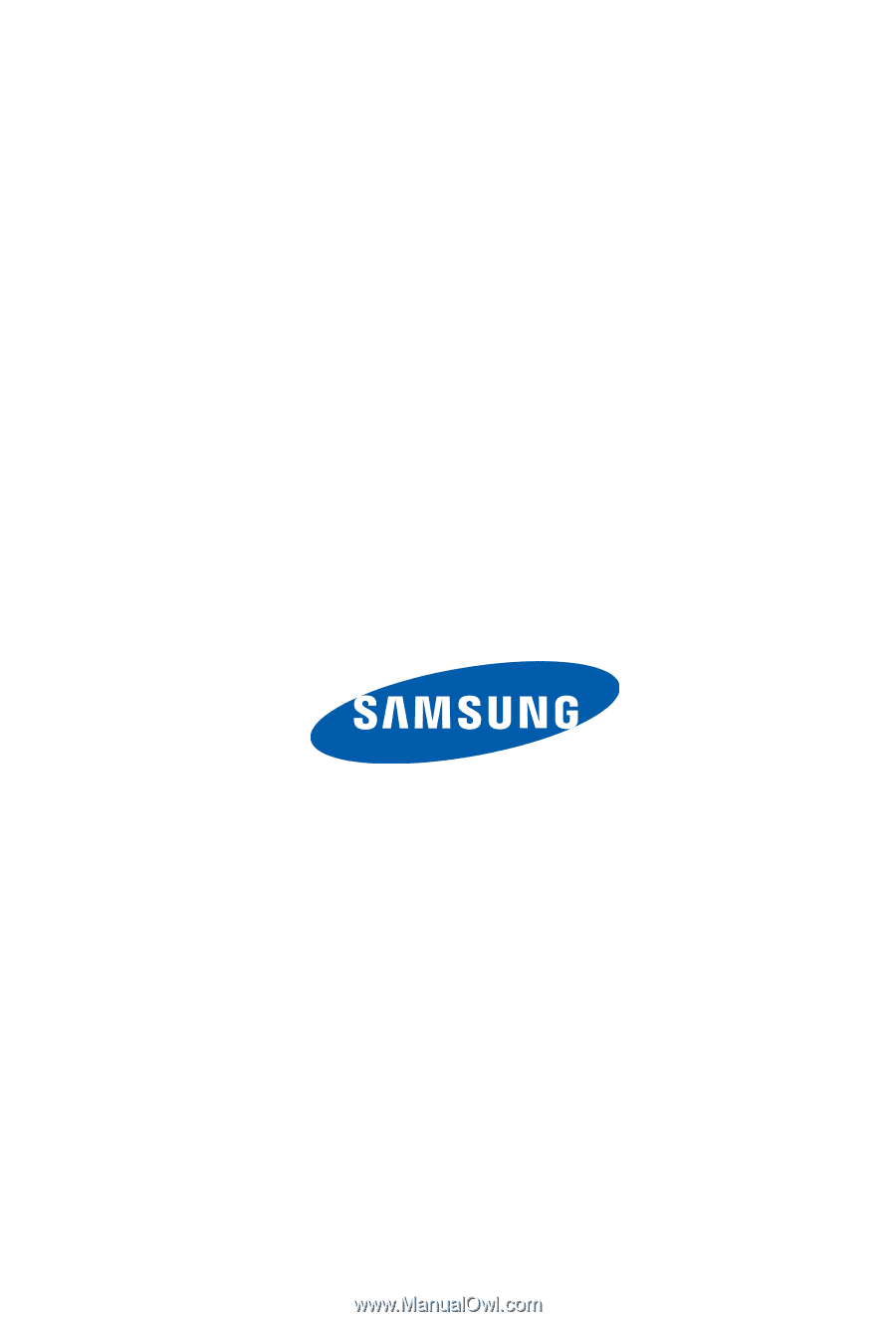
SCH-u410 Series
PORTABLE
All Digital
Mobile Phone
User Manual
Please read this manual before operating your
phone, and keep it for future reference.