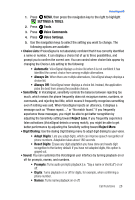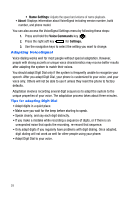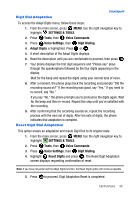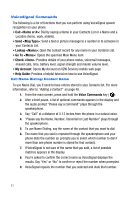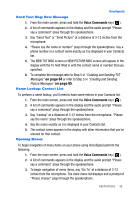Samsung U410 User Manual - Page 36
Get It Now, Recent Calls, Settings & Tools, Voice Commands, Missed Calls, Signal Strength
 |
View all Samsung U410 manuals
Add to My Manuals
Save this manual to your list of manuals |
Page 36 highlights
4. Select one of the following menus: • Get It Now • Messaging • Contacts • Recent Calls • Settings & Tools 5. The menu option spoken opens. Checking Phone Status 1. From the main screen, press and hold the Voice Commands key ( ). 2. A list of commands appears in the display and the audio prompt "Please say a command" plays through the speakerphone. 3. Say "Check" at a distance of 3-12 inches from the microphone. "Please choose" plays through the speakerphone. Say one of the following commands: • "Status" - Displays and announces all of the available status indicators in sequence. • "Voicemail" - Displays the number of new voicemail messages. • "Messages" - Displays and announces the number of new voicemail, TXT, and Picture messages. • "Missed Calls" - Displays the missed call log. • "Time" - Displays and announces the current time. • "Battery" - Displays and announces the current battery level. • "Signal Strength" - Displays and announces the current 1x signal strength levels. • "Volume" - Displays and announces the current master volume setting. 4. After viewing or hearing the requested information, press to return to the main screen. My Account Using VoiceSignal, you can check your Verizon Wireless account status by voice command. Note: This features launches the browser which requires a data plan and is subject to Verizon Wireless data coverage. 1. From the main screen, press the Voice Commands key ( ). 2. A list of commands appears in the display and the audio prompt "Please say a command" plays through the speakerphone. 33